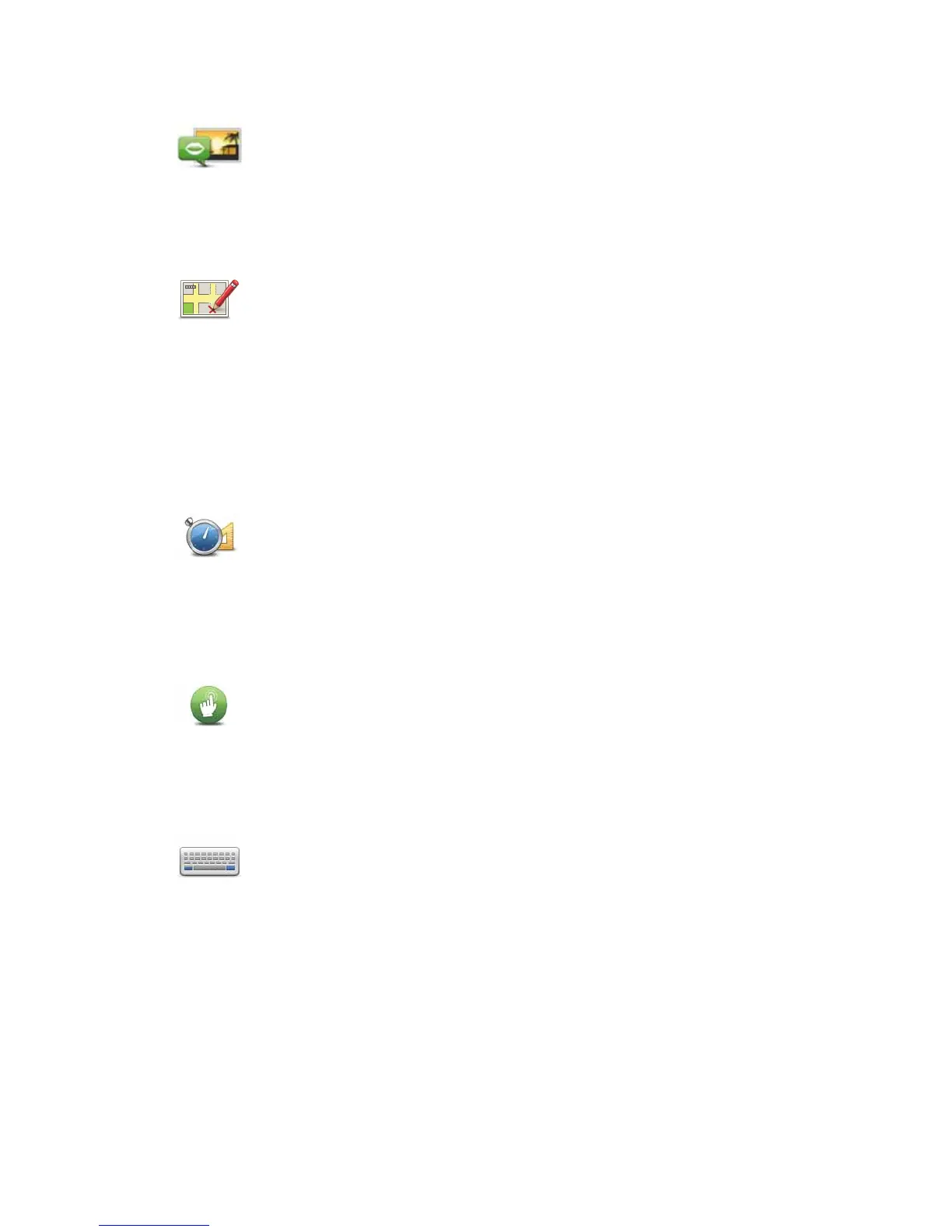16
Voices and images
Map corrections
Advanced settings
To change the advanced settings on your TomTom EASE, tap the Advanced
button in the Options menu.
Set units
Operate left-handed / Operate right-handed
Keyboard preferences
Voices and
images
Tap this button to change your settings for voices and images.
For more information, see the chapter Voices and images.
Map
corrections
Tap this button to make a correction to your map.
Set units
Tap this button to set the units used for the following measurements:
•Distance
•Time
• Latitude and longitude
Operate left-
handed
Tap this button to move important buttons, for example, the Done and Can-
cel buttons as well as the zoom bar, to the left hand side of the screen.
To move the buttons back to the right hand side of the screen, tap Operate
right-handed.
Keyboard
preferences
You use the keyboard to enter your destination or to find an item in a list,
such as a POI.
Tap this button to select the size of the keys on the keyboard and the key-
board layout. You can select from two sizes:
• Large keyboard
• Small keyboard
Several keyboard layouts are available:
• ABCD keyboard
• QWERTY keyboard
• AZERTY keyboard
