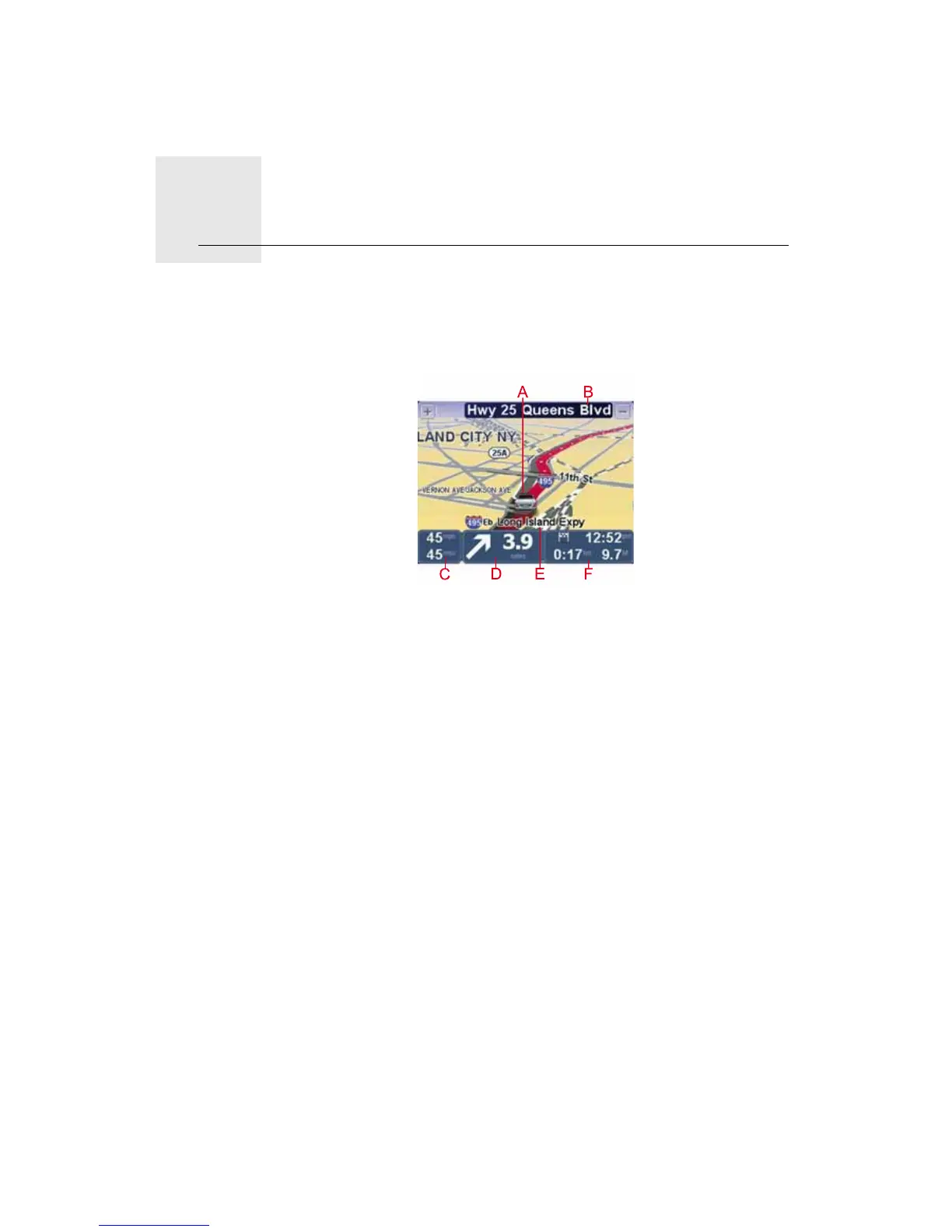Driving View2.
6
Driving View
The Driving View shows your current location on the map together with
detailed information such as current speed and route instructions.
Tap the center of the screen at any time to open the Main Menu.
AYour current position.
BThe name of the next street or street sign information.
CYour speed and the speed limit, if known.
Tap this panel on the status bar to adjust the volume and to repeat the next
instruction.
DNext route instruction.
Tap this panel on the status bar to switch between 2D and 3D views of the
Driving View.
EThe name of the street you are on.
FInformation about your trip: trip time, remaining distance and arrival time.
Tap this panel on the status bar to see a route summary.
