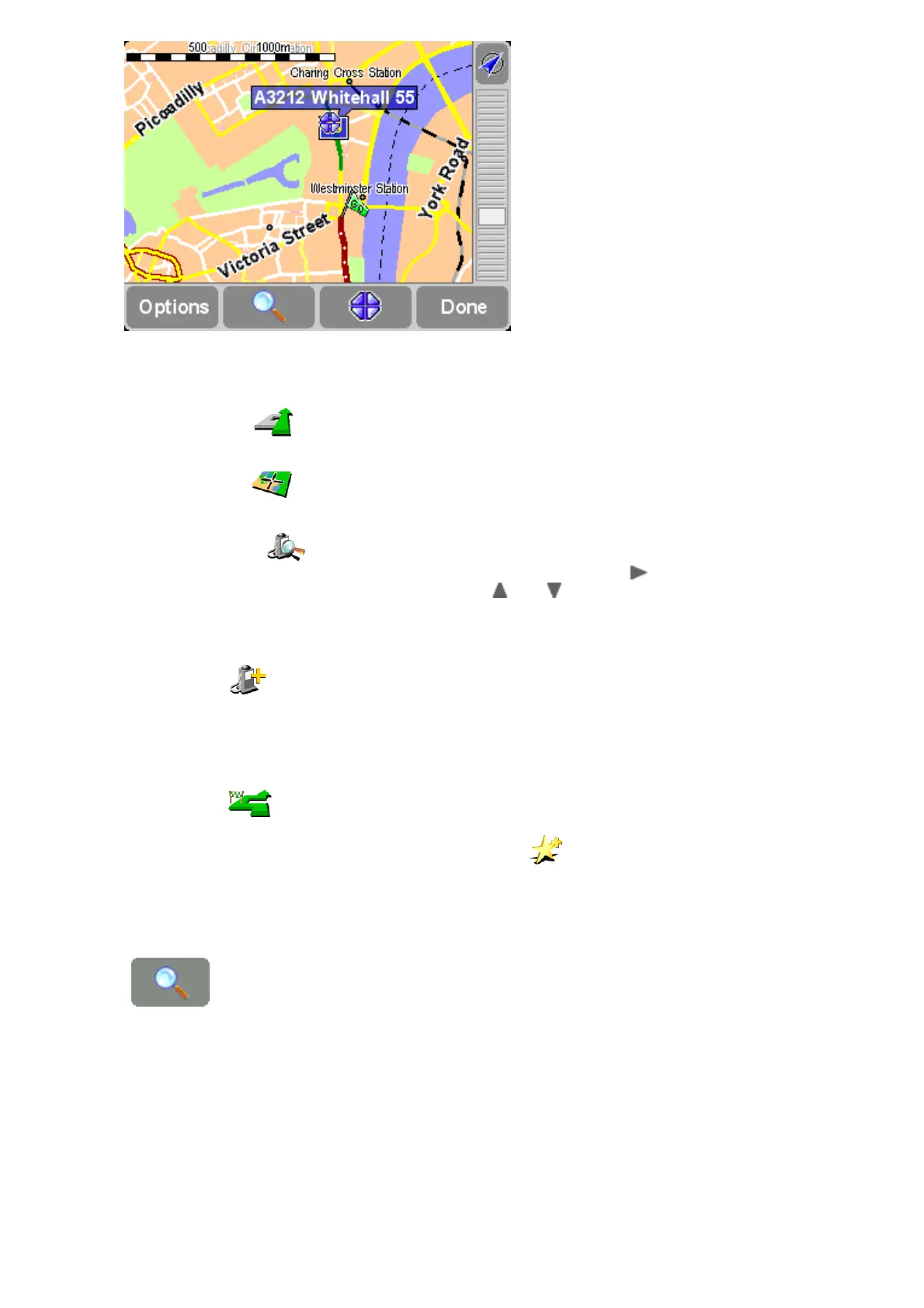After positioning the cursor, the nearest road segment is automatically highlighted in green
and labeled, together with start and finish house numbers on each side of the road segment
(if relevant).
Choose 'Navigate there' to plan a route from your current GPS position to the cursor
position.
Choose 'Center on map' to make the cursor position the new map center, i.e. with your
chosen spot in the center of the screen.
Choose 'Find nearby POI' to find the Point Of Interest nearest to the cursor position. As
usual, icons are shown for the five categories that you've used most recently, use to bring up a
list of all categories that are available. Within a category, use and to scroll through the list of
all Points Of Interest, sorted according to their distance from your cursor position. Choose the one
you want, to display it (or as near as it's possible to get to it using standard roads) in the centre of
the map screen.
Choose 'Add as POI' to add the cursor position as a new POI item in one of your own
categories. For example, adding a new company site to a 'Your offices' category. If you haven't yet
created any categories, you'll be offered the chance to create one now.
Note: You can't add extra Points Of Interest to the built-in POI categories.
Choose 'Travel via...' to create a route that includes the cursor position.
Finally, and perhaps most usefully of all, tap on 'Add as favorite' to set the current cursor
position as a favorite location. This can be invaluable for locations which don't have known or
recognized addresses.
Finding locations on the mapFinding locations on the map
Use the control ('Find') to scroll the map quickly to any specific location (Address,
Recent destination, POI, etc.) In addition to centering the map on your chosen location, the zoom
level is also reset to show the location in appropriately high detail.