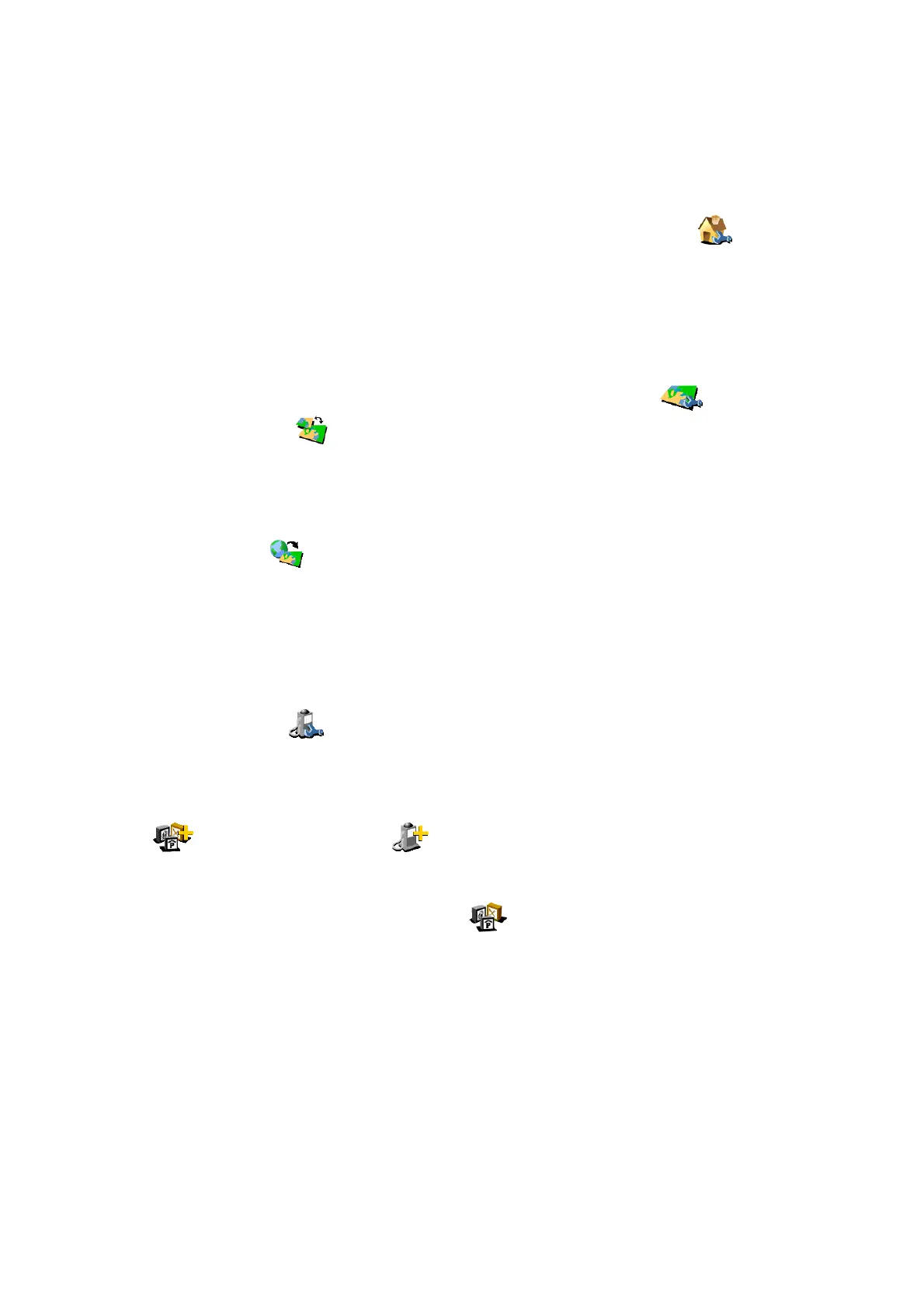You can back up your favorite locations by connecting your TomTom system to your PC or Mac. See
'Connecting to your PC' for more details.
Note: If you haven't added any favorite locations yet, the 'Manage favorites' icon will be grayed out
and unavailable.
Tip: The way to change a favorite's location is to delete the current instance and create a new one at
the correct location. See Favorite locations.
Change Home locationChange Home location
You can set or change your 'Home' location at any time by using 'Change Home location' .
You will then be able to select this later as a departure or destination point.
Tip: 'Home' doesn't necessarily have to be your physical home. Set it to the location that is most
central in your travels, for example: your office.
Manage mapsManage maps
If you have maps of another country or area installed, the preference 'Manage maps' will be
enabled. Choose 'Switch map' to switch to another map that's already available. The map
that you are currently using is highlighted in yellow, select the map you wish to use next.
Tip: If you want to switch to a map on a different memory card, just eject the current one and put the
new card in. (This doesn't apply to the GO 700, as this has a hard disk)
Choose 'Download a map' to buy extra maps directly from TomTom using your optional
GPRS phone connection. Simply follow the prompts to choose the area or city that you'd like to buy.
Be aware that your network provider will charge your download at your usual GPRS rate and that
TomTom are not responsible for any extra charges you may incur.
See also Connecting to your PC, which includes instructions for the loading of new maps from CD.
Manage POIManage POI
The preference 'Manage POI' is the control panel for Points Of Interest and their categories.
It's easy to create new categories of your own (e.g. 'Offices', 'Garden centers', 'Customer X') and
populate them with relevant Points Of Interest that can be navigated to or added to an itinerary in
seconds.
You can add new Points Of Interest to categories that you've created yourself. First, use 'Add POI
Category' and then choose 'Add POI' . You'll then be asked to pick a category (and
prompted to add one if you haven't made any yet), then pick a location in the usual way.
In both the main navigation view and on all map views, you can choose which Points Of Interest
categories are shown by selecting 'Enable/Disable POI' . Just tick the ones you want to
show.