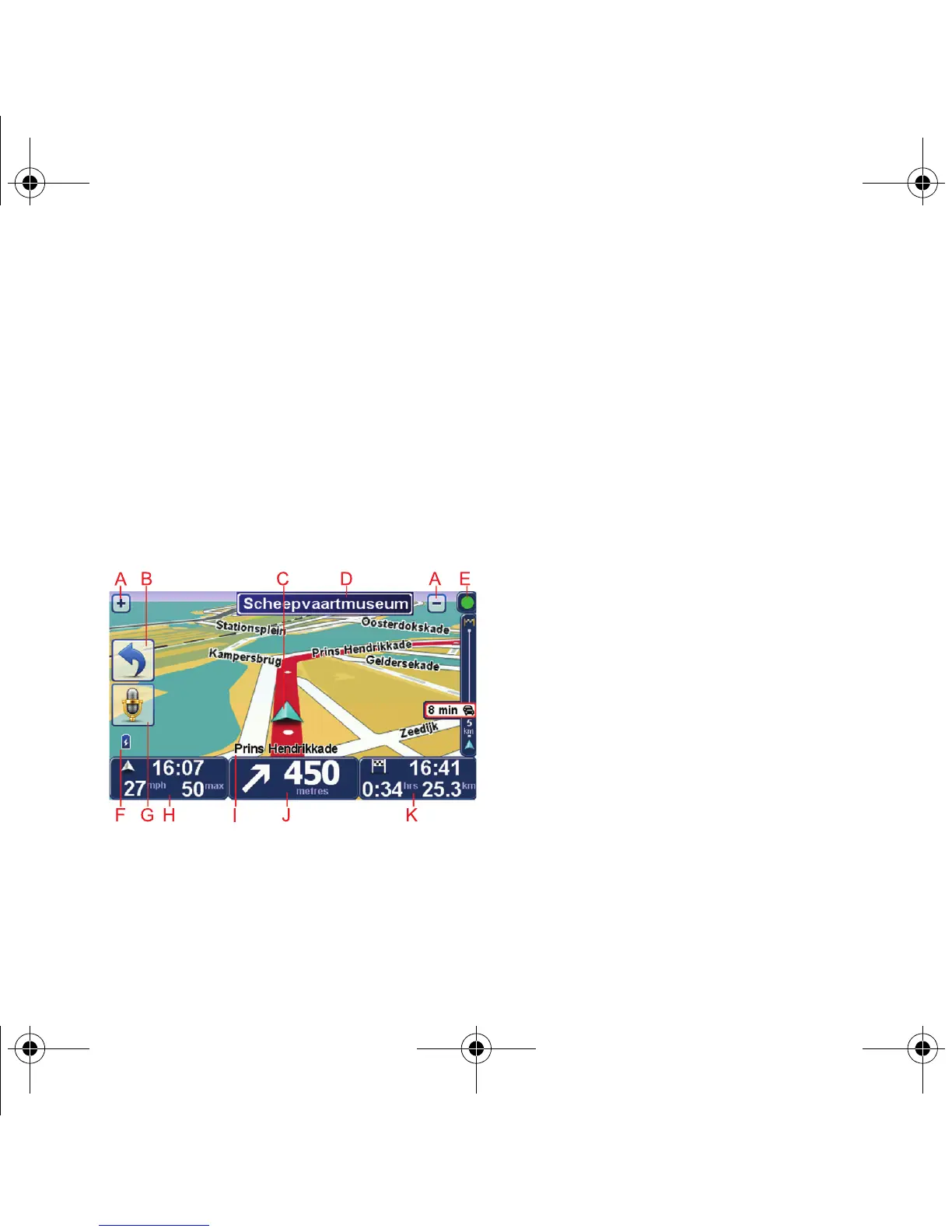Driving View
14
Driving
View
When your TomTom GO starts, you are
shown the Driving View along with detailed
information about your current position.
Tap the centre of the screen at any time to
open the Main Menu.
Note: The Driving View is shown in black and
white until your GO locates your current posi-
tion.
A Tap + and - to zoom in and out.
B Quick menu - you can enable the quick
menu in the Preferences menu.
C Your current position.
D Road sign information or the next street
name.
E Traffic sidebar.
F Battery level indicator.
G Microphone button for voice command
and control.
H The time, your current speed and the
speed limit, if known.
Tap this part of the status bar to change
the volume and hear the next spoken
instruction.
I The name of the street you are on.
Treviso-UG-NONLIVE-NoTMC.book Page 14 Wednesday, September 2, 2009 10:48 AM