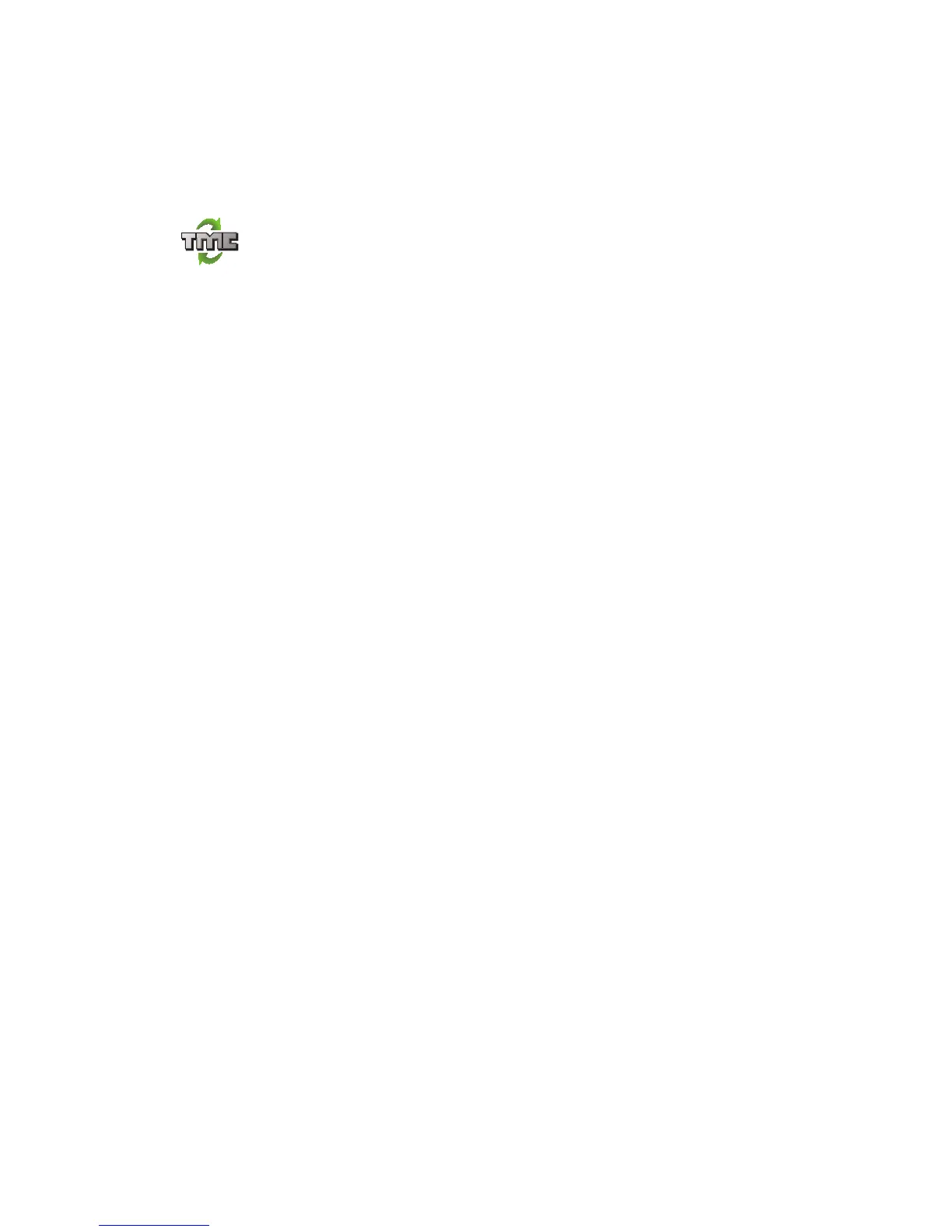86
Setting the radio frequency for RDS-TMC information
If you know the frequency of a particular radio station you want to use for RDS-
TMC traffic information, do the following to set the frequency manually:
To activate this feature, you must first enable manual tuning. To do this, tap
the Traffic bar in the Driving View, then tap Change Traffic preferences. Select
Tune manually by entering a frequency and then tap Done.
Your TomTom device looks for your radio station. If it doesn't find a radio
station at the frequency you set, it automatically continues to search for the
next available station.
Choosing the correct country for RDS-TMC reception
If you are driving close to a country border, your device may tune to a radio
station from a neigboring country. If this happens you will only receive RDS-
TMC traffic information for that country. To set the country you want to receive
traffic information for, do the following:
1. Tap the Traffic sidebar in the Driving View.
2. Tap Change Traffic preferences.
A list of preferences you can choose is shown, these preferences are
described in Changing traffic preferences on page 83.
3. Tap Done.
A list of neigboring countries is shown.
4. Tap on the country that you want to receive traffic reports for.
Your TomTom device then searches for a radio station in the country you have
chosen.
The Traffic sidebar
The Traffic sidebar is shown on the right side of the Driving View when
TomTom Traffic is switched on. The Traffic sidebar shows you the traffic
incidents on your route. It shows the following information:
• A symbol for each traffic incident in the order they occur along your
planned route.
• The estimated delay to the next traffic incident on your route.
• The distance from your current location to the next incident on your route.
An example of a Traffic sidebar is shown below.
Tune manually
1. Tap the Traffic sidebar in the Driving View.
2. Tap Tune Manually.
3. Enter the frequency of the radio station.
4. Tap Done.