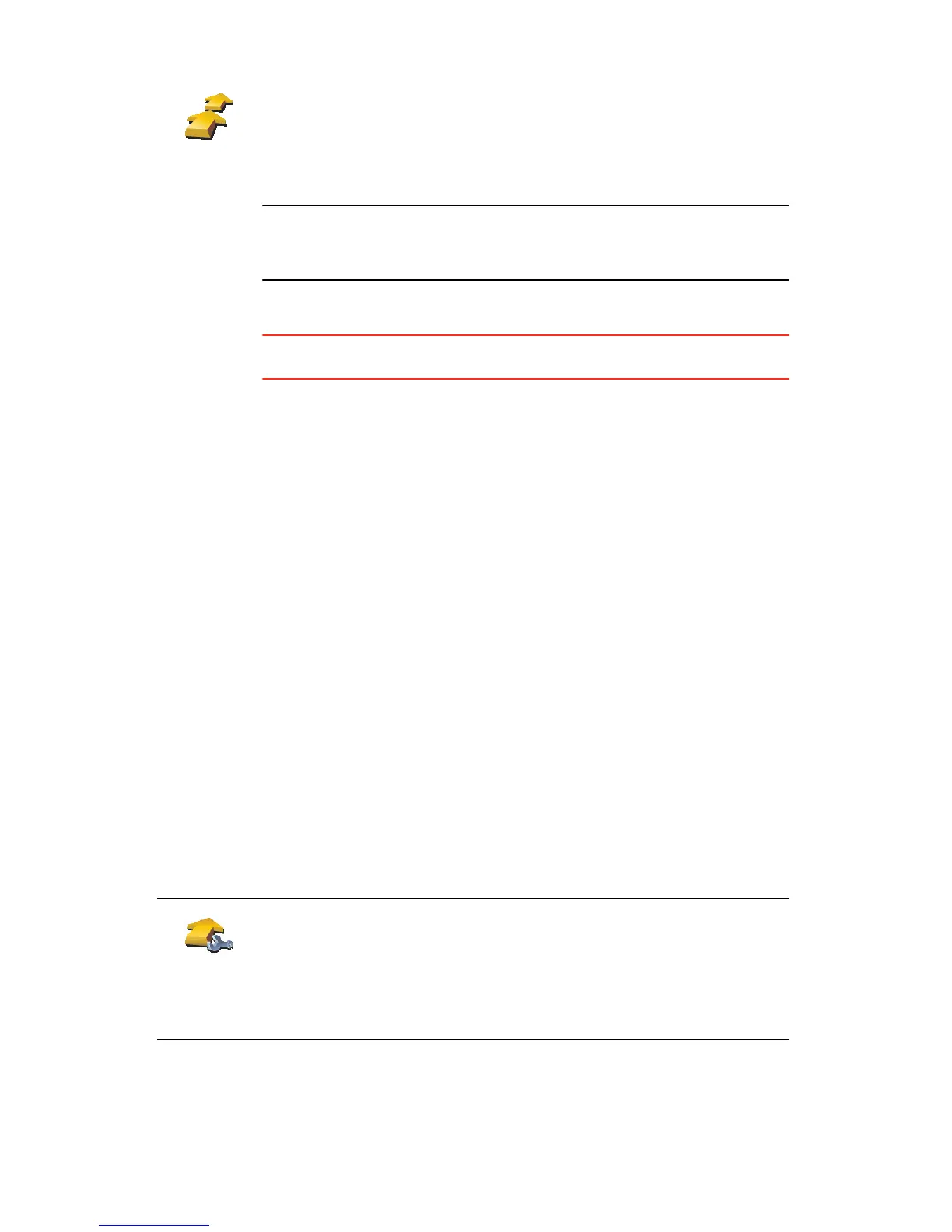43
Note: This button may only be available if all menu options are shown. To
show all menu options, tap Show ALL menu options.
For more information, see Hidden buttons and features on page 48.
3. Tap Add and select a location.
Tip: You can add items to your Itinerary in any order and rearrange the order
later.
Start Using an Itinerary
Tap Options, then tap Start navigation.
To save an Itinerary, tap Save Itinerary.
To load a saved Itinerary, tap Load Itinerary.
To create a new Itinerary, tap New Itinerary and to delete one, tap Delete
Itinerary.
Following an Itinerary
When you use an Itinerary to navigate, the route will be calculated to the first
destination on the Itinerary. Your TomTom GO calculates the remaining
distance and time to the first destination and not for the whole Itinerary.
As soon as you start to use an Itinerary, the route is calculated from your
current position. You do not need to set a departure point.
When you have passed a waypoint or reached a destination, it is marked as
visited.
Waypoints are shown on the map. Your GO will not warn you when you are
approaching a waypoint or when you arrive at a waypoint.
Managing an Itinerary
Tap an item on your Itinerary to open a menu of buttons for editing the item.
The buttons shown below are available.
Itinerary
planning
The Itinerary planning screen opens. At first, there are no items on the
Itinerary.
Mark as
waypoint
You can change a destination into a waypoint using this button.
Waypoints are locations you want to pass through on your way to your
chosen destination(s).
Destinations are locations where you want to stop.
This button is only shown if the item you tapped is a destination.
