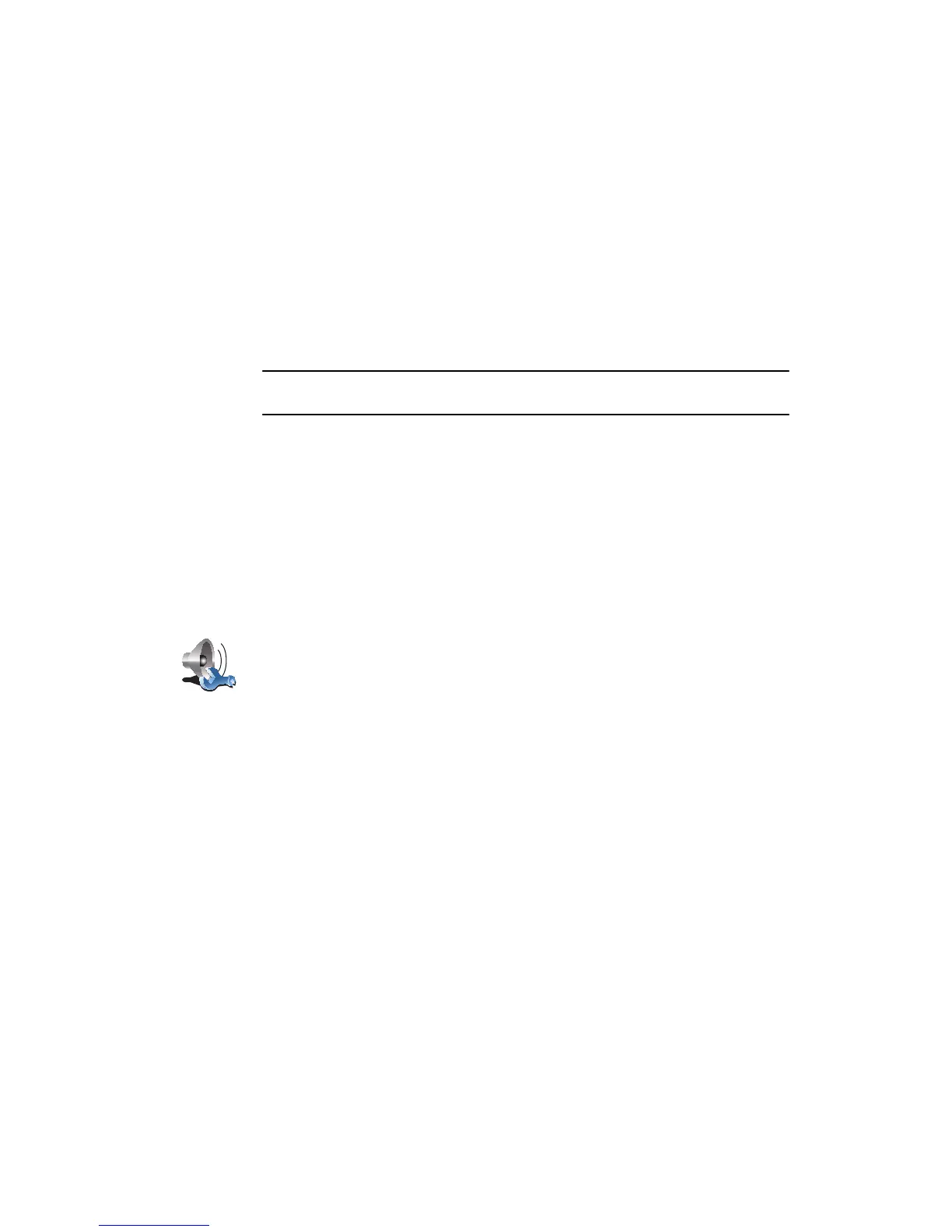19
• Bluetooth Hi-Fi device
• Line-out (audio cable)
• FM to your car radio
6. Select the speaker you want your GO to use for playing music.
• Internal speaker
• Bluetooth Hi-Fi device
• Line-out (audio cable)
• FM to your car radio
7. Tap Done.
8. Your GO asks you whether you want to use an external Bluetooth® Hi-Fi
speaker. Tap NO.
Your GO will confirm that when the device is connected, the sound you have
selected will be played through the audio cable.
Note: You cannot listen to your car stereo and use the audio cable to play
sound from your GO on the car stereo at the same time.
For information about listening to music using your GO, see Music and Media
on page 25.
Using Bluetooth® Hi-Fi speakers
Your GO can play sound through Bluetooth® Hi-Fi speakers, such as a
Bluetooth® Hi-Fi headset, or a car stereo which uses Bluetooth®.
To play sound over Bluetooth® Hi-Fi speakers, do the following:
1. Tap Speaker preferences in the Preferences menu.
2. Select the speaker you want your GO to use for announcing instructions.
• Internal speaker
• Bluetooth Hi-Fi device
• Line-out (audio cable)
• FM to your car radio
3. Select the speaker you want your GO to use for playing music.
• Internal speaker
• Bluetooth Hi-Fi device
• Line-out (audio cable)
• FM to your car radio
4. Tap Done.
5. Your GO asks you to confirm that you want to use an external Bluetooth®
Hi-Fi speaker. Tap YES.
Your GO will start searching for Bluetooth® Hi-Fi devices.
6. Select your Bluetooth® Hi-Fi device from the list of devices found by your
GO.
Your GO will try to establish a Bluetooth® connection with your device.
Speaker
preferences
Tap this button to change the speaker settings.