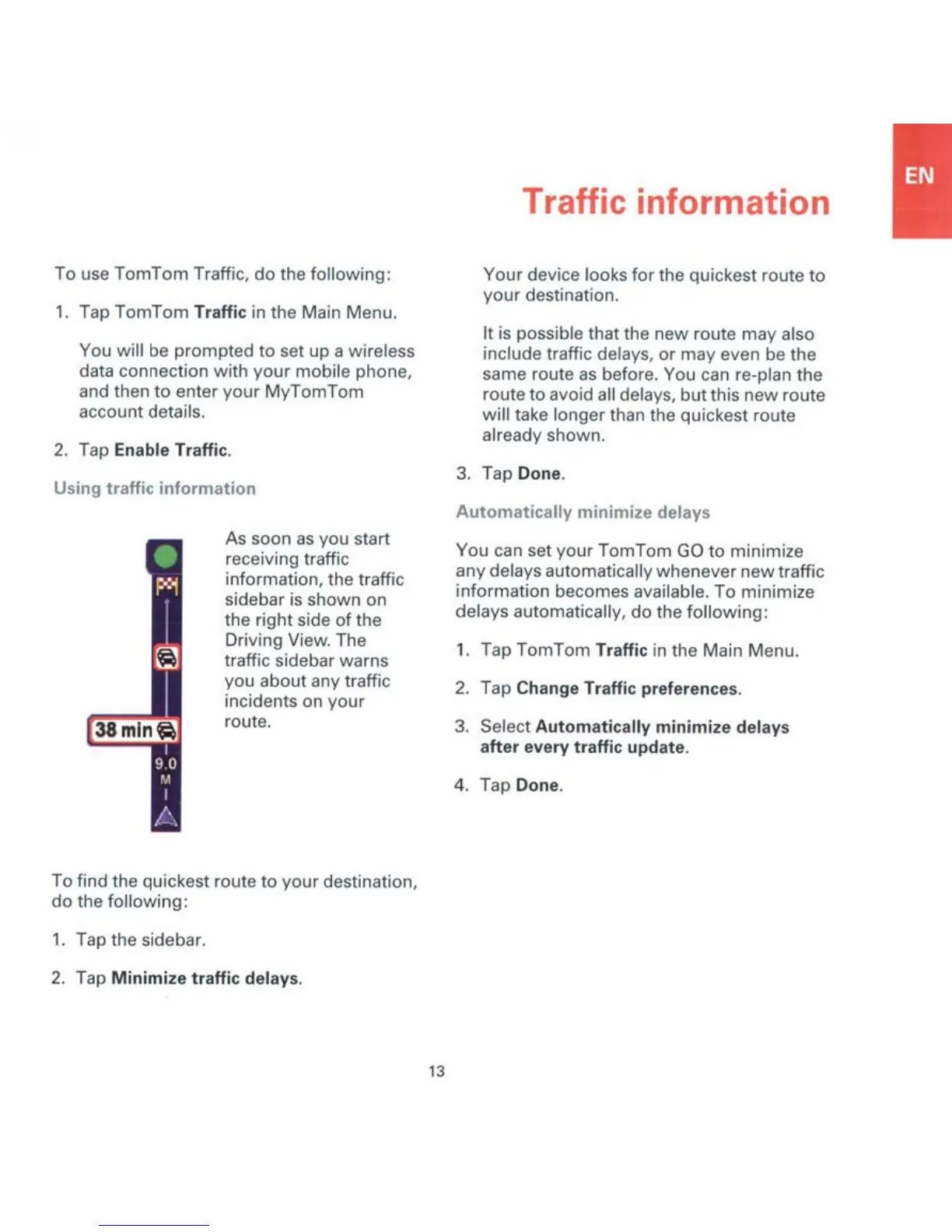To use
TomTom
Traffic,
do
the following:
1.
Tap
TomTom
Traffic in the Mam Menu.
You will
be
prompted
to
set up a wifeless
data connection WIth
your
mobile phone,
and then
to
enter your MyTomTom
account details.
2. Tap Enable Traffic.
Traffic
information
Your device looks for the qUICkest route
to
your
destination.
It
is
possible that the new route may also
include traffic delays,
or
may even
be
the
same route as before. You can re·plan the
route
10 avoid all delays, but this
new
route
will take longer than the quickesl route
already
shown.
3.
Tap Don
•.
Automatically
minimite
delays
As soon as you stan
receiving traffIC
information, the traffIC
sidebar
is shown on
the right
side
of
the
Driving
VIeW.
The
traffIC sidebar warns
you about any traffic
incidents on your
route.
You can set your TomTom
GO to minimize
any
delays
automaticallywhenever newtraffic
information becomes available. To minimize
delays automatically,
do
the following:
1.
Tap TomTom Traffic in the Main Menu.
2. Tap Change Traffic preferences.
3.
Select
Automatically
minimlte
delays
after
every traffic update.
4. Tap Done.
To find the quickest route
to
your destination,
do the following:
1.
Tap the sidebar.
2.
Tap
Minimite
traffic delays.
13