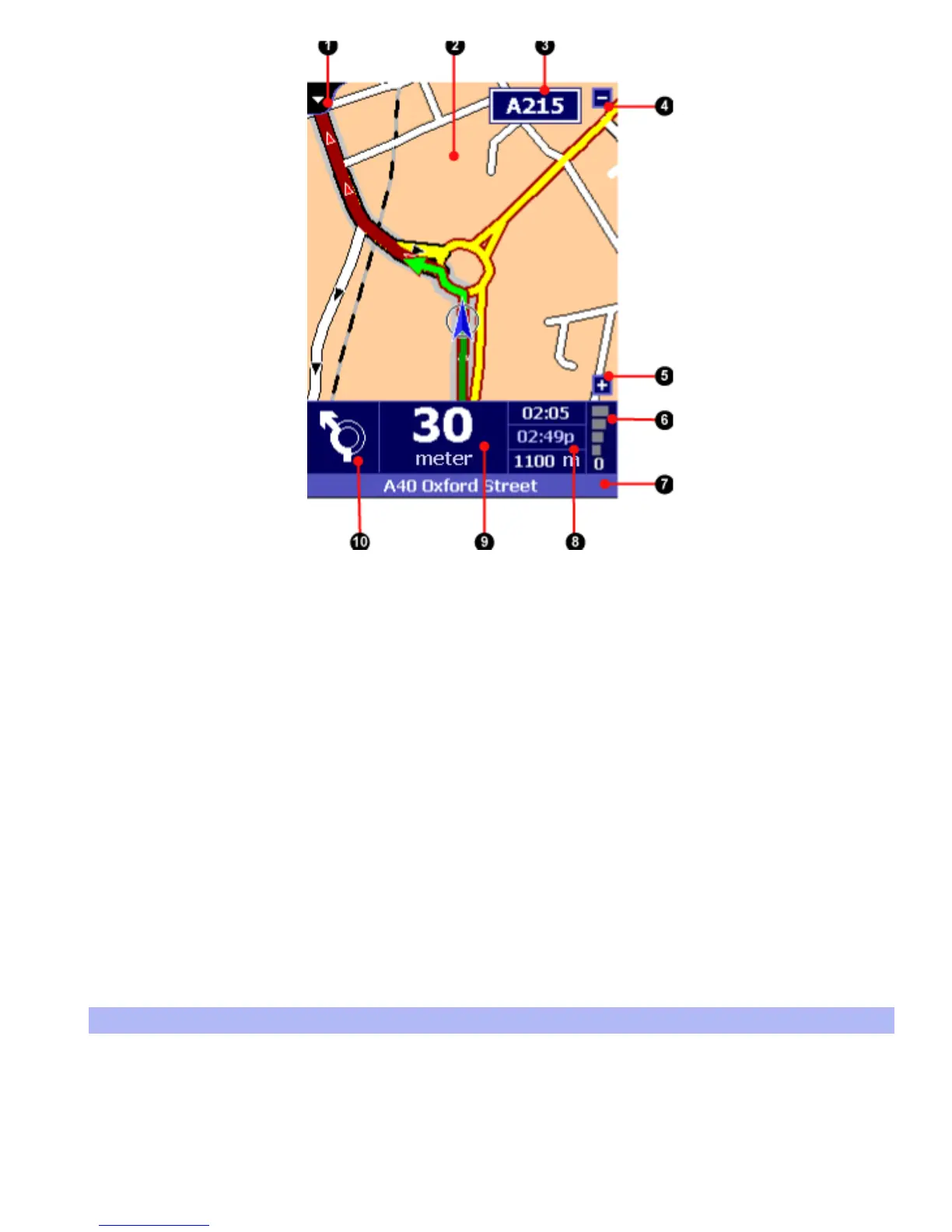(1) View selector, (2) Map display, (3) Motorway indicator,
(4) Zoom-out button, (5) Zoom-in button,
(6) GPS signal indicator,
(7) Current location indicator, (8) Journey information,
(9) Distance to next instruction, (10) Next instruction symbol
The Navigator view provides driving instructions using a combination of text, symbols, voice
guidance and a moving map. The map shows your car and its immediate surroundings, rotated in
such a way that the direction in which you are moving is always "up". The route that TomTom
Navigator recommends is emphasised in dark red.
At the bottom of the screen is the Navigator status bar. It shows what you should do next (10), the
distance you still need to travel before you do it (9), and three estimates (8) concerning your
journey: how long before you reach your destination, what time you will arrive there, and the
distance to your destination.
It also shows the signal strength of your GPS receiver (6) and your current location (7).
Things you can do in this view
Switch to another view
First of all, you can switch to another view using the pull-down menu in the top left corner (1).
Incidentally, this also causes the default Pocket PC title bar to re-appear, allowing you to switch to
other applications.
Zoom in or out
