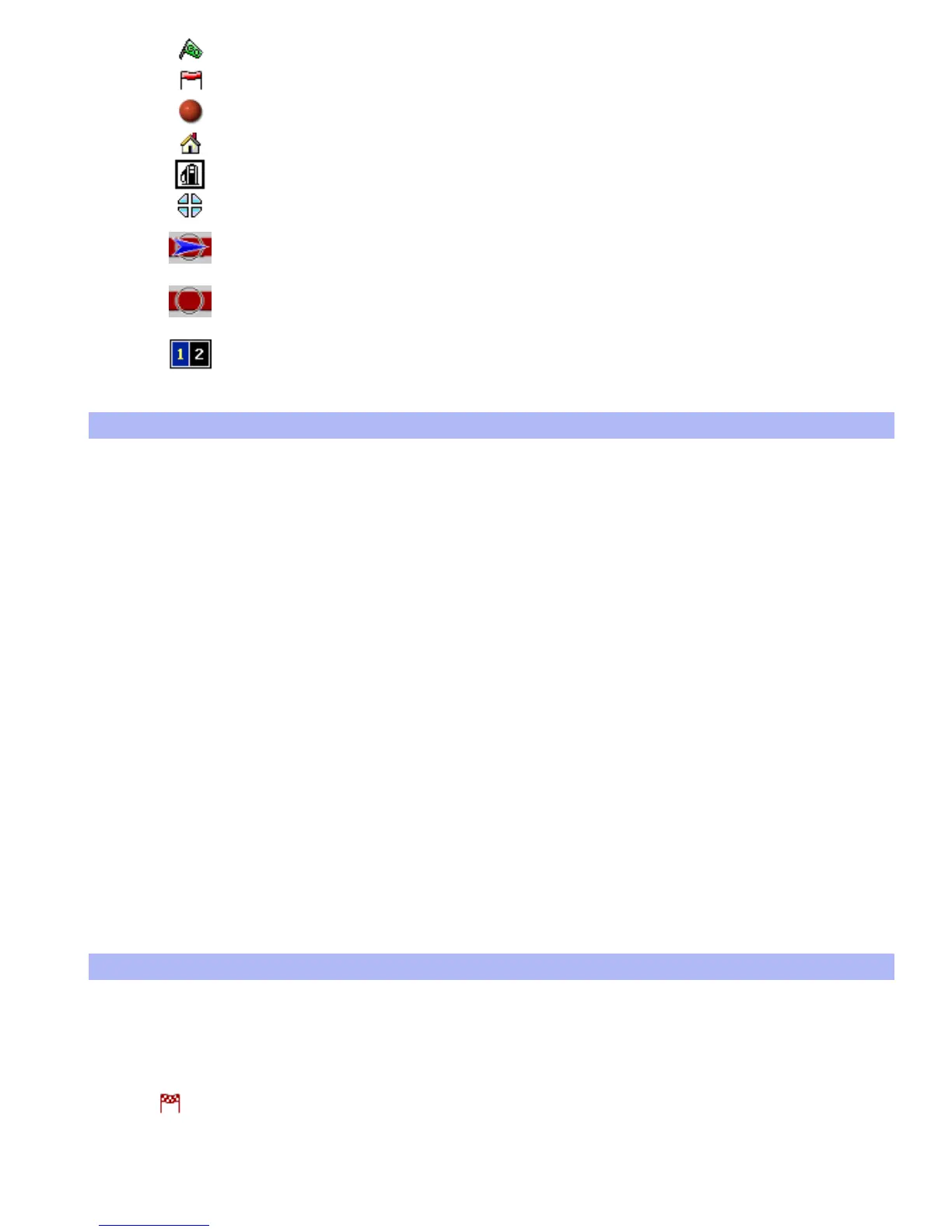Your departure location
The current destination
One of your "favourite" locations
The "Home" location
A Point of interest (POI). In this particular case, a petrol station.
The cursor
Your current location and direction (if and when your GPS
receiver has a valid satellite fix).
Your last known location (after your GPS receiver loses its
satellite fix)
House numbers. Odd numbers are always displayed yellow-on-
blue, and even numbers are always displayed in white-on-black.
Moving around in the map
The map view lets you browse around the map. You can do the following:
● Tap once on a street to get detail information about it, such as the name and the range of
house numbers between two crossings;
● Tap once on a Point of interest symbol to see its name and type;
● Tap, hold and drag it around to move the map;
● Move the control of the zoom bar (2) to zoom in or out;
● Tap and hold on a location to pop up the action-list for that location (see the next section for
details);
● Tap on the GPS indicator (6) to re-center the screen instantly around your current GPS
position;
● Tap on or near the left or right arrow in the instruction bar (3) to show the previous or next
route instruction; or tap in the middle of the bar to switch to the instruction table.
● Tap the detail button (10) to pop up the detail-controls; these controls allow you to influence
the number of roads and names displayed at the same time on the current map; Tap the icon
again to hide the controls.
How to use map locations
When you Tap and hold your pen on a location on the map, you will be presented with a choice of
options. Which options are presented depends on the situation. This is a list of all options that may
be presented for a particular location:
Navigate to…
Sets the location as your destination and starts the navigation process
(see chapter 1).
