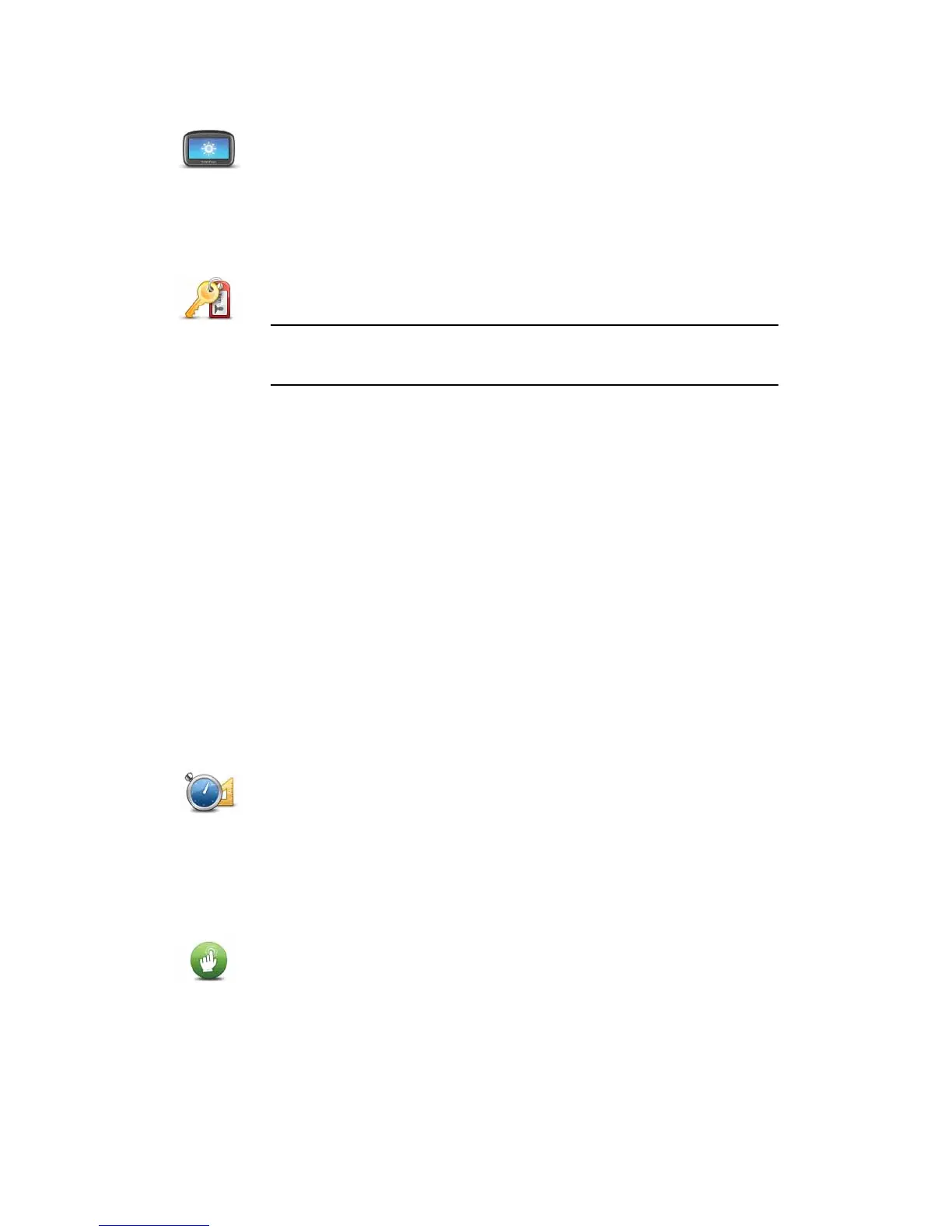35
Brightness preferences
Set owner
Set units
Operate left-handed / Operate right handed
Brightness
preferences
Tap this button to set the brightness of the screen.
Move the sliders to set the brightness separately for day map colours and
for night map colours.
Set owner
Tap this button to enter your name and address as the owner of your ONE/
XL/XXL and to change or delete a 4-digit password for your ONE/XL/XXL.
Note: You can only create a 4-digit password by using TomTom HOME. You
can only change or delete a 4-digit password directly on your
TomTom ONE/XL/XXL.
You can create a 4-digit password for your ONE/XL/XXL using TomTom
HOME:
1. Connect your ONE/XL/XXL to your computer.
2. Turn on your GO and then turn on your computer.
TomTom HOME starts automatically.
3. Click Operate my device in TomTom HOME.
Your ONE/XL/XXL is shown and can now be controlled using TomTom
HOME.
4. In the Main Menu on your ONE/XL/XXL, click Change preferences.
5. Click Set Owner.
Enter the new 4-digit password which will be used to protect your ONE/
XL/XXL.
Set units
Tap this button to set the type of units that will be shown for the following:
•Distance
•Time
• Latitude and longitude
Operate left-
handed
Tap this button to move important buttons, for example, the Done and Can-
cel buttons as well as the zoom bar, to the left hand side of the screen. This
makes it easier to tap the buttons with your left hand without blocking the
screen.
To move the buttons back to the right hand side of the screen, tap Operate
right-handed.
