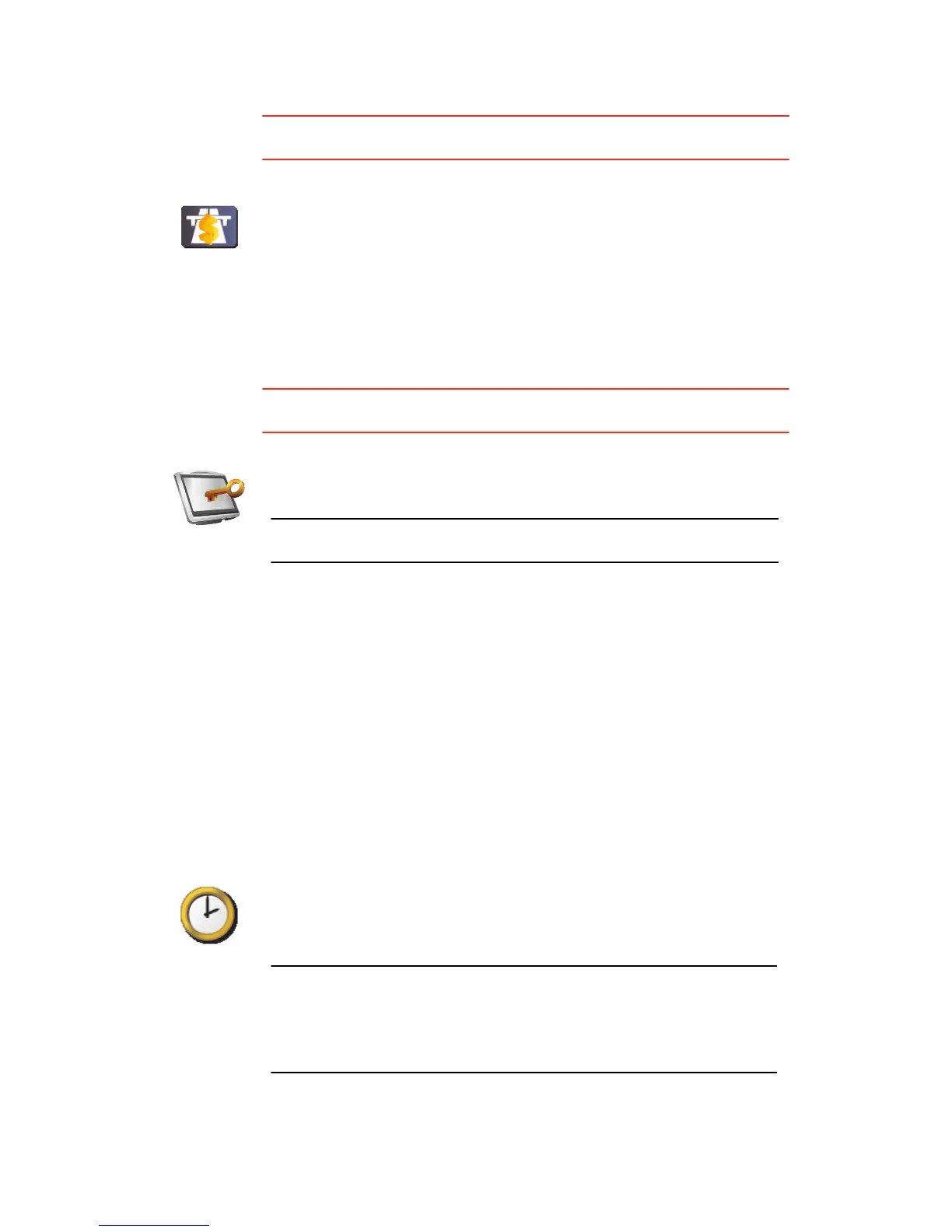44
Toll road preferences
This button may only be available if all menu options are shown. To show all
menu options, tap Show ALL menu options in the Preferences menu.
Set owner
This button may only be available if all menu options are shown. To show all
menu options, tap Show ALL menu options in the Preferences menu.
Set clock
Toll road
preferences
Tap this button to set how your RIDER handles toll roads if they are on the
route to a destination you set. You can choose from the following options:
• Ask me when there are toll roads on my route - you are asked if you
want to avoid a toll road whenever you plan a route.
• Always avoid toll roads
• Never to avoid toll roads
Set owner
Tap this button to enter your name and address as the owner of your RIDER
and to change or delete a 4-digit password for your RIDER.
Note: You can only change or delete a 4-digit password on your
TomTom RIDER.
You can create a 4-digit password for your RIDER using TomTom HOME:
1. Connect your RIDER to your computer and turn on your RIDER and your
computer.
TomTom HOME starts automatically.
2. Click on Operate my RIDER in TomTom HOME.
Your RIDER appears and can be controlled using TomTom HOME.
3. From the Main Menu, click Change preferences.
4. Click Set Owner. You can now set a 4-digit password for your RIDER.
You can only create a 4-digit password using TomTom HOME.
Set clock
Tap this button to select the type of clock that is shown and set the time.
The easiest way to set the time is by tapping the Sync button. Your RIDER
will then take the time from GPS information.
Note: After using Sync to set the time, you may have to adjust the hours
depending on your time zone. Your RIDER works out your time zone and
always keeps the time correct using GPS information.
You can only use Sync if you have GPS reception, so you cannot set the
clock in this way when you are indoors.
