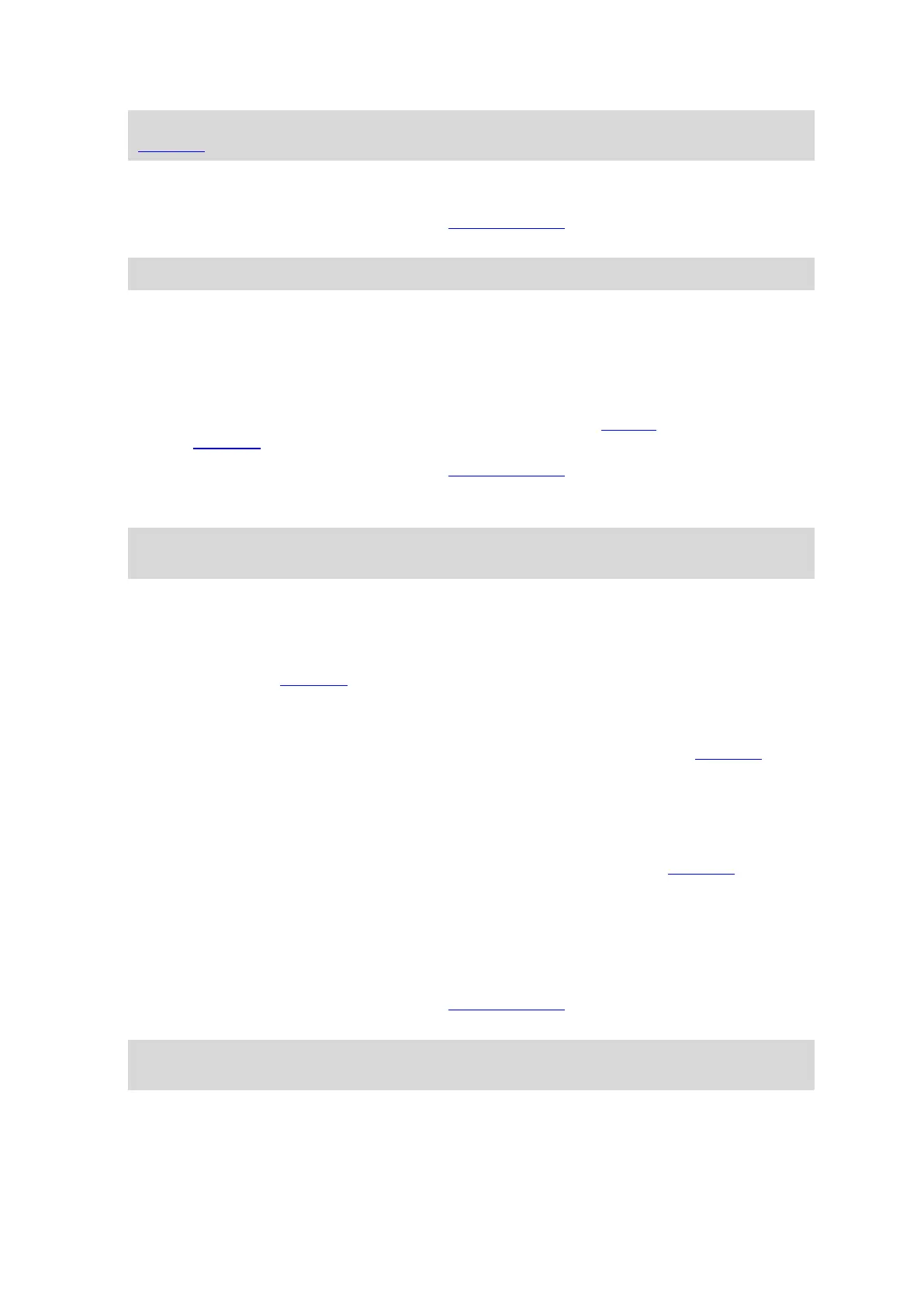24
Tip: All MyDrive destinations are saved in Recent Destinations in the Main Menu and also in in
My Places.
Deleting a MyDrive destination from My Places
1. Connect your START to your computer using MyDrive Connect.
2. In the Main Menu of your device, select Recent Destinations.
Tip: Alternatively select My Places, followed by Recent Destinations.
3. Select Edit List.
4. Select the locations you want to delete.
5. Select Delete.
Finding and syncing locations using MyDrive
When you are logged in to TomTom MyDrive, you can find locations in MyDrive and sync them with
your START My Places locations.
1. Connect your START to your computer using MyDrive Connect.
2. In a web browser, log in to your TomTom account.
3. On the map, select a destination.
Tip: You can search for a destination or you can move the map and select a destination. You
can also select a destination from your My Places list.
4. Click on the location, then open the pop-up menu and select Add to My Places.
The location is shown in the Favourites list in the MyDrive My Places menu.
5. Log in to MyDrive on your START.
Your START syncs with your TomTom account and receives the new Favourites location. The
location is stored in My Places.
Syncing My Places locations with MyDrive
When you are logged in to MyDrive on your START, the locations you have added to My Places are
automatically synced with your TomTom account. You can see your My Places locations and the POI
place lists when you are logged in to MyDrive in a web browser.
Importing a community POI list - MyDrive - NOT CONNECTED
You can find collections of community POIs on the Internet and upload them to My Places using
MyDrive in a web browser. A POI collection might contain, for example, campsites or restaurants for
the area you are travelling in, and provides an easy way to select a location without the need to
search for the location each time.
Your START uses .OV2 files for POI collections.
To upload an .OV2 file to your START, do the following:
1. Connect your START to your computer using MyDrive Connect.
2. In MyDrive, select Import POI File and browse to your .OV2 file.
Tip: The name of the places list in My Places will be the same as the name of the .OV2 file.
Edit the name of the file so that you can easily recognise it in My Places.
3. Upload the POI list to your START.
Your new POI list is shown in the Places list.
4. In My Places, select your new POI list.
