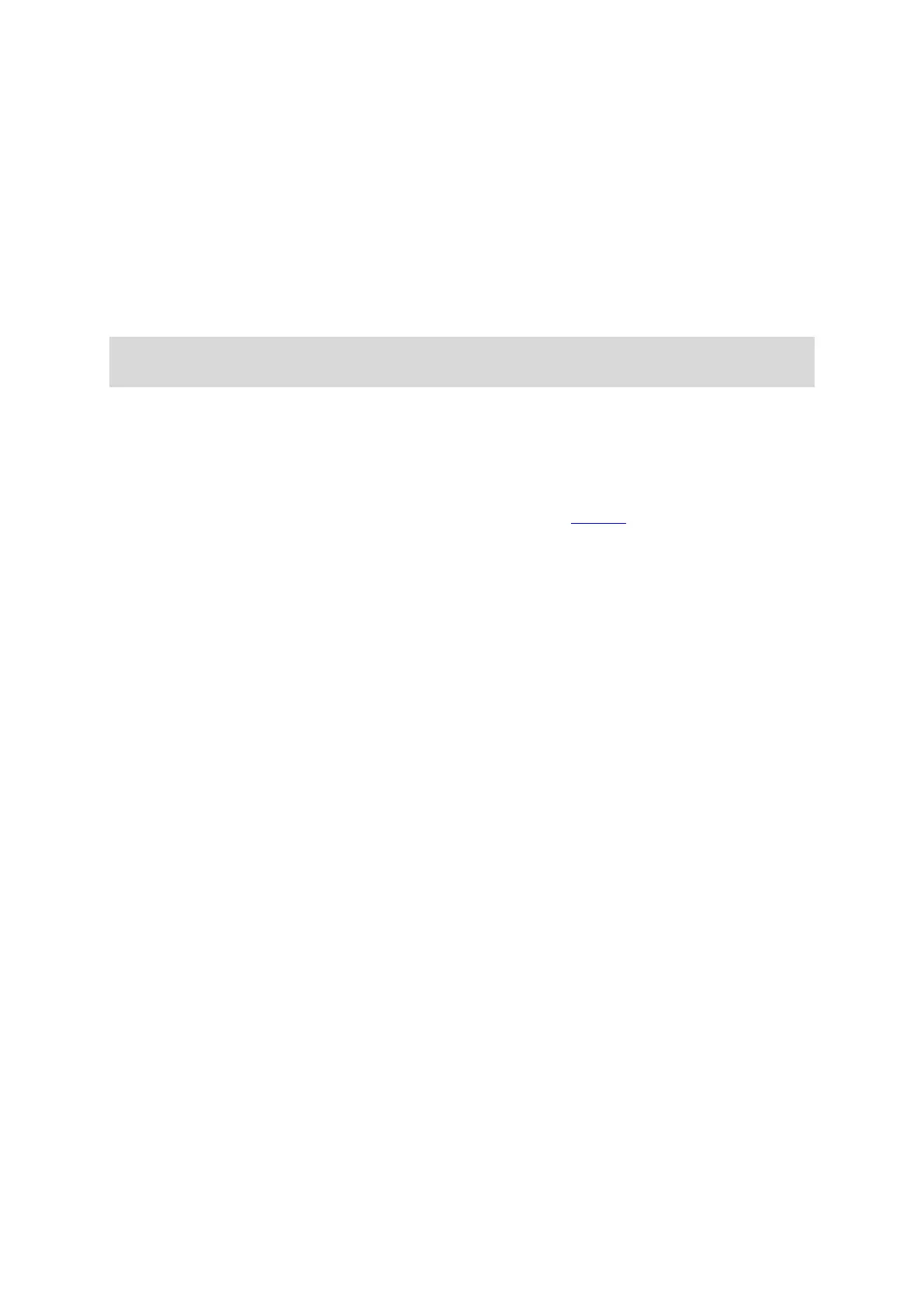81
For example, to change how you are warned when you approach a fixed speed camera, do the
following:
1. Select Sounds & Warnings in the Settings Menu.
2. Select Cameras.
3. Select Fixed cameras.
4. Select one of the following warning options:
Always.
Only when speeding.
Never.
5. Select the back button.
Tip: To turn off all audible warnings, select Settings, followed by Sounds & Warnings and then
switch off Speed camera warnings.
Updating locations for cameras and hazards
The locations of speed cameras can change frequently. New cameras can also appear without
warning and the locations for other hazards, such as accident blackspots, may also change.
Your new TomTom START comes pre-loaded with speed camera locations. To keep these camera
and hazard locations up-to-date, connect your START to TomTom MyDrive frequently.
