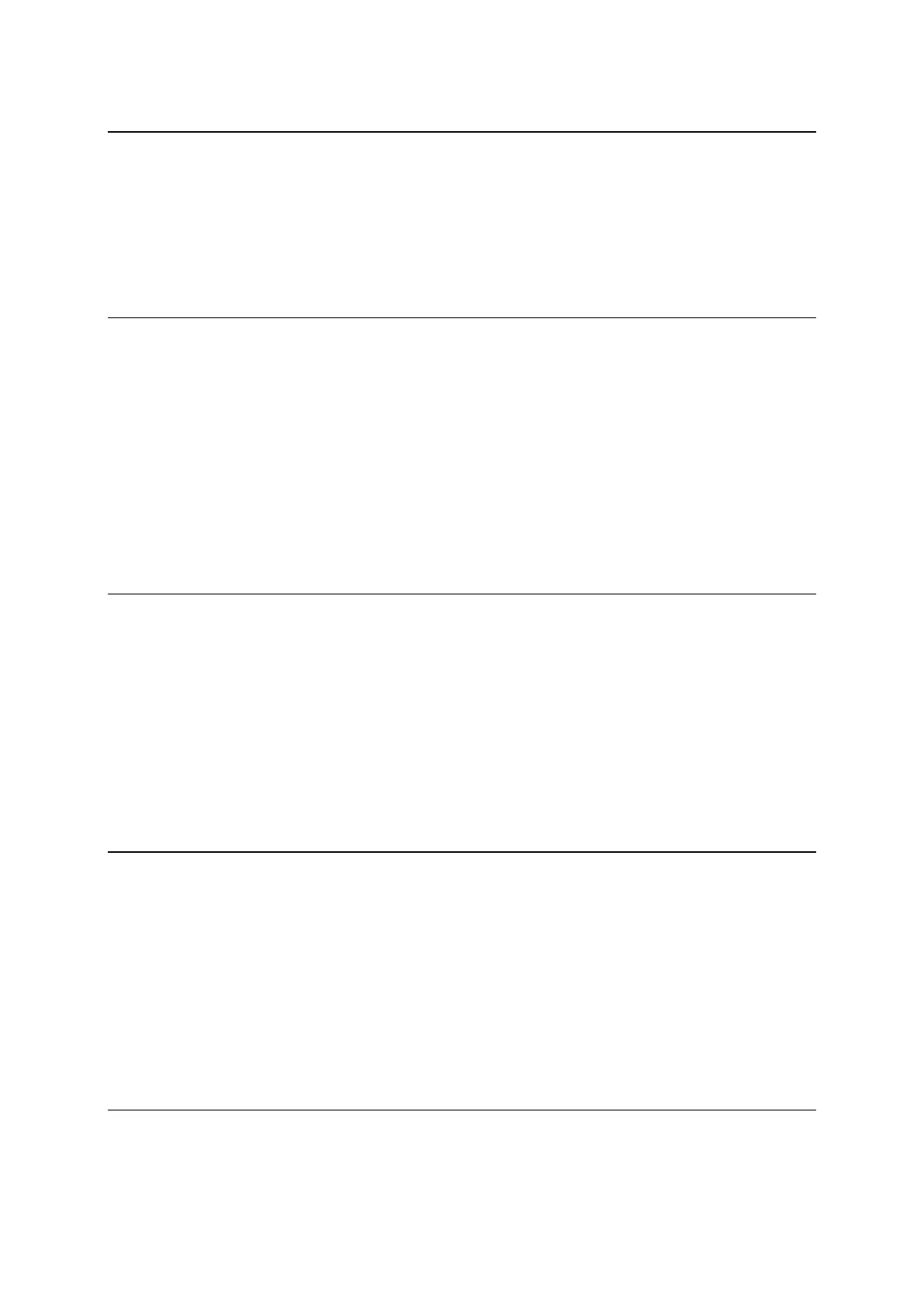3
Using Quick Search 27
About search ...................................................................................................... 27
Planning a route to a POI using search ....................................................................... 27
Entering search terms ........................................................................................... 30
Working with search results ................................................................................... 31
About postcodes ................................................................................................. 33
About mapcodes ................................................................................................. 33
List of POI type icons ............................................................................................ 33
Planning a route 38
Using suggested destinations .................................................................................. 38
Planning a route to an address using search ................................................................ 38
Planning a route to a city centre ............................................................................. 40
Planning a route to a POI using search ....................................................................... 42
Planning a route using the map ............................................................................... 44
Planning a route using My Places ............................................................................. 45
Planning a route using coordinates ........................................................................... 46
Planning a route using a mapcode ............................................................................ 48
Finding an alternative route ................................................................................... 48
Planning a route in advance ................................................................................... 49
Finding a car park ............................................................................................... 51
Finding a petrol station ......................................................................................... 53
Changing your route 55
The Current Route menu ....................................................................................... 55
Avoiding a blocked road ........................................................................................ 57
Avoiding part of a route ........................................................................................ 57
Types of route .................................................................................................... 58
Route features ................................................................................................... 58
Avoiding a route feature on your route ...................................................................... 59
Adding a stop to your route from the current route menu ............................................... 59
Adding a stop to your route using the map ................................................................. 59
Deleting a stop from your route ............................................................................... 60
Skipping the next stop on your route ........................................................................ 60
Reordering stops on a route ................................................................................... 60
My Routes 61
About My Routes ................................................................................................. 61
About GPX and ITN files ........................................................................................ 61
Saving a route .................................................................................................... 62
Navigating using a saved route ................................................................................ 63
Navigating to a stop on a saved route ....................................................................... 63
Adding a stop to a saved route using the map .............................................................. 65
Recording a track ................................................................................................ 66
Navigating using a track ........................................................................................ 66
Deleting a route or a track from My Routes ................................................................. 67
Exporting tracks to a memory card ........................................................................... 67
Importing routes and tracks from a memory card ......................................................... 68
Map Share 69
About Map Share ................................................................................................. 69
Creating a map change report ................................................................................. 69
Creating a map change report from a marked location ................................................... 70