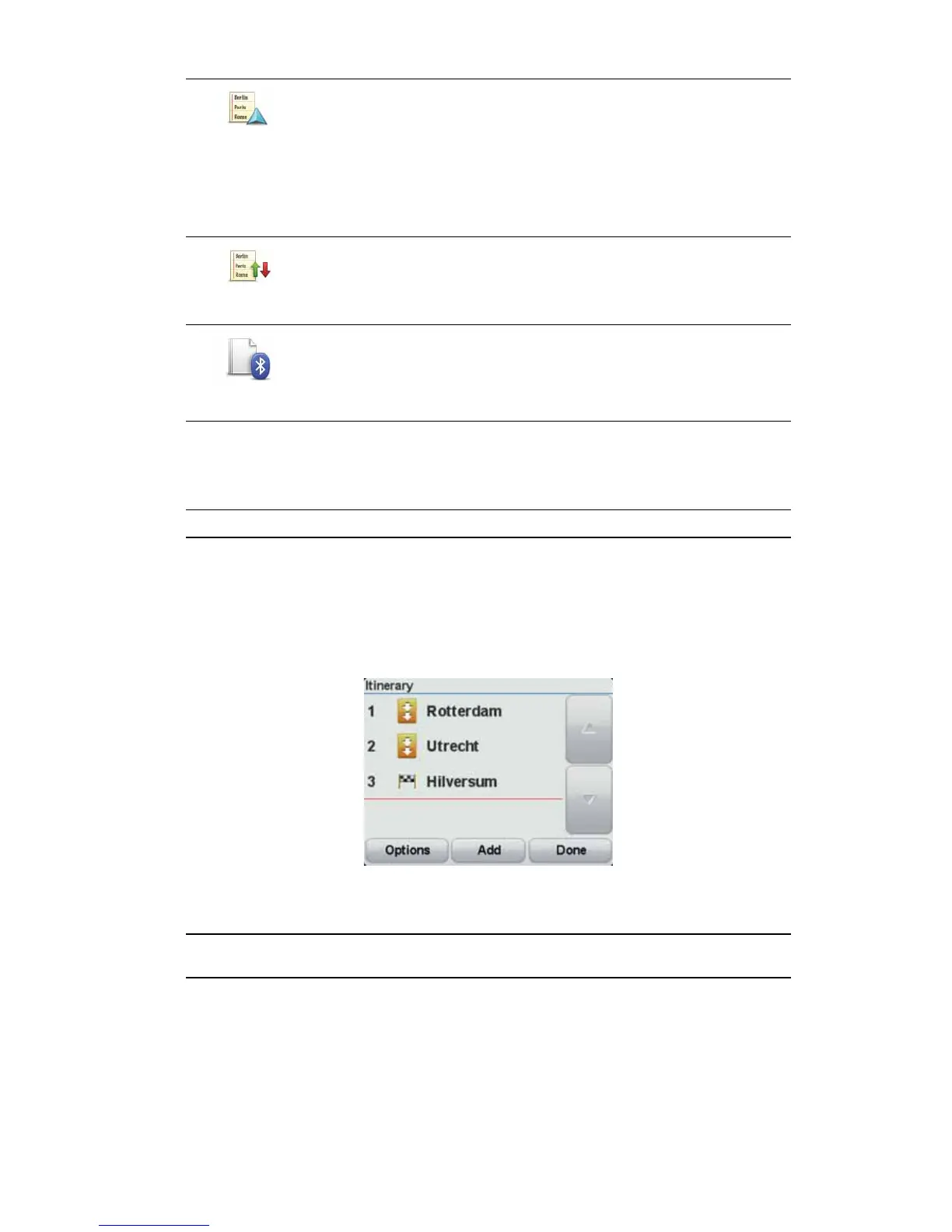20
Creating an Itinerary with winding roads
You can use the winding roads feature in combination with the Itinerary planner.
Note: Ensure that winding roads are switched on before you create your Itinerary.
1. Tap the screen to bring up the Main Menu.
2. Tap options.
3. Tap Itinerary planning.
4. Tap Add and select a location.
5. If you choose city centres, your Itinerary looks like this:
A route is planned using the city centres as a guide for planning the winding road. You
are not directed into the city centres as a part of your route.
Note: To plan a circular route using city centres, the city centres should be at least 30km
apart.
6. If you choose specific locations in your Itinerary, your route takes you to your waypoints
and destination using winding roads.
7. Tap Done. When asked if you wish to navigate to the first destination now, select Wind-
ing roads as your route type.
Sort from my
location
To sort the Itinerary into an order which starts from your current
location, tap Sort from my location.
This is useful if you are following a scenic route you downloaded
using HOME or the internet.
Use this option to drive directly to the closest point on the route and
then follow the route from there, instead of starting at the official
starting point of the Itinerary.
Reverse
Itinerary
To reverse the order of locations in your current Itinerary, tap
Reverse Itinerary.
Send/Receive
files
To receive an Itinerary file from a friend or to send an Itinerary to
your mobile phone, tap Send/Receive files.
