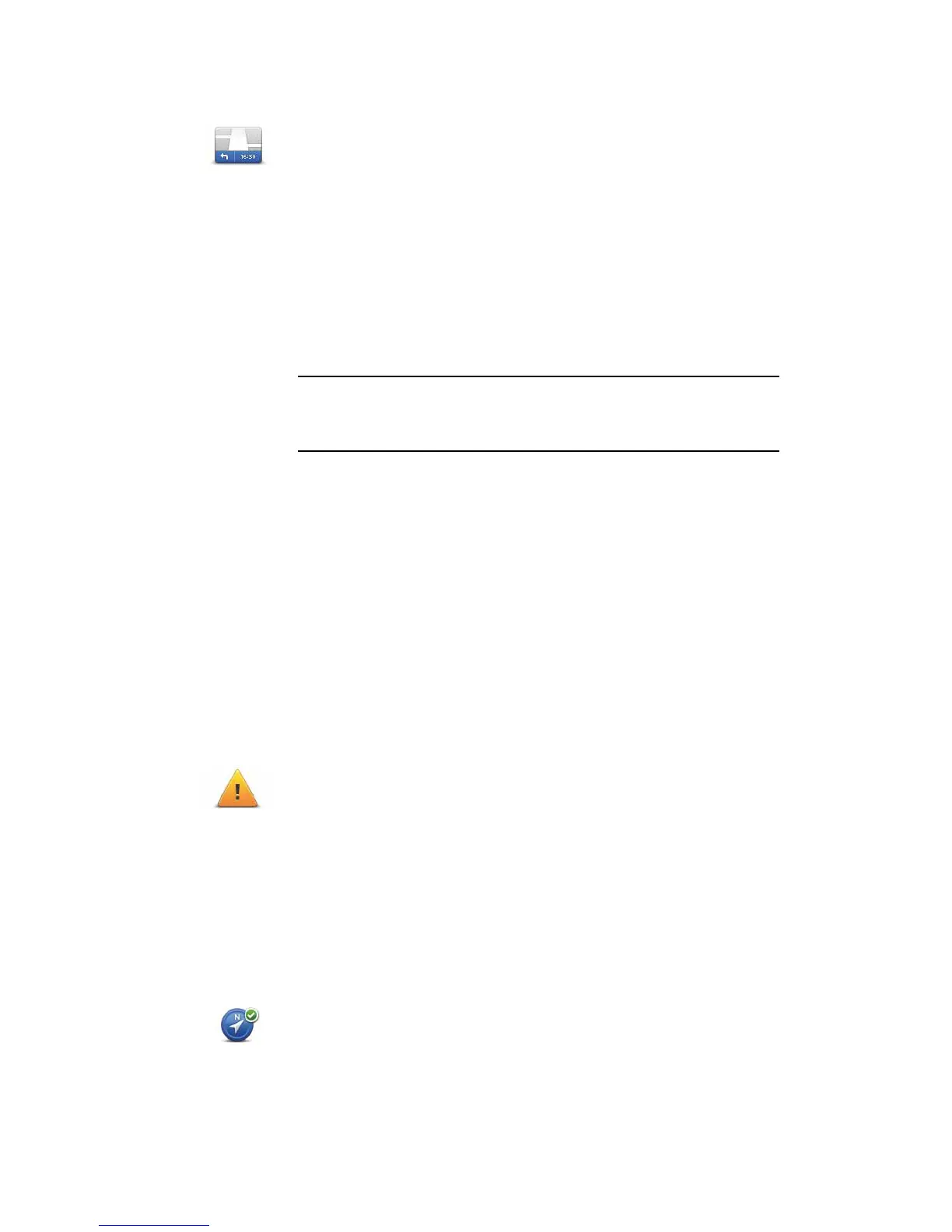49
Status bar preferences
Safety warnings
Show compass
Status bar
preferences
Tap this button to select the information shown on the status bar:
• How should the status bar be displayed?
Horizontal - if you choose this option, the status bar is shown at the
bottom of the Driving view.
Vertical - if you choose this option, the status bar is shown at the
right-hand side of the Driving view.
• Current time
• Speed
• Show max speed next to speed - only available when speed (above)
is also selected.
Note: If the speed limit for the road you are on is available, it is shown
next to your speed.
If you drive faster than the speed limit, your speed is shown in red.
• Show compass
• Arrival time - your estimated arrival time.
• Remaining time - the estimated time left until you reach your desti-
nation.
• Remaining distance - the distance left until you reach your destina-
tion.
• Show lane guidance - if you choose this option, your Rider shows
the lane you should take in the status bar for some exits and junc-
tions.
Safety
warnings
Tap this button to set the following safety preferences:
• Show safety reminders
• Warn when near places of worship or schools
• Warn when driving faster than allowed
• Warn when driving faster than a set speed
Select whether or not your TomTom Rider should warn you about which
side of the road you should be riding on.
Show
compass
Tap this button to show or hide the compass in the Driving View.
The compass always shows the direction you are travelling. For exam-
ple, if it points to the right, you are travelling to the East.
