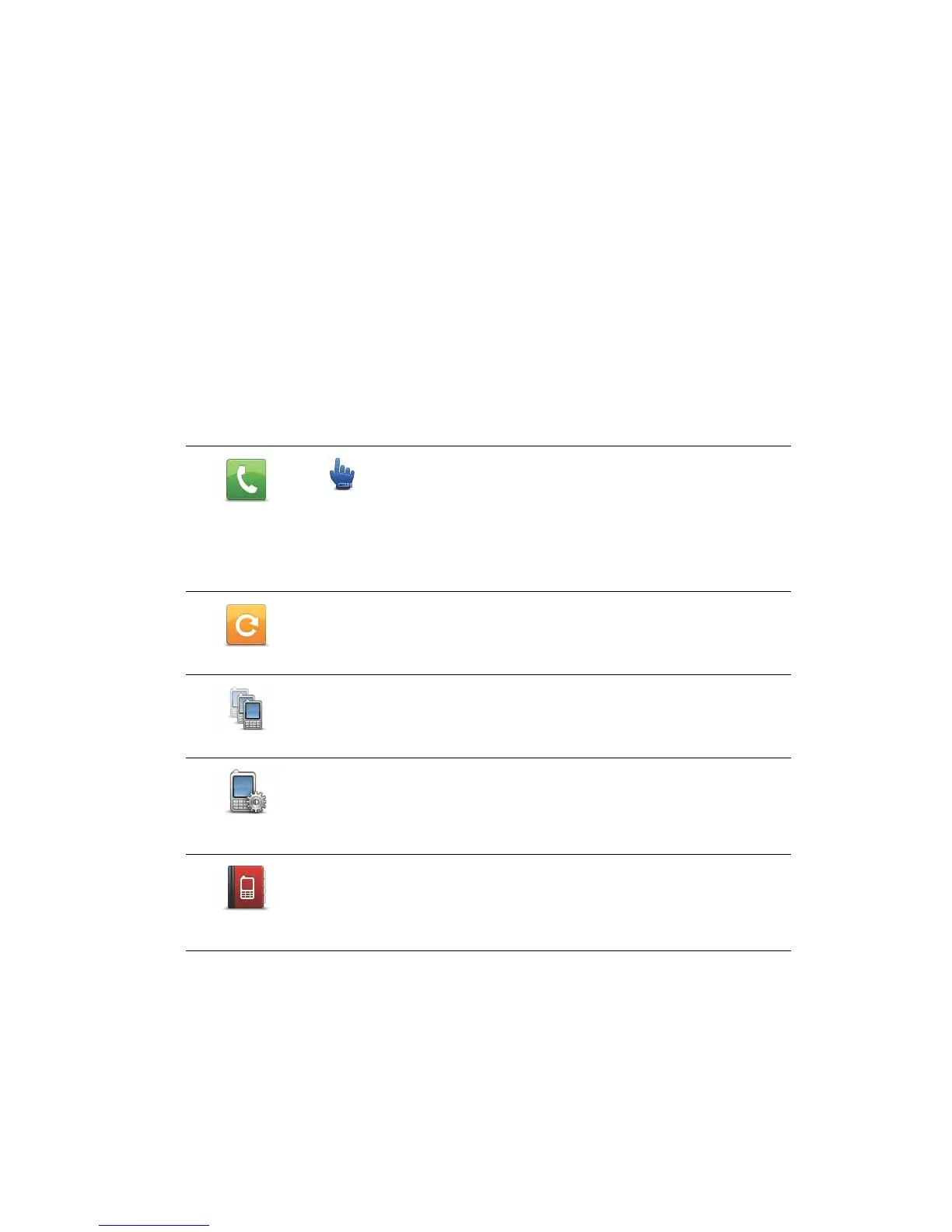35
To set automatic answering, tap Mobile phone in the options menu, then tap Phone pref-
erences. Tap Auto-answer preferences.
Select how long your Rider will wait before automatically answering your calls, then tap
Done.
Connecting more phones to your TomTom Rider
You can establish connections for up to 5 mobile phones.
To add more phones, do the following.
1. Tap Mobile phone in the options menu.
2. Tap Manage phones.
3. Tap Find other phone... and follow the instructions.
To switch between phones, tap Manage phones. Then select a phone in the list.
Mobile phone menu
When you open the Mobile phone menu, the following buttons are available:
Call...
Quick Menu option!
Tap this button to make a phonecall using your mobile phone.
This button also appears in the Driving view while a call is active. Tap
this button in the Driving view to open the Call menu where you can
see the details of the caller or end the call.
Redial
Tap this button to redial a telephone number using your mobile
phone.
Manage phones
Tap this button to manage the mobile phones that will be connected
to your Rider.
You can add a profile for up to five different mobile phones.
Phone
Preferences
Tap this button to configre how your Rider communicates with your
mobile phone.
Get numbers
from phone
Tap this button to load the contacts and phone numbers from your
mobile phone onto your Rider.
