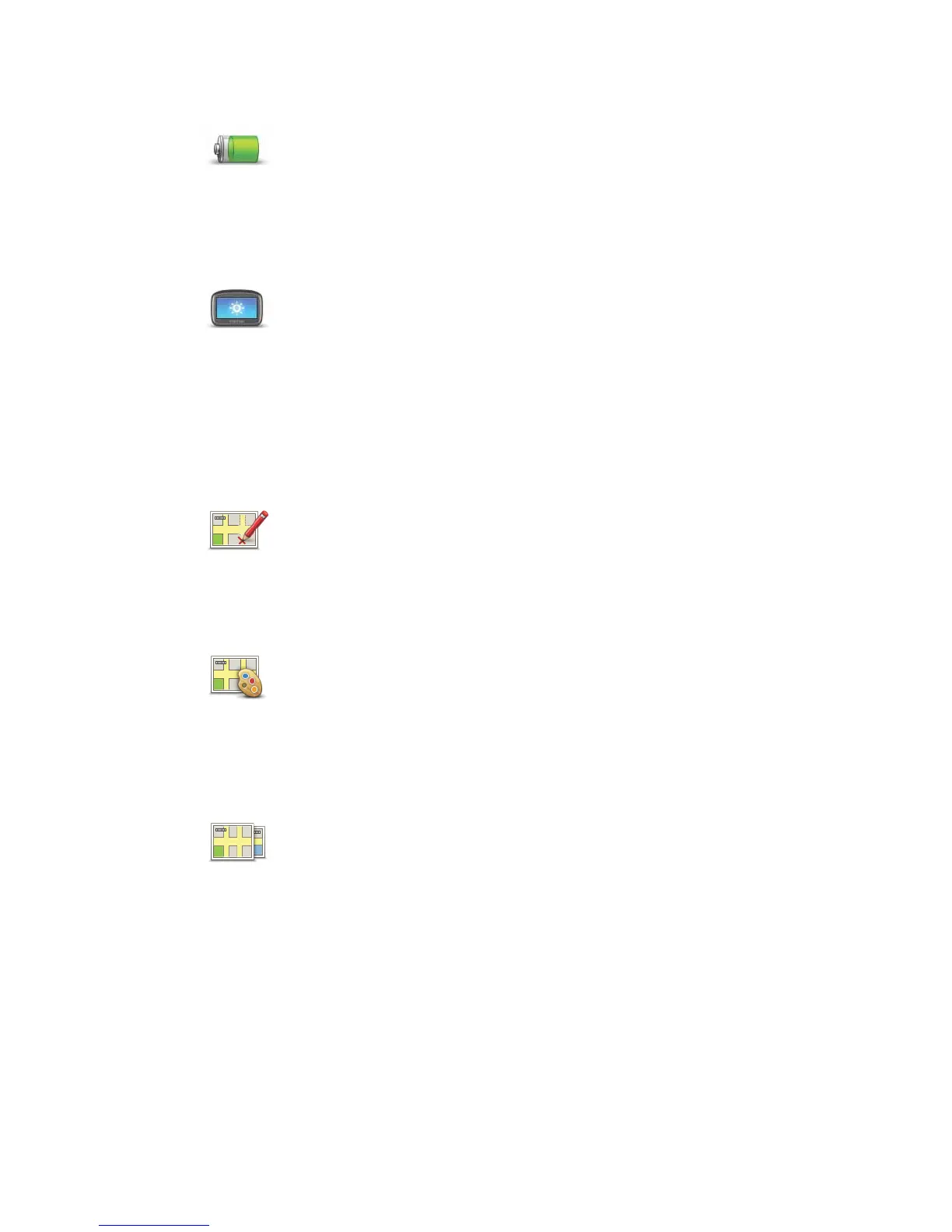46
Battery saving preferences
Brightness preferences
Map corrections
Change map colours
Switch map
Battery
saving
preferences
Tap this button to configure your Rider to conserve power when possi-
ble. The following options are available:
• Never turn off screen
• Turn off screen between instructions
Brightness
preferences
Tap this button to set the brightness of the screen.
Move the sliders to set the brightness separately for day map colours
and for night map colours.
You can also set this option:
• Switch to night colours when dark - your Rider uses a light sensor
to detect the background light level. If this option is selected, when it
gets dark, your Rider uses night colours for the Driving View.
Map
corrections
Tap this button to make a correction to your map.
For more information, see TomTom Map Share in this guide.
Change map
colours
Tap this button to select the colour schemes for day and night map col-
ours.
Tap Advanced to scroll through colour schemes one at a time.
You can also download more colour schemes using TomTom HOME.
Switch map
Tap this button to change the map you are using.
