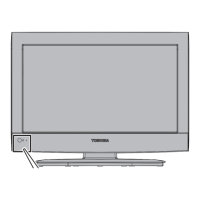
Do you have a question about the Toshiba 19C100UM and is the answer not in the manual?
| Screen Size | 19 inches |
|---|---|
| Display Type | LCD |
| Resolution | 1366 x 768 |
| Aspect Ratio | 16:9 |
| HDMI Ports | 1 |
| USB Ports | 1 |
| Weight | 8.6 lbs |
| Component Video Input | 1 |
| Composite Video Input | 1 |
| VGA Input | Yes |
| Headphone Jack | Yes |
| Refresh Rate | 60 Hz |
| Sound Output | 3W x 2 |
| Inputs | HDMI, Component, Composite, VGA, USB |
Guidance on safe placement and handling of TVs to prevent child injury.
Instructions and precautions for secure wall mounting of the television.
Warnings about risks of fire and electric shock, including specific precautions.
General safety guidelines covering water, cleaning, ventilation, and operation.
Precautions regarding power cords, cable routing, and electrical load safety.
Guidelines for stable placement, securing the TV, and ensuring proper ventilation.
High-level warnings about severe physical injury or death from electrical hazards.
Advice on cleaning the TV and effects of temperature on performance.
Instructions for cleaning the screen and avoiding damage from cleaning agents.
Warnings against self-repair and guidance on qualified service personnel.
Information on the mercury content in LCD panels and proper disposal procedures.
Statement regarding compliance with FCC regulations for digital devices.
Information about ENERGY STAR requirements for TV energy efficiency.
Explanation of temporary screen image persistence and its resolution.
Information on occasional non-functional pixels as a normal characteristic of LCD technology.
Overview of the attractive features of the integrated HD LCD TV.
Step-by-step guide to setting up and using the new TV and its functions.
Identification and function of the TV's physical controls and ports.
Diagram and explanation of the TV's rear panel input and output terminals.
Description of common cable types used for connecting audio and video devices.
Guidance on understanding connection diagrams and their representative nature.
Instructions for connecting VCR, antenna, cable TV, and camcorder to the TV.
Guide for connecting DVD players, VCRs, and satellite receivers using component video.
Instructions for connecting devices via HDMI or DVI interfaces for digital audio and video.
Guide for connecting and controlling REGZA-LINK compatible devices via HDMI.
Instructions for connecting external Dolby Digital or PCM audio systems via optical cable.
Guide for connecting a PC to the TV for viewing PC output on the television screen.
Table listing compatible signal resolutions and frequencies for PC and HDMI inputs.
Step-by-step instructions for inserting batteries into the remote control.
Information on optimal remote control operation range and angle.
Detailed explanation of each button's function on the remote control.
Overview of the main menu structure and its elements for TV settings.
Layout of the configuration and installation submenus for TV setup.
Instructions on how to navigate through the TV's menu system using the remote or control panel.
Guide for the initial setup process when turning on the TV for the first time.
How to select the preferred language for the TV's on-screen menus.
Configuration steps for selecting the antenna or cable input source.
Steps to store available channels in the TV's memory for easy access.
How the TV automatically scans and stores active channels.
Procedure for skipping specific channels to prevent them from being tuned.
Process for adding specific channels manually to the TV's channel memory.
How to assign custom labels or names to channels for easier identification.
Guide for creating personalized channel labels using the virtual keyboard.
Configuration options for audio output when using HDMI connections.
How to view the signal strength meter for digital TV channels.
Setting the correct time zone for accurate display of TV status information.
Adjusting the TV's clock for daylight saving time settings.
How to access and view the TV's system status information.
Procedure to restore all TV settings and channels to their factory defaults.
How to choose between different connected video sources displayed on the TV.
Customizing names for video input sources for easier identification.
Guide to tuning channels using the Channel Browser and other methods.
Functionality for managing and accessing favorite channels.
Explanation of the components and information displayed in the Channel Browser.
How to tune channels by browsing and selecting them in Explore Mode.
How to tune channels by browsing and selecting them in Select Mode.
Managing the history of tuned channels and inputs.
Configuration options for analog and digital channel tuning behavior.
How to adjust the aspect ratio and size of the displayed image.
Using the remote control to choose different picture size options.
Using the TV's menu system to select and adjust picture size settings.
Description of the 'Original' picture size mode for specific signal types.
How to scroll images when using TheaterWide 2 and 3 modes.
How the TV automatically adjusts picture aspect ratio based on the input signal.
Steps to enable the automatic adjustment of picture aspect ratio.
How to freeze the current image displayed on the screen.
General section for adjusting picture quality parameters.
Choosing predefined picture modes (e.g., Sports, Movie) for optimal viewing.
Fine-tuning picture settings like contrast, brightness, color, and sharpness.
How to enable and use closed captioning (subtitles) for dialogue and text.
Options for displaying dialogue subtitles (CC) or text-based information.
Customizing the appearance of digital closed captions, including text, background, and color.
Temporarily overriding default subtitle settings for specific channels.
Adjusting audio settings like volume, mute, and sound modes.
Using the mute function to silence or partially mute the TV's audio.
Switching between different audio tracks available for digital channels.
Selecting stereo, SAP (Second Audio Program), or mono sound for TV broadcasts.
Fine-tuning audio quality by adjusting bass, treble, and balance.
Choosing the digital audio output format (Dolby Digital or PCM) for external audio devices.
Compressing the dynamic range of Dolby Digital audio for better listening.
Accessing and using the TV's locking features, including parental controls and PIN.
How to enter the Personal Identification Number to access locked features.
Procedure for changing the TV's access PIN code.
Using the V-Chip feature for parental control to block programs based on ratings.
Steps to enable parental controls and block programs based on their ratings.
Information on downloading supplementary rating systems for enhanced parental controls.
Explanation of the rating categories for TV programs (TV-MA, TV-14, etc.).
Explanation of movie rating categories (X, NC-17, R, etc.).
Functionality to block specific channels, requiring a PIN to access them.
How to temporarily unlock a program exceeding parental control limits.
Preventing access to specific video inputs or channels by blocking them.
Setting time limits for video game play to automatically lock inputs.
Preventing accidental changes to TV settings by locking the control panel.
Procedure to disable the control panel lock and regain access to TV buttons.
Adjusting picture settings for a connected PC input.
Setting up audio output for a PC connected via the PC IN terminal.
Configuring the TV to automatically launch Media Player when a USB device is connected.
How to use the Media Player to view photos and play music from a USB device.
Setting up Media Player to open automatically upon USB connection.
Steps to manually open the Media Player application.
Exploring and viewing photo files stored on a USB device.
Displaying photos in a grid format for browsing multiple images.
Viewing photos one at a time in a full-screen display.
Setting up and viewing a slideshow of photos from a selected directory.
Listening to music files stored on a USB device.
Controls and options available during music playback.
Setting the repeat mode for music playback (repeat one, repeat all, or off).
Steps to exit the Music Player application.
Displaying photos while simultaneously playing background music.
Configuring the TV to automatically turn off after a set period of inactivity.
Controlling compatible Toshiba devices via HDMI connection for integrated home theater.
Using the TV remote to control connected REGZA-LINK playback devices.
Detailed functions available within the REGZA-LINK player control menu.
Adjusting the volume and mute status of connected audio receivers.
Additional features and capabilities of the REGZA-LINK system.
Selecting input sources for connected REGZA-LINK devices via HDMI.
Configuring the REGZA-LINK system settings, including enabling the feature.
How to view information about the TV's current operating status and settings.
Explanation of the TV's automatic power-off feature for energy saving.
How the TV remembers and restores the last used settings after power interruption.
Adjusting dynamic contrast to automatically optimize image quality.
Adjusting the black levels of the image for better detail in dark scenes.
Adjusting the color temperature to achieve a desired visual appearance (cool, medium, warm).
Reducing visible noise and interference in the TV image for clearer viewing.
Reducing visible interference caused by MPEG compression for clearer images.
Enabling Game Mode to reduce input lag for a better gaming experience.
Basic steps to diagnose and resolve common TV problems before calling for service.
Troubleshooting steps when the screen displays black or no image.
Solutions for when the remote control or TV's control panel does not respond.
Common problems related to image quality, noise, and display.
Troubleshooting steps for problems related to sound output or lack thereof.
Resolving problems related to the display or absence of closed captions.
Troubleshooting parental control blocks and forgotten PINs.
Solutions for when REGZA-LINK devices are not functioning correctly.
Troubleshooting issues related to HDMI connections and signal transmission.
Resolving problems encountered when using the Media Player function.
Technical specifications of the TV model, including dimensions, weight, and power.
Information on supported TV broadcast standards (NTSC, ATSC) and cable systems.
Recommended temperature and humidity ranges for TV operation.
List of items included with the TV, such as the remote control and user manual.
Table listing compatible signal resolutions and frequencies for PC and HDMI inputs.
Details of the product's warranty terms and conditions applicable in Mexico.
Requirements for the owner to ensure warranty validity, such as keeping the warranty card.
Conditions under which the warranty does not apply.
