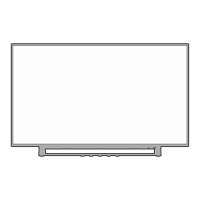Labeling channels
Channel labels appear over the channel number display each time you
turn on the TV, select a channel, or press the Recall button. You can
choose any four characters to identify a channel.
To create channem labels:
1. Select a channel you want to label.
2. Press MENU, then press 4 or b until the OPTION menu appears.
3. Press _k or V to highlight CH LABEL.
LANGUAGE ENGLISH I
a:_@@mm_ i ¸i
FAVORITE CH START _ |
V-CHIP START _
i LOCK START _"
ON/OFF TliVlER eEF
COLeRSTREAIV[ i DVD i
SELECT A fit ISTART i_l _ i
4. Press 4 or I_ to display the CH LABEL menu. SET/CLEAR will be
highlighted.
i_[ii ill_ ii!i
