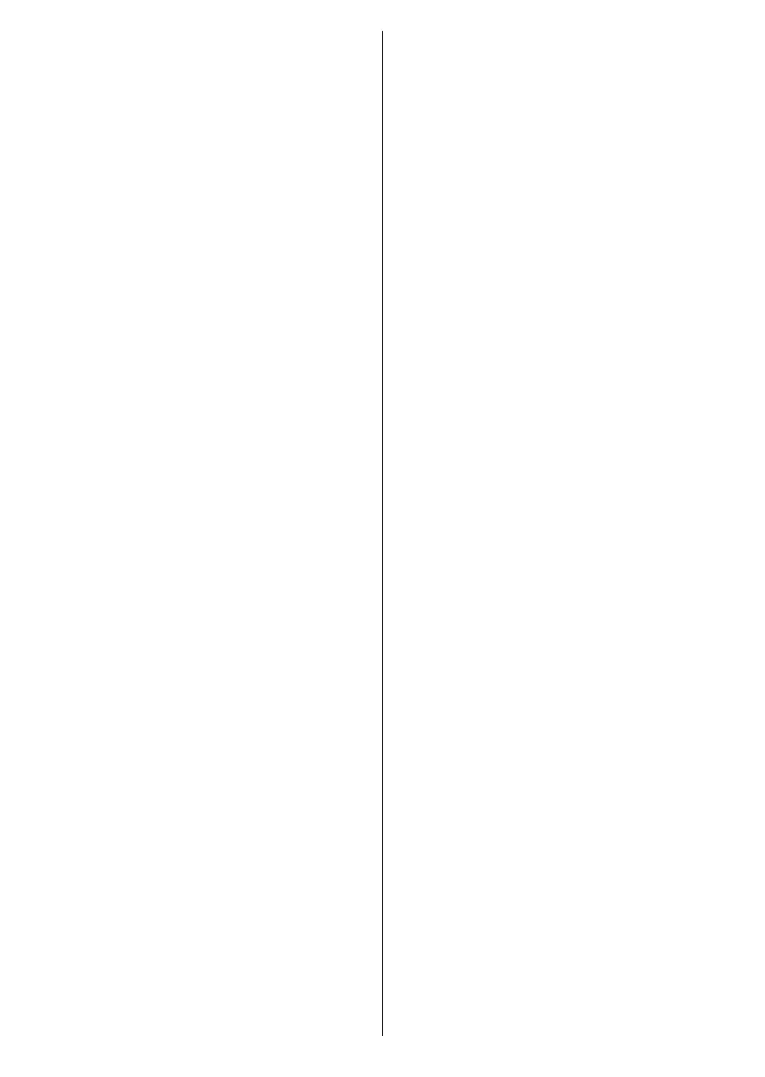English - 14 -
(**) Limited Models Only
On next screen you can set broadcast types to be
searched, set your encrypted channel searching
and time zone (depending on the country selection)
preferences. Additionally you can set a broadcast
type as your favourite one. Priority will be given to the
selected broadcast type during the search process
and the channels of it will be listed on the top of the
Next and press
OK to continue.
About Selecting Broadcast Type
To turn a search option for a broadcast type highlight
it and press OK. The checkbox next to the selected
clear the checkbox by pressing OK after moving the
focus on the desired broadcast type option.
Digital Aerial: If D. Aerial broadcast search option
is turned on, the TV will search for digital terrestrial
broadcasts after other initial settings are completed.
Digital Cable: If D. Cable broadcast search option
is turned on, the TV will search for digital cable
broadcasts after other initial settings are completed.
A message will be displayed before starting to search
asking if you want to perform cable network search. If
you select Yes and press OK you can select Network
or set values such as Frequency, Network ID and
Search Step on the next screen. If you select No
and press OK you can set Start Frequency, Stop
Frequency and Search Step on the next screen.
Next and press OK button
to continue.
Note: Searching duration will change depending on the
selected Search Step.
Satellite: If Satellite broadcast search option is turned
on, the TV will search for digital satellite broadcasts
after other initial settings are completed. Before
satellite search is performed some settings should
be made. A menu will be displayed where you can
select to start M7 or Fransat operator installation or
a standard installation.
To start an M7 operator installation set the Install Type
as Operator and the Satellite Operator as the related
M7 operator. Then highlight Preferred Scan option
and set as Automatic channel scan and press OK
to start the automatic search. These options can be
preselected depending on the Language and Country
time installation process. You may be asked to select
HD/SD
your M7 operator type. Select one and press OK to
proceed.
installed.
While performing an M7 operator installation, if you
want to use the satellite installation parameters that
Preferred
Scan option as Manual channel scan and press the
OK button to proceed. Antenna Type menu will be
displayed next. After selecting the antenna type and
the desired satellite in the following steps press OK
in order to change the satellite installation parameters
in the sub-menu.
To start a Fransat installation set the Install Type as
Operator and then set the Satellite Operator as the
related Fransat operator. Then press the OK button
to start Fransat installation. You can select to start an
automatic or manual installation.
Press OK to proceed. Fransat Installation will be
performed and broadcasts will be stored (if available).
If you set the Install Type as Standard, you can
continue with regular satellite installation and watch
satellite channels.
You can start a Fransat installation at any time later
from the Settings>Installation>Automatic channel
scan> Satellite menu.
In order to search for satellite channels other than
M7 or Fransat channels you should start a standard
installation. Select the Install Type as Standard and
press the OK button to proceed. Antenna Type menu
will be displayed next.
There are three options for antenna selection. You can
select Antenna Type as Direct, Single Satellite Cable
or DiSEqC switch by using Left or Right buttons.
After selecting your antenna type press OK to see
the options to proceed. Continue, Transponder list
and options will be available. You can
change the transponder and LNB settings using the
related menu options.
Direct: If you have a single receiver and a direct
satellite dish, select this antenna type. Press OK to
Select an available satellite on the next
screen and press OK to scan for services.
Single Satellite Cable: If you have multiple
receivers and a single satellite cable system, select
this antenna type. Press OK
settings by following instructions on the next screen.
Press OK to scan for services.
DiSEqC switch: If you have multiple satellite dishes
and a DiSEqC switch, select this antenna type. Then
set the DiSEqC version and press OK
You can set up to four satellites (if available) for
version v1.0 and sixteen satellites for version v1.1
on the next screen. Press OK
satellite in the list.
Analogue: If Analogue broadcast search option is
turned on, the TV will search for analogue broadcasts
after other initial settings are completed.
A dialogue screen asking to activate parental control
will be displayed. If you select Yes, parental restriction
press OK No and press OK
