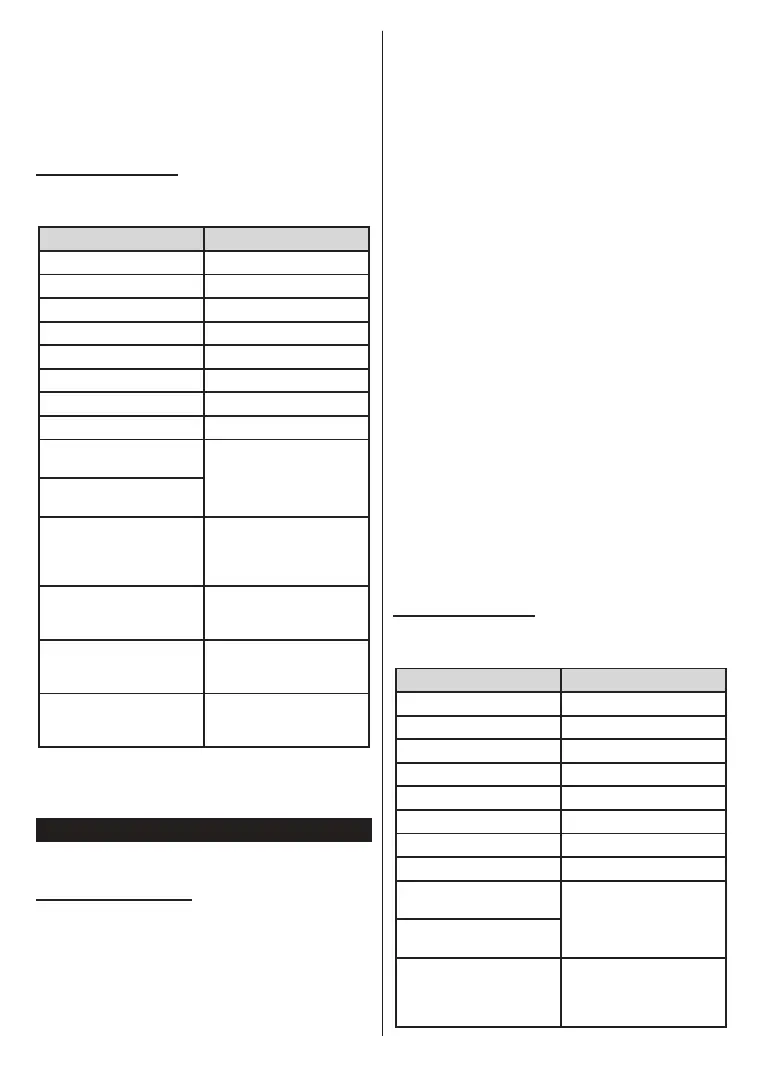English - 42 -
(**) Limited Models Only
An authentication code will be created and displayed
on the screen. Enter the code you see on the TV on
the Google Home application
Once the setup is complete, you will be able to control
the functions of your TV with Google Assistant.
Note: Make sure that the devices are connected to the internet.
You can link only one TV to your account.
Example Commands
Just say “Hey Google” to control your TV using just
your voice.
Command Function
turn on ‘FN’ Powers on the TV
FN’
pause on ‘FN’ Pauses media playback
resume on ‘FN’ Resumes media playback
stop on ‘FN’ Stops media playback
volume up on ‘FN’ Increases volume
volume down on ‘FN’ Decreases volume
set mute volume on ‘FN’ Mutes sound
switch input to “input_
name” on ‘FN’
The TV switches to the
input source with the spec-
switch to “input_name”
on ‘FN’
change channel to "chan-
nel_number" on ‘FN’
The TV switches to the
number (e.g., channel
200)
change channel to “chan-
nel_name" on ‘FN’
The TV switches to the
name
channel up on ‘FN’
The TV switches to the
next higher channel, if any
available
channel down on ‘FN’
The TV switches to the
next lower channel, if any
available
FN
Google is a trademark of Google LLC.
Google Assistant (**)
Your TV works with Ok Google for voice control of your
connected devices and appliances.
Works With Ok Google
By means of this feature you can control the functions
of your TV with Google Assistant devices. In order to do
this, the setup process should be completed.
Before the setup
Complete the following procedures before you start
the setup on your TV.
Install the Google Home application on your mobile
phone and login to your account
Add the assistant device to your account
Select the Vsmart TV action from the list of actions
within the application
A screen will be displayed where you will enter the
authentication code which will be created during the
setup process on your TV in order to link your TV to
your account. Continue with the setup on your TV to
get the authentication code
Setup process
The setup can be carried out by using the Google
Assistant option in the Settings>System>Voice
Assistant menu. The wizard will guide you through
the setup process.
Start and press OK
to proceed
You will be asked to determine a name for your TV
on the next screen, called ‘Friendly Name’(FN). A
‘Friendly Name’ is a name that reminds you of your
TV, such as ‘Living Room TV’, ‘Kitchen TV’, ‘Dining
Room TV’, etc. Choose an easy-to-say name. When
you are done, highlight OK and press OK
An authentication code will be created and displayed
on the screen. Enter the code you see on the TV on
the Google Home application
Once the setup is complete, you will be able to control
the functions of your TV with Google Assistant.
Note: Make sure that the devices are connected to the internet.
You can link only one TV to your account.
Example Commands
Just say “Ok Google” to control your TV using just
your voice.
Command Function
turn on ‘FN’ Powers on the TV
FN’
pause on ‘FN’ Pauses media playback
resume on ‘FN’ Resumes media playback
stop on ‘FN’ Stops media playback
volume up on ‘FN’ Increases volume
volume down on ‘FN’ Decreases volume
set mute volume on ‘FN’ Mutes sound
switch input to “input_
name” on ‘FN’
The TV switches to the
input source with the spec-
switch to “input_name”
on ‘FN’
change channel to "chan-
nel_number" on ‘FN’
The TV switches to the
number (e.g., channel
200)
