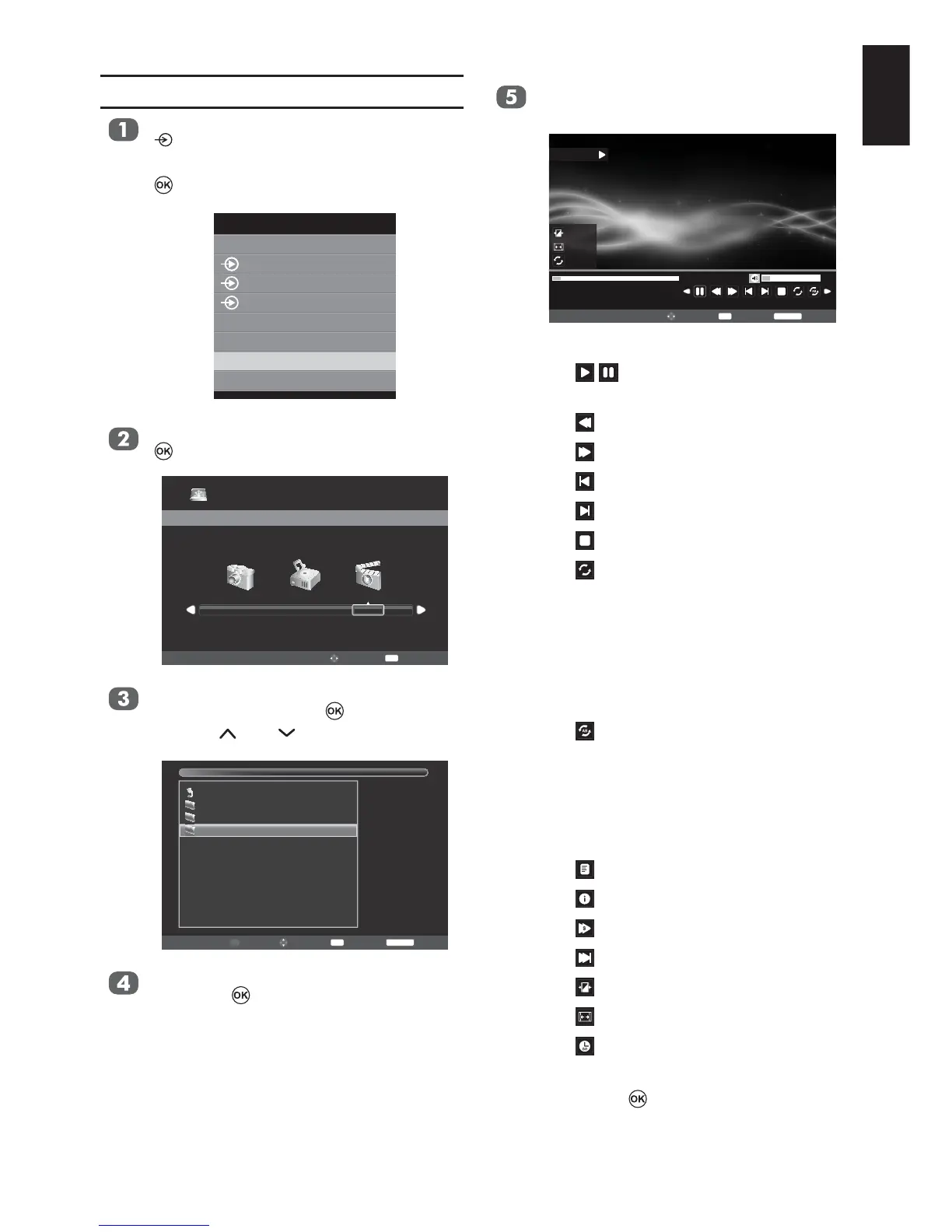53
English
Press MENU to change the settings
when viewing a video.
00001 / 00001
001.avi
00:00:08 / 00:02:28 16
Standard
16:9
Folder
Pause
Play
Move
Select
OK
Back
RETURN
/ : Play or pause the selected
video
: Fast back the selected video
: Fast forward the selected video
: Go to the previous video
: Go to the next video
: Stop play
: Select the desired repeat
interval:
- Repeat Off
- Repeat One: Repeat the selected
video once
- Repeat Folder: Repeat all video
: Repeat from A to B
- Set A: A-Set
Repeat and Start
- Set B: B-Set
Repeat and repeat from A
to B
: Show play list
: Video information
: Slow forward the selected video
: Step forward the selected video
: Aspect Ratio
: Picture Mode
: Allows you to input a search
time
and press
Play Video Files
Insert a USB storage device and press
on the remote.
MEDIA and press
.
TV
1
2
3C
HDMI1
HDMI2
MEDIA
PC
Inputs
Movie and press
to enter the submenu.
USB 2.0
Photo Music Movie
Move
Select
OK
wish to view and press to enter.
Press P
or P to page up or down.
USB:\
1 \ 1
Move
Select
OK
Page
P
Back
RETURN
Return
Music
Photo
Video
and press to play.
