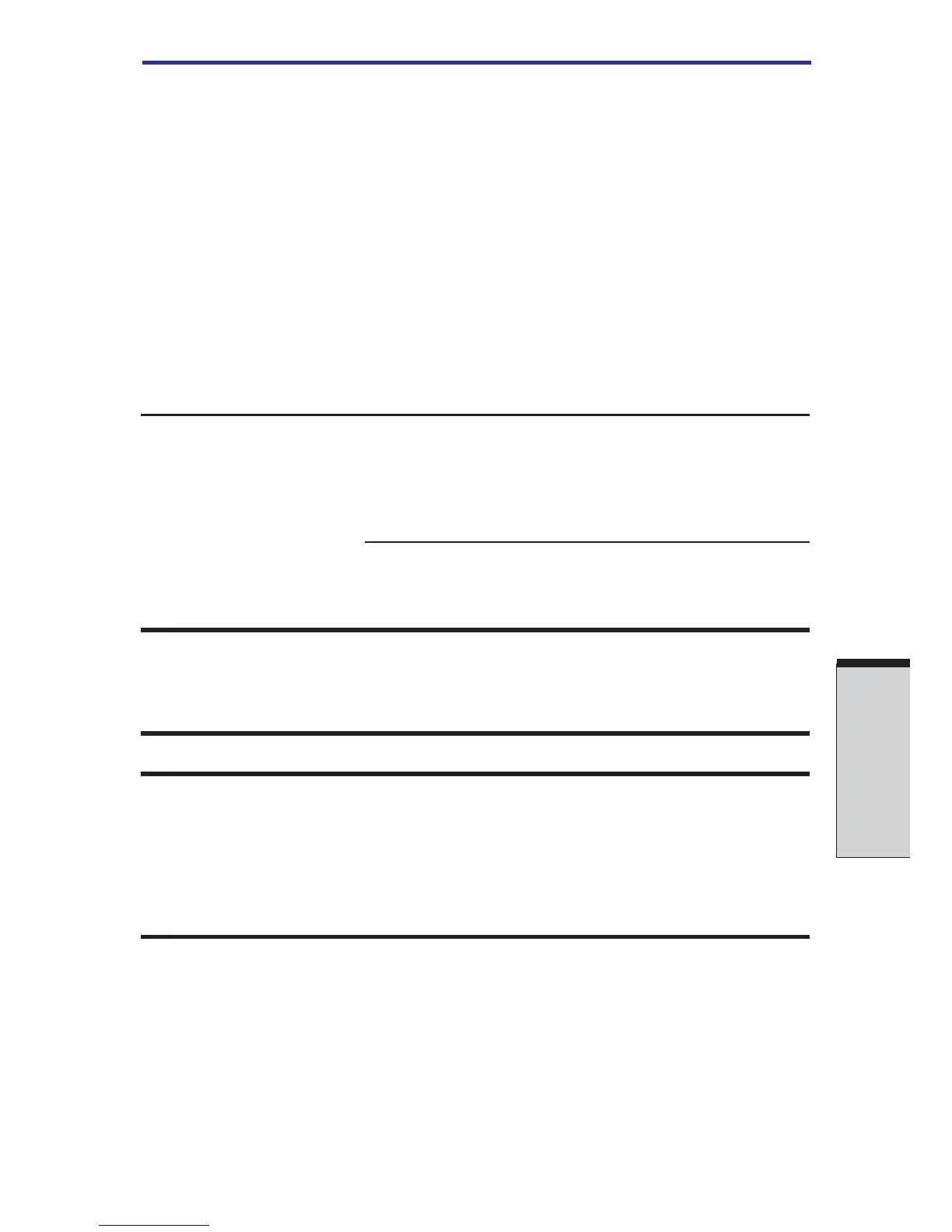9-7
T
ROUBLESHOOTING
Hardware and system checklist
Check the Battery indicator. If it does not glow,
let the computer charge the battery for at least 20
minutes. If the Battery indicator glows after 20
minutes, let the battery continue to charge at
least another 20 minutes before turning on the
computer.
If the indicator still does not glow, the battery
may be at the end of its operating life. Replace it.
If you do not think the battery is at the end of its
operating life, see your dealer.
Battery doesn’t If you frequently recharge a partially charged
power the computer battery, the battery might not charge to its full
as long as expected potential. Fully discharge the battery, then try to
charge it again.
Check the power consumption settings in
TOSHIBA Power Saver utility. Consider using a
power saving mode.
Password
Problem Procedure
Cannot enter Contact your dealer.
or forgot password
NOTE: For information on setting a password,
refer to Chapter 7, HW Setup and Passwords.
Keyboard
Keyboard problems can be caused by your setup configuration. For more informa-
tion refer to Chapter 5, The Keyboard and Chapter7, HW Setup and Passwords.
