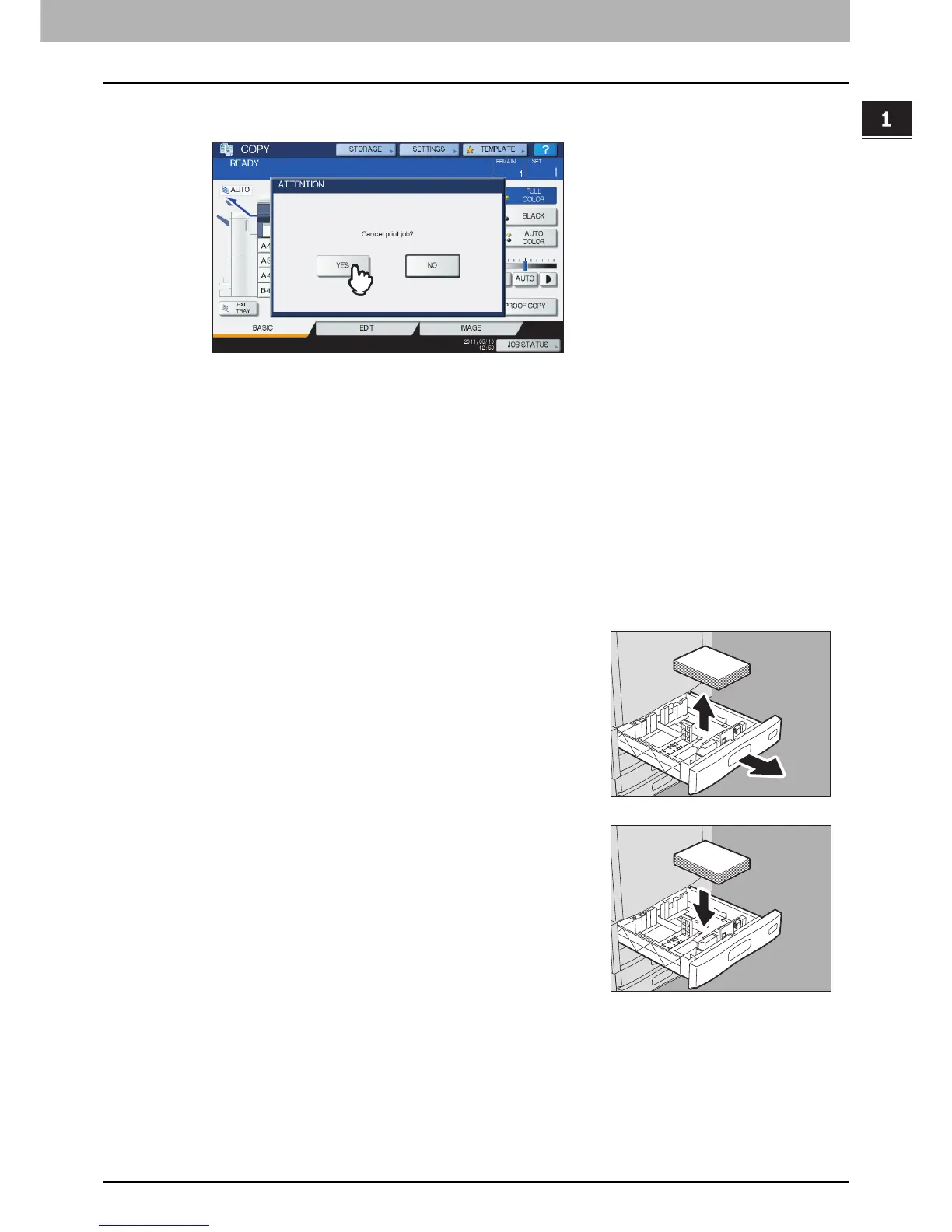1.TROUBLESHOOTING FOR THE HARDWARE
Clearing a Paper Misfeed 41
1 TROUBLESHOOTING FOR THE HARDWARE
2
Press [YES] when “Cancel print job?” appears.
The print job is canceled.
If you do not want to cancel the print job
To restart the job without canceling it, replace the paper on the bypass tray with that corresponding to the size set
in the equipment after the paper misfeed is cleared. Then if you press [NO] in step 2, the job can be restarted. In
this case, it is not necessary to follow step 3 and later.
3
Place the paper on the bypass tray and set the paper size.
4
Try copying or printing again.
Misfeed when printing from the FAX
1
Pull out the drawer in which paper misfeeds occurred
and remove all the paper from it.
2
Place the paper corresponding to the set size in the
drawer.
