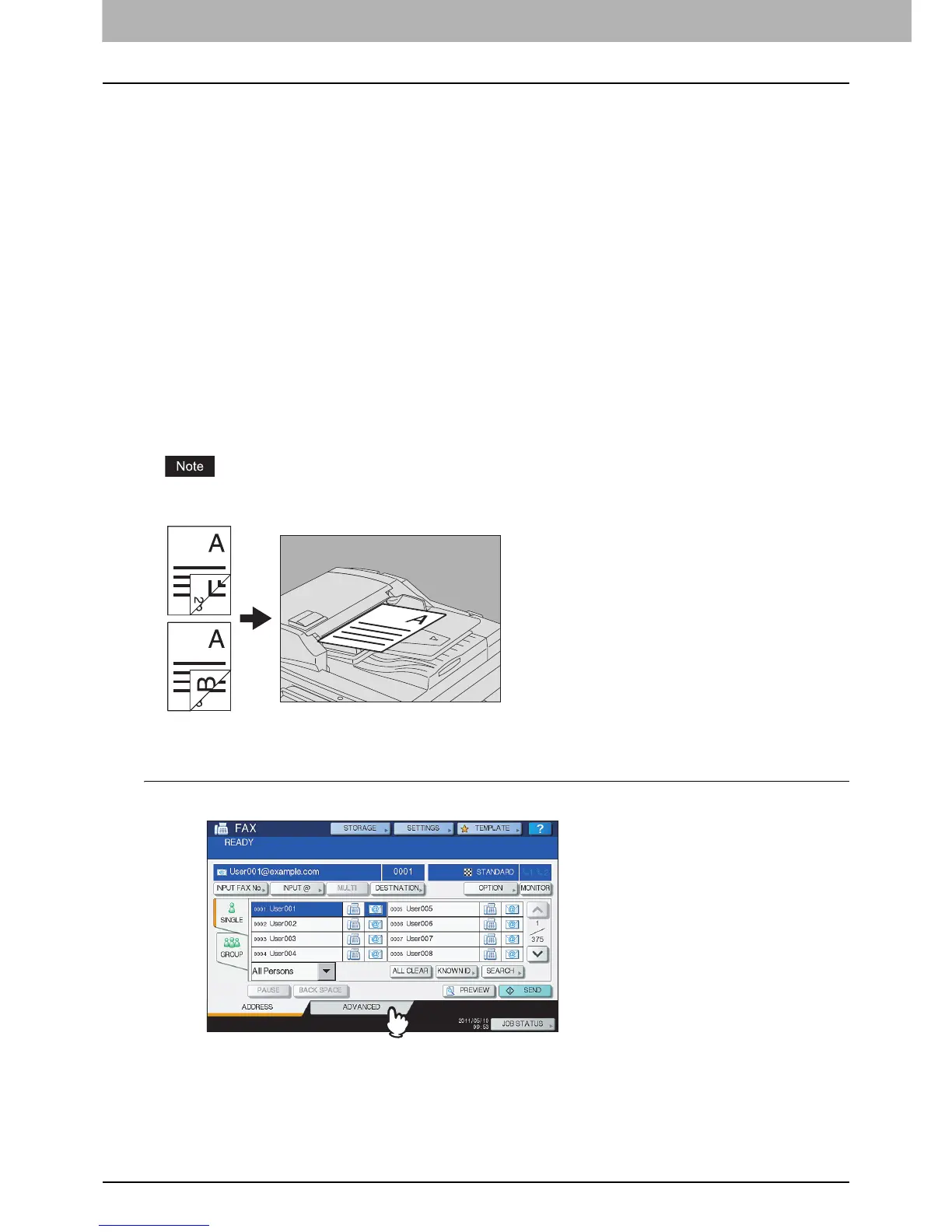6 INTERNET FAX
120 Sending Internet Faxes
Setting advanced functions
Pressing [ADVANCED] during the Internet faxing operation displays the [ADVANCED] tab. On this tab, the
following advanced functions are available:
2-SIDED SCAN — Use this function when you want to send 2-sided originals from the Reversing
Automatic Document Feeder
*
.
P.120 “Setting 2-sided scan”
PRIORITY RESERVE — Use this function when you want to send originals ahead of the currently
reserved transmissions.
P.122 “Setting Priority Reserve”
* The Reversing Automatic Document Feeder is optional for e-STUDIO4540C Series, e-STUDIO507 Series, e-STUDIO456 Series,
e-STUDIO2550C Series, e-STUDIO5055C Series, e-STUDIO307LP and e-STUDIO306LP.
Setting 2-sided scan
Use this function when you want to send 2-sided originals from the Reversing Automatic Document Feeder
*
.
The default of this function is restored when each transmission is complete; you must enable the setting every
time you want to use this function.
* The Reversing Automatic Document Feeder is optional for e-STUDIO4540C Series, e-STUDIO507 Series, e-STUDIO456 Series,
e-STUDIO2550C Series, e-STUDIO5055C Series, e-STUDIO307LP and e-STUDIO306LP.
To set A4 or LT size originals in the Reversing Automatic Document Feeder, place them in portrait
orientation.
Setting 2-sided scan
1
Press [ADVANCED] to display the [ADVANCED] tab.
