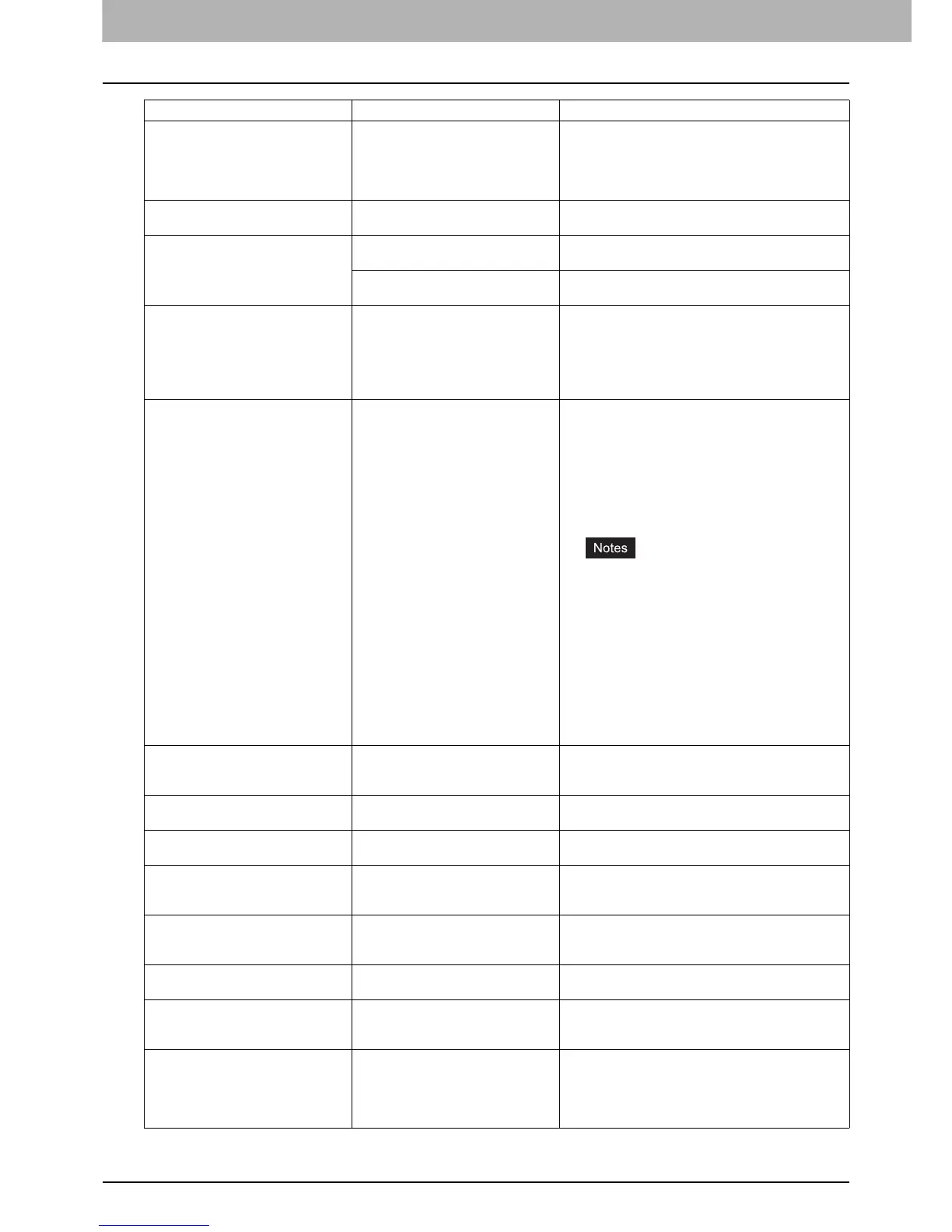1 TROUBLESHOOTING FOR THE HARDWARE
12 Messages Displayed on the Touch Panel
Check paper size setting on control
panel for Bypass. Check the direction
or size of the paper.
Paper misfeed has occurred because
of a mismatch between the paper size
placed in the bypass tray and the size
registered for the bypass tray in the
equipment.
Register the paper size correctly. Just removing the
misfed paper does not prevent another paper from
being misfed.
P.40 “Clearing paper misfeeds caused by a wrong
paper size setting”
Set the paper on the bypass tray
again.
The paper placed on the bypass tray
misfed.
Remove the misfed paper and set the paper again.
Check the direction or size of the
paper on the bypass tray and press
START
The direction or the size of the paper
placed on the bypass tray is incorrect.
Check the direction and the size of the paper and then
replace it on the bypass tray.
The side guides of the bypass tray do
not fit the paper length.
Align the side guides of the bypass tray to the paper
length.
Reboot the machine An error has occurred in the
equipment and it stopped normal
operation.
Rebooting the equipment may correct the error: Press
the [ACCESS] and [POWER] buttons on the control
panel simultaneously until a “pip” sound is heard to
turn the power OFF, and then turn it back ON with the
[POWER] button. (The warm-up time in this case will
take longer than usual.)
Toner near Empty (***) Toner is running out. “***” indicates
the color.
(The colors are shown in
abbreviations when two or more
toners are running out: Y: yellow, M:
magenta, C: cyan, and K: black)
Some toner is still left in the toner cartridge while this
message is displayed. You do not have to replace the
toner cartridge yet.
Check the color of the toner on the touch panel and
prepare the toner cartridge.
(About another 1000 copies can be made after this
message appears. Depending on the conditions of
copying, this message may not appear even when the
toner cartridge is near empty.)
Replace the toner cartridge after the toner has
completely run out. [Install new *** toner
cartridge] is displayed at that time.
If you want to replace the toner cartridge
though some toner is still left, follow the
procedure below:
P.54 “Replacing a “Near Empty” toner
cartridge”
Black and white print is available while the
other colors has run out. Neither color nor
black and white print can be done when the
black toner has run out.
Dispose of used toner The waste toner box is full. Replace the waste toner box following the guidance
displayed on the touch panel.
P.57 “Replacing the Waste Toner Box”
Please Empty Hole Punch Waste The Hole Punch Unit dust bin is full. Remove the paper punchings.
P.68 “Cleaning the Hole Punch Dust Bin”
This original is copy protected An attempt is made to copy a
prohibited original.
This original cannot be copied.
DEPARTMENT Quota exceeded.
Contact the Administrator.
The copying, printing or scanning
quota to the department has reached
“0”.
For details of setting the quota, ask your administrator.
Not enough Work Space to store
originals
Will you print out stored originals?
Internal memory available ran out
while scanning.
To print out the data for the originals stored (scanned)
until the message appeared, press [YES] on the touch
panel. To delete the stored data, press [NO].
USER Quota exceeded.
Contact the Administrator.
The copying, printing or scanning
quota to the user has reached “0”.
For details of setting the quota, ask your administrator.
USER and DEPARTMENT Quota
exceeded.
Contact the Administrator.
The copying, printing or scanning
quota to the user and department has
reached “0”.
For details of setting the quota, ask your administrator.
The number of originals exceeds the
limits.
The scanned data are deleted.
The number of originals to be
scanned has exceeded the limit of
1000 sheets during scanning. (The
magazine sort or page number
function is used.)
Reduce the number of originals to be scanned, and
try again.
Message Problem Description Corrective Action
