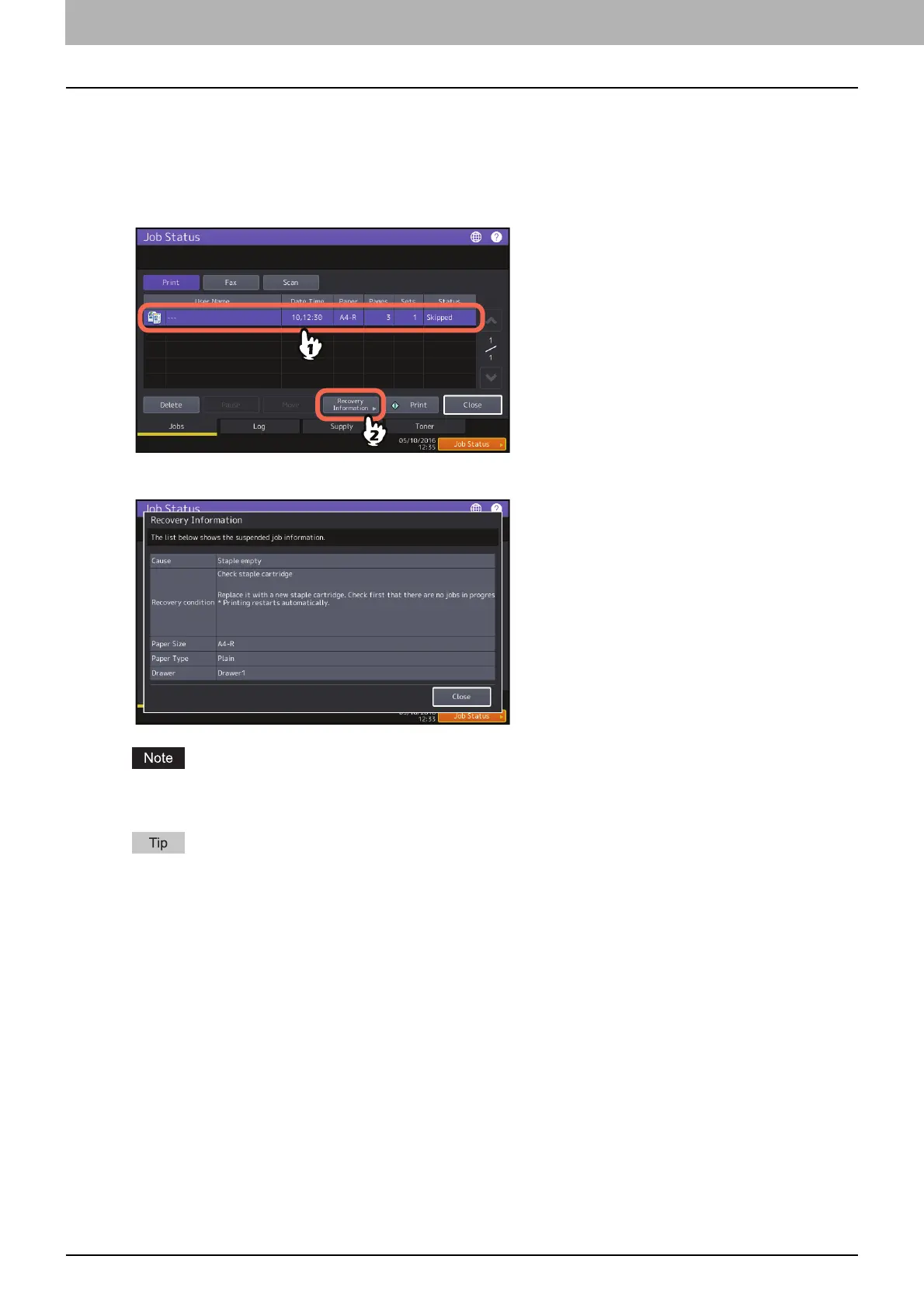1.CONFIRMING JOB STATUS ON THE TOUCH PANEL
12 Confirming Job Statuses of Printing/Copying/Scanning/Faxing
Confirming the information of a skipped job
Jobs may not be performed for the reason including the shortage of specified paper or staples. These will be
automatically skipped and the next job will be performed (Job Skip function). Check on the touch panel how you can
recover the suspended jobs. For how to set the Job Skip function, refer to the MFP Management Guide.
1
Select the skipped job in the job list, and press [Recovery Information].
2
Resolve the cause of the skip following the instructions on the screen.
If multiple causes exist, the second cause is displayed after you resolve the first one. Resolve all causes
accordingly.
In addition to the Job Skip function, the equipment provides you with some settings to avoid frequent job
suspends. For example, the Automatic Change of Paper Source function (Feeding the same size of paper from a
different drawer even if the specified drawer from which paper is being fed is empty) makes printing continue
even when paper runs out. Moreover, if staples run out or the punch waste tray becomes full, you can continue
printing without stapling or hole punching. For more details, refer to the MFP Management Guide.
