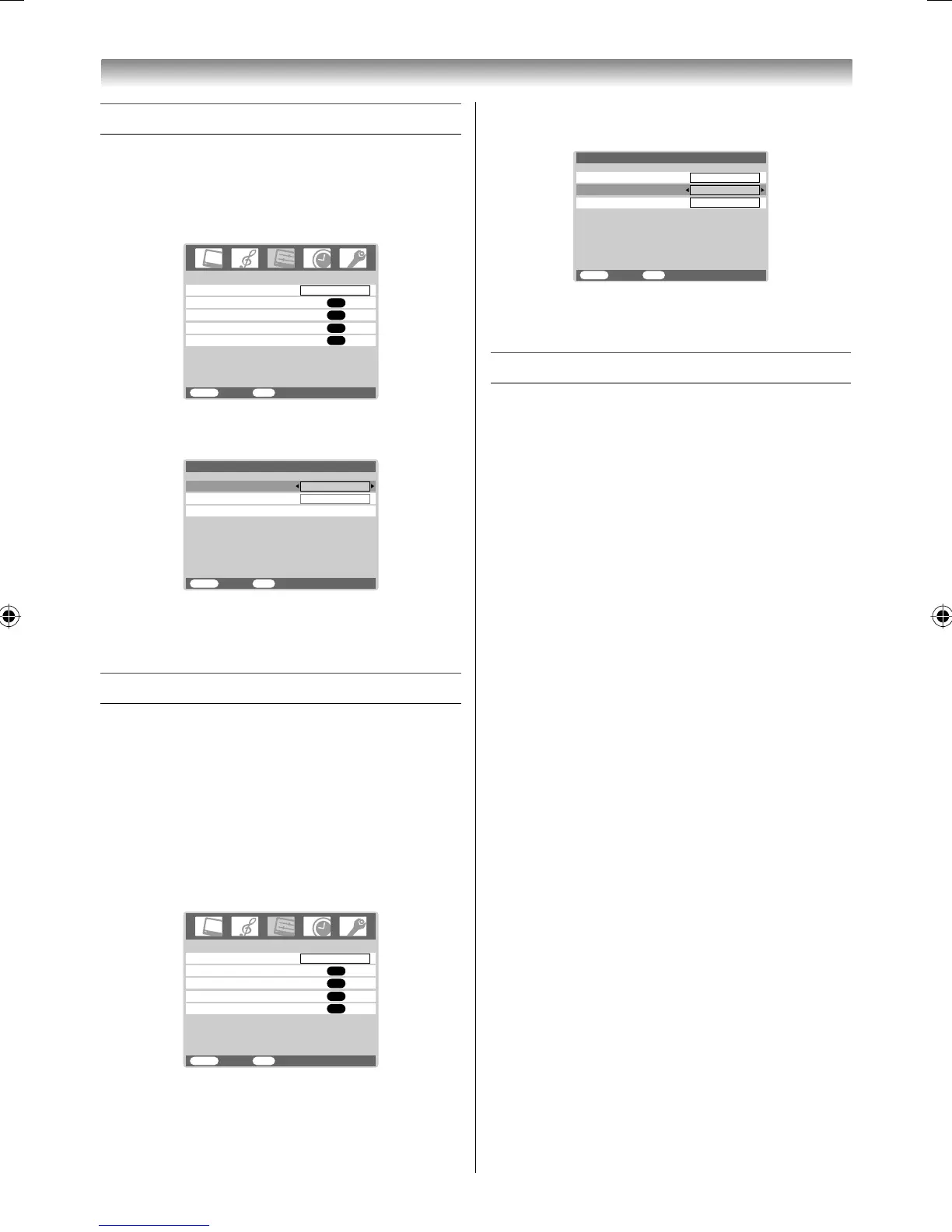28
Connecting your TV
Selecting the PC/HDMI audio mode
You can select PC audio (- page 29) or HDMI
audio when using this function.
1 Press MENU, then press I or i to display the
SETUP menu.
AV connection
Manual tuning
OK
OK
Auto tuning
OK
Language
SETUP
MENU
Back Watch TV
EXIT
English
OK
Picture Position
2 Press u or U to select AV connection, then
press Q to display the AV connection menu.
MENU
Back Watch TV
EXIT
PC/HDMI audio
HDMI audio
AV connection
PC
Digital
Lip Sync
3 Press u or U to select PC/HDMI audio, then
press I or i to select PC or HDMI.
Setting the HDMI audio mode
You can select sound of an HDMI or DVI device
connected to the HDMI input terminals
(- page 27) from three modes:
Auto, Digital or Analog.
Note:
This function is available only when the
PC/HDMI audio mode is set to HDMI.
1 Press MENU, then press I or i to display the
SETUP menu.
AV connection
Manual tuning
OK
OK
Auto tuning
OK
Language
SETUP
MENU
Back Watch TV
EXIT
English
OK
Picture Position
2 Press u or U to select AV connection, then
press Q to display the AV connection menu.
MENU
Back Watch TV
EXIT
PC/HDMI audio
HDMI audio
AV connection
HDMI
Auto
Lip Sync
On
3 Press u or U to select HDMI audio, then
press I or i to select Auto, Digital or Analog.
Selecting the Lip Sync
Lip Sync can synchronize the sound and picture.
This function is only available when Lip Sync
equipment is connected via HDMI.
1 From the AV connection menu, press u or U
to select Lip Sync.
2 Press I or i to select On or Off.
Note:
Disconnect the HDMI cable before changing the
Lip Sync setting. If the HDMI cable is connected,
a message will appear.
1926AV550ETY_EN.indd 281926AV550ETY_EN.indd 28 10/20/2008 1:31:17 PM10/20/2008 1:31:17 PM
