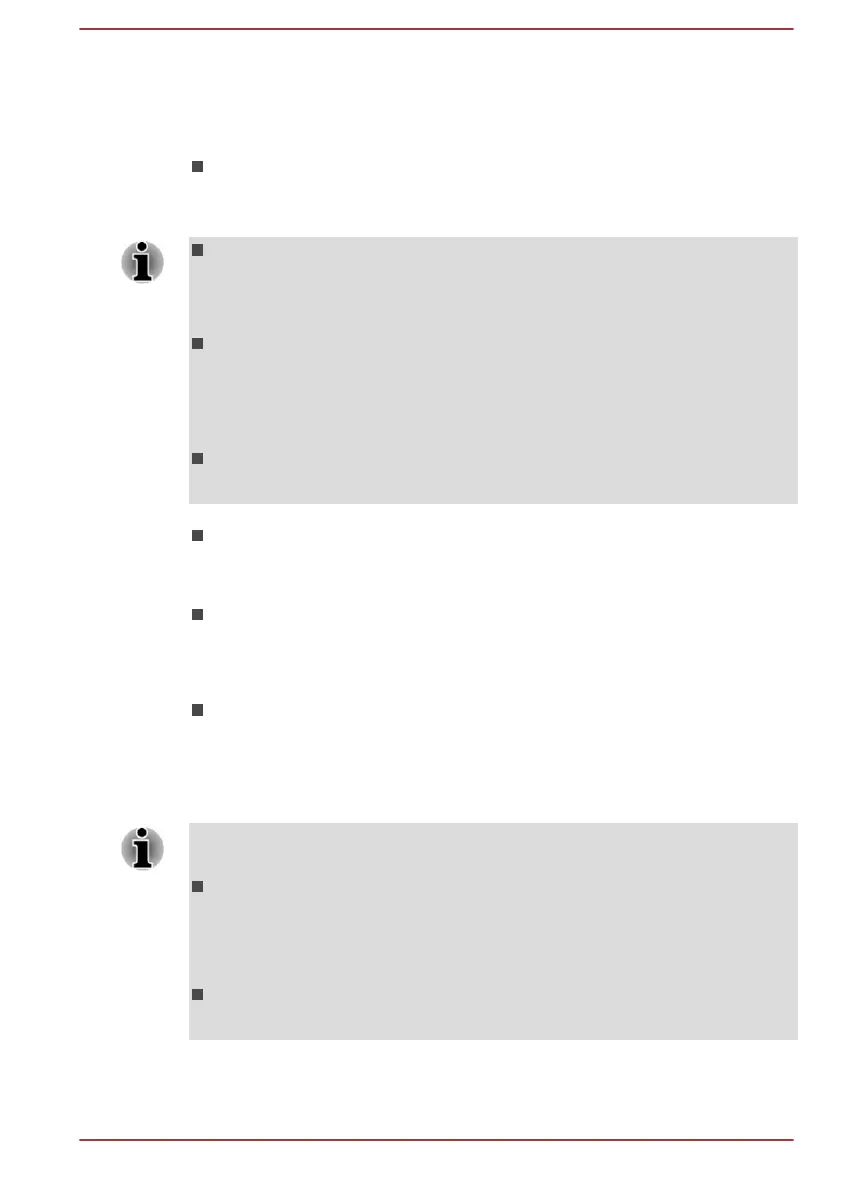Desktop -> Desktop Assist (in taskbar) -> Tools & Utilities ->
Password Utility -> User Password
User authentication may be required to validate user rights when using
TOSHIBA Password Utility to delete or change passwords, etc.
Set (button)
Click this button to register a password. After a password is set, you
will be prompted to enter it when you start the computer.
After you set the password, a dialog box will be displayed asking
whether you want to save it to other media. If you forget the password,
you can open the password file on another computer. Be sure to keep
the media in a safe place.
When entering the character string to register the password, enter
from the keyboard character by character and do not enter as ASCII
code or copy-and-paste the character string. In addition, ensure that
the registered password is correct by outputting the character string to
the password file.
When entering a password, do not enter any characters (for example
"!" or "#") produced by pressing the SHIFT or ALT keys.
Delete (button)
Click this button to delete a registered password. Before you can
delete a password, you must first enter the current password correctly.
Change (button)
Click this button to change a registered password. Before you can
change a password, you must first enter the current password
correctly.
Owner String (text box)
You can use this box to associate text with the password. After you
enter text, click Apply or OK. When the computer is started, this text
will be displayed together with the prompt asking you to enter a
password.
You can use BIOS Setup to set, change or delete the HDD Password or
HDD Master Password.
To start BIOS Setup.
1. In the Settings charm, click Power and then select Restart.
2. Hold down the F2 key and then release this key one second after
the computer is power on - the BIOS setup utility will load.
To end the BIOS Setup, press F10, and then press ENTER to accept
the changes. The computer will restart.
User's Manual 5-7
