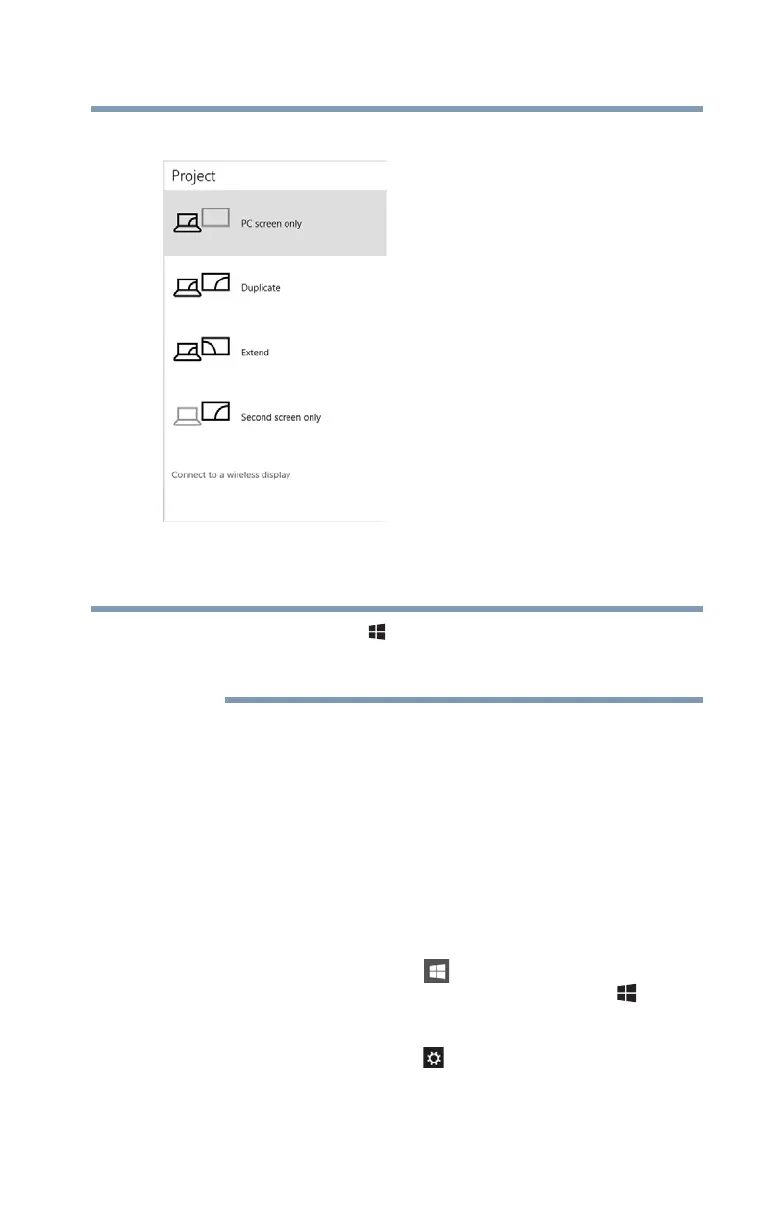57
Getting Started
Customizing your computer’s settings
❖ Second screen only
(Sample Image) Display options window
2 Select your desired option to save.
The Windows ( ) + P keys to navigate through the
options without activating a selection. Press ENTER to
activate a selection.
Adjusting the quality of the external display
To obtain the best picture quality from your television (or
other video display device), you may need to adjust the
video settings. See the video device documentation for
additional configuration steps.
Customizing your computer’s settings
You can go into your computer settings to make adjustments
to your computer to suit your needs.
1 Click or touch the
Start ( ) button in the lower-left
corner of the Desktop or press the
Windows ( ) key.
The Start menu opens.
2 Click or touch
Settings ( ) in the Start menu, and then
choose a category you wish to change.
Refer to your operating system documentation or Help and
Support for details.
NOTE
