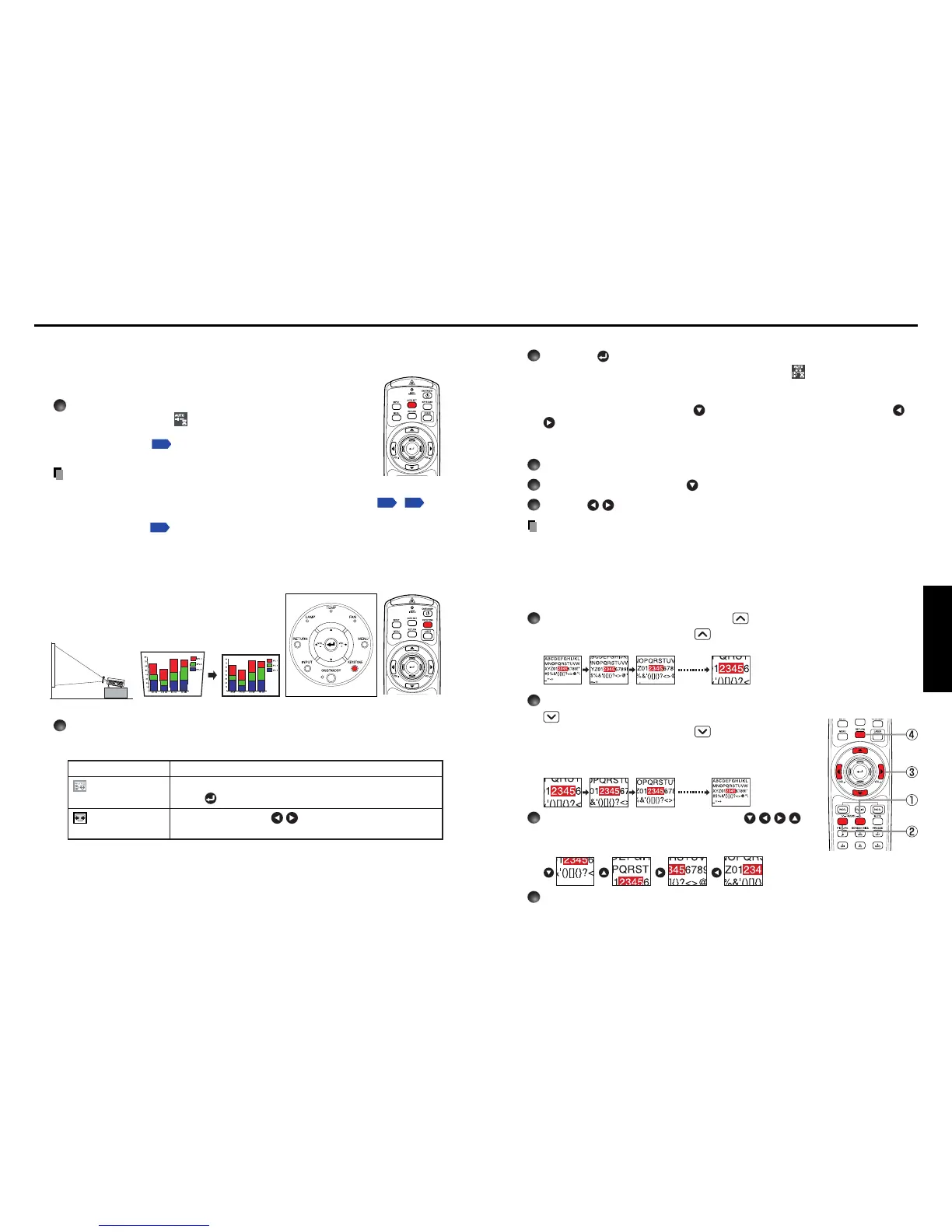29
Operations
28
Adjusting Keystone distortion [Auto]
2
Press the button.
The keystone distortion is automatically corrected. The icon appears during this
correction.
When adjustment is finished, the Keystone menu appears again. For fine adjust-
ment, select [V-keystone] by the
button and adjust image manually by the
buttons.
Adjusting Keystone distortion [Manual]
1
Press the KEYSTONE button.
2
Select [V-keystone] by the button.
3
Use the buttons for keystone adjustment.
Note
• Depending on the amount of keystone adjustment and the content of images, some
information may be lost, or the picture quality may suffer.
■ Resizing image
The projected image can be resized (zoomed in/out).
1
Press the remote control’s RESIZE button.
Each time you press the RESIZE button, zoom ratio is up. You can keep
pressing.
2
To zoom out, press the remote control’s RESIZE
button.
Each time you press the RESIZE button, zoom ratio is
down. You can keep pressing.
(However, the image cannot be smaller than the original
size.)
3
To move the area to zoom in, use the
buttons.
You can keep pressing.
4
To reset the zoom, press the RETURN button.
The image is reset to the original size.
■ Using auto setting (Only for input from computer)
This function sets up the projector to the optimum state such as
sampling phase, frequency, screen position, and clamp for each
type of the input signal by using simple operations.
Press the remote control’s AUTO SET button.
For computer input, the icon will appear during processing.
You can set as well by selecting [Auto setting] in the Image
adjustment menu
p.35
.
Notes
• The image may not be projected or auto adjustment/setting may not be performed
correctly for input signals other than those supported by the projector
p.50
,
p.51
.
• If auto setting fails adjustment, adjust manually with [Position] in the Image
adjustment menu
p.35
.
■ Correcting the keystone distortion
When the projector placement angle against the
screen is changed while projecting the image,
the picture will undergo keystone (trapezoidal)
distortion.
This projector is capable of correcting this keystone
distortion
.
1
Press the KEYSTONE button.
The Keystone menu appears. By default, [Auto v-keystone] is selected.
Item Description
Automatically corrects the vertical distortion.
Press .
Screen shrinking at Screen shrinking at
bottom top
Auto v-keystone
V-keystone
Using handy features
Control panel
Remote
Control
Before correction
After correction
Remote
Control
Remote
Control
