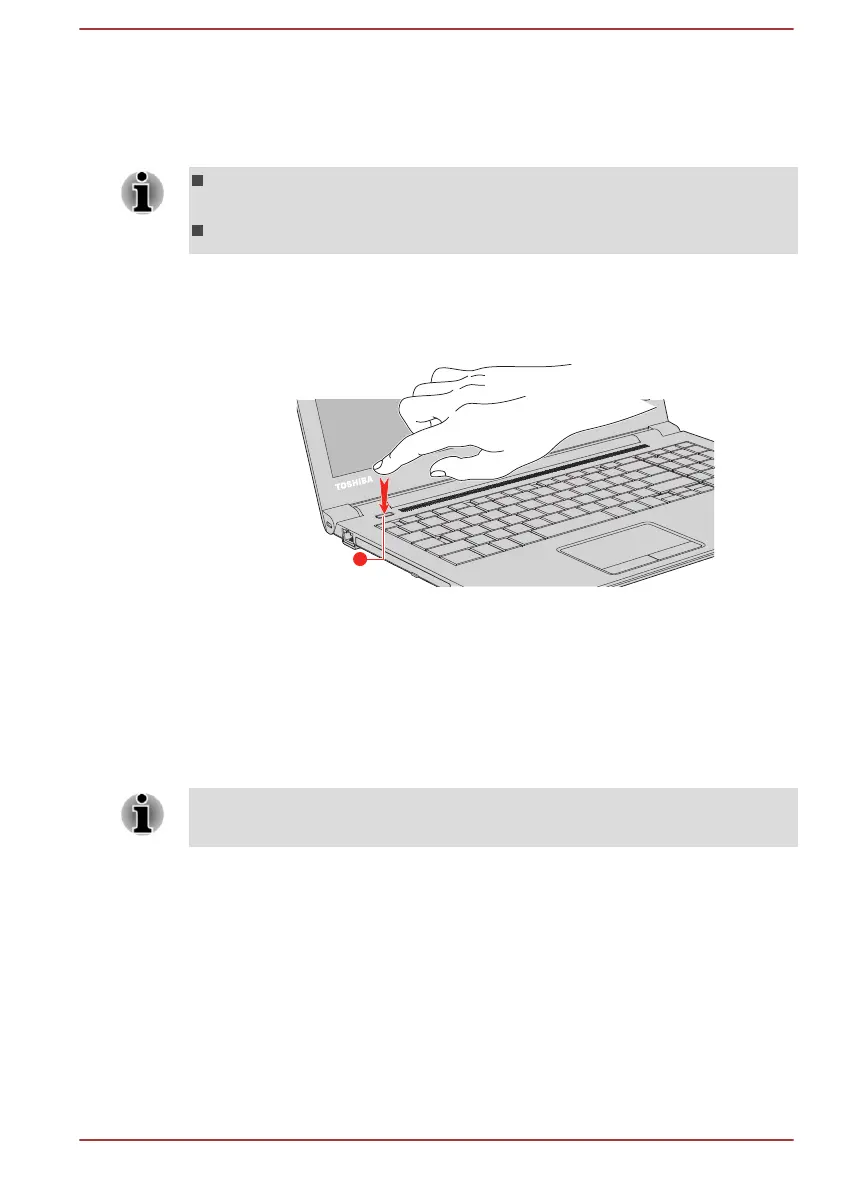Turning on the power
This section describes how to turn on the power. The Power indicator
indicates the status. Refer to the Power Condition Descriptions section for
more information.
After you turn on the power for the first time, do not turn it off until you
have set up the operating system.
Volume cannot be adjusted during Windows Setup.
1. Open the display panel.
2. Press the power button.
Figure 2-5 Turning on the power
1. Power button
Product appearance depends on the model you purchased.
Initial setup
The Windows Startup Screen is the first screen displayed when you turn on
the power. To install the operating system properly, follow the on-screen
instructions on each screen.
When it is displayed, be sure to read the license terms and license
agreement carefully.
Getting to know Windows
For detailed information on what is new and how to operate Windows, refer
to the Get Started in the Start menu.
Start menu
The Start menu is the launching pad for everything you can do in the
Windows operating system, providing easy ways to access your apps,
programs, websites and other important information.
User's Manual
2-6
