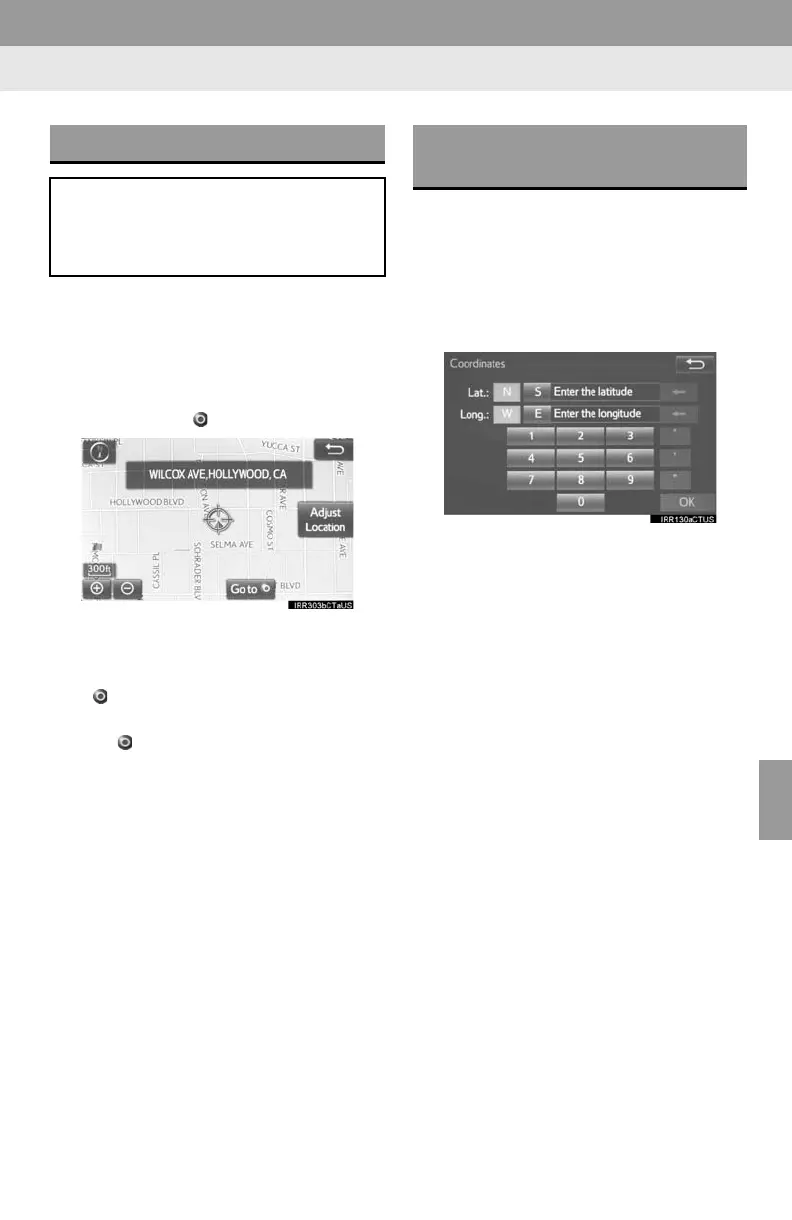287
2. DESTINATION SEARCH
8
NAVIGATION SYSTEM
1 Display the “Destination” screen.
(P.278)
2 Select “Map”.
3 Scroll the map to the desired point and
select “Go to ”.
“Adjust Location”: Select to adjust the
position in smaller increments. (P.268)
If a destination has already been set, “Go
to ” and “Add to Route” will be dis-
played.
“Go to ”: Select to delete the existing
destination(s) and set a new one.
“Add to Route”: Select to add a destina-
tion.
The navigation system performs a search
for the route and the entire route map is
displayed. (P.288)
1 Display the “Destination” screen.
(P.278)
2 Select “Coordinates”.
3 Enter the latitude and longitude and
select “OK”.
SEARCHING BY MAP
By selecting “Map” the last displayed
location is displayed again on the map
screen. You can search for a destina-
tion from this map.
SEARCHING BY
COORDINATES
