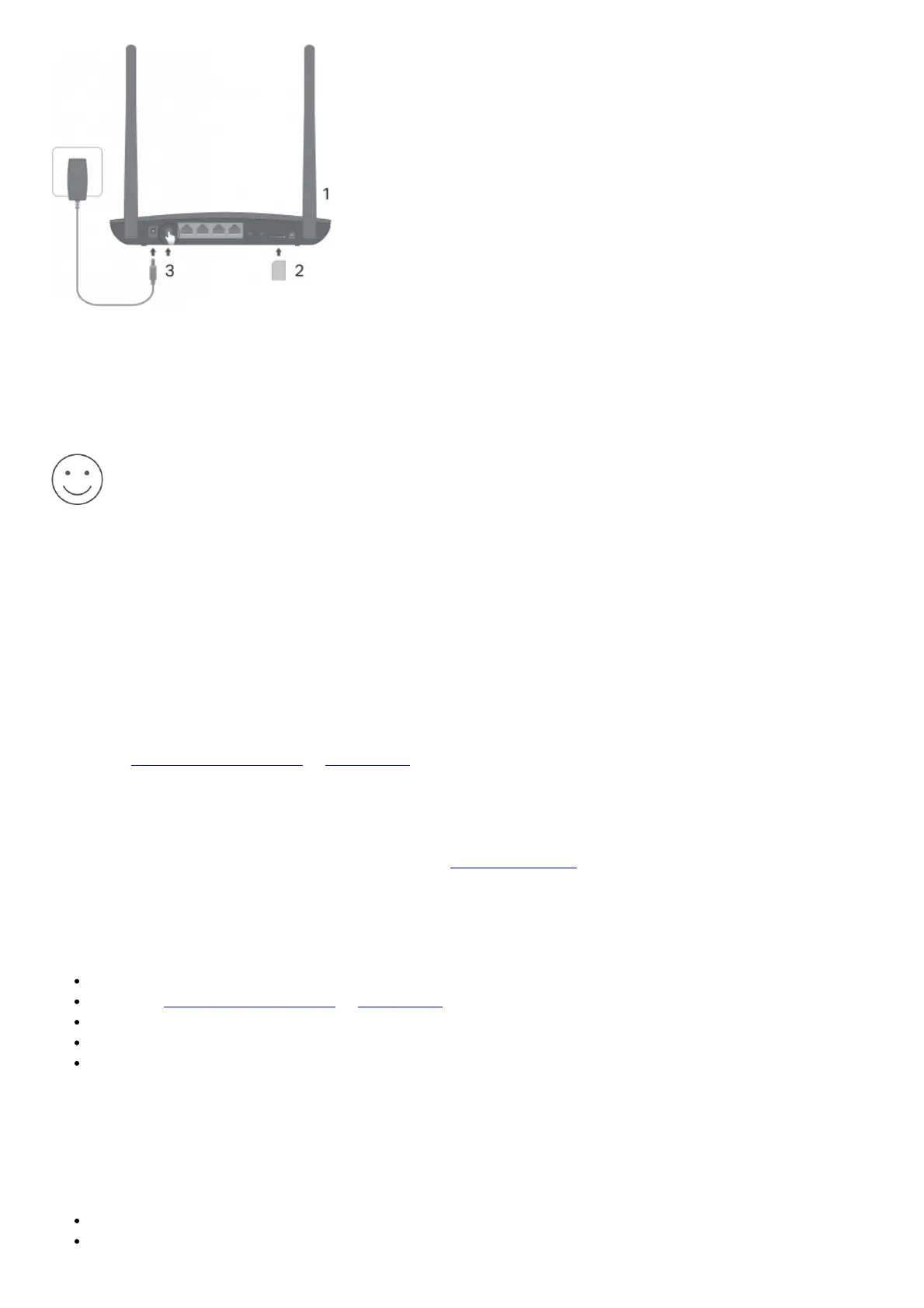Note: Images are for demonstration only.
1. Position the antennas vertically.
Note: For some routers you need to install the antennas manually first.
2. Insert the SIM card into the slot until you hear a click.
3. Turn on the router.
Enjoy the Internet!
Connect your device to the router (wired or wireless).
The default SSID and password are printed on the product label at the bottom of the router.
1
English
Customize the 4G LTE Router
1. Make sure your computer is connected to the router (via wired or wireless).
2. Enter http://tplinkmodem.net or 192.168.1.1 in the address bar of a web browser. Based on the actual web
management login page: use the default admin for both username and password or create a new password to
log in.
3. Follow the step-by-step instructions on the Quick Setup page to complete the initial configuration.
Note: The router can also be used (or configured) in wireless router mode for ADSL/Cable connections. For
more information, please refer to the User Guide at www.tp-link.com.
FAQ(Frequently Asked Questions)
Q1. What can I do if the login page does not appear?
Verify that the computer is set to obtain an IP address automatically from the router.
Verify that http://tplinkmodem.net or 192.168.1.1 is correctly entered in the web browser.
Use another web browser and try again.
Reboot your router and try again.
Disable and then enable the active network adapter and try again.
Q2. What can I do if I cannot access the internet?
2
English
Verify that your SIM card is an LTE, WCDMA or GSM card.
Verify that your SIM card is in your ISP’s service area.
