
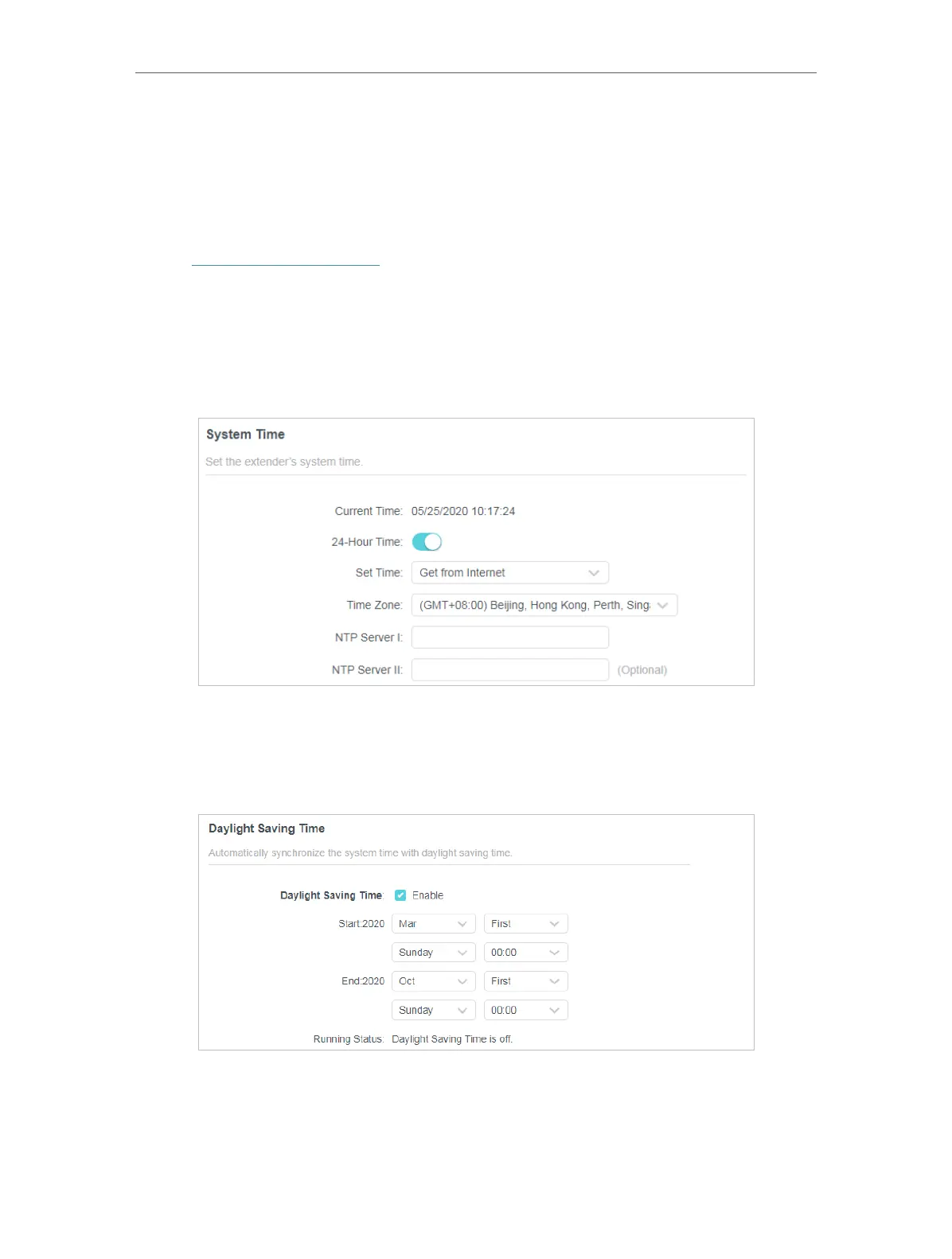 Loading...
Loading...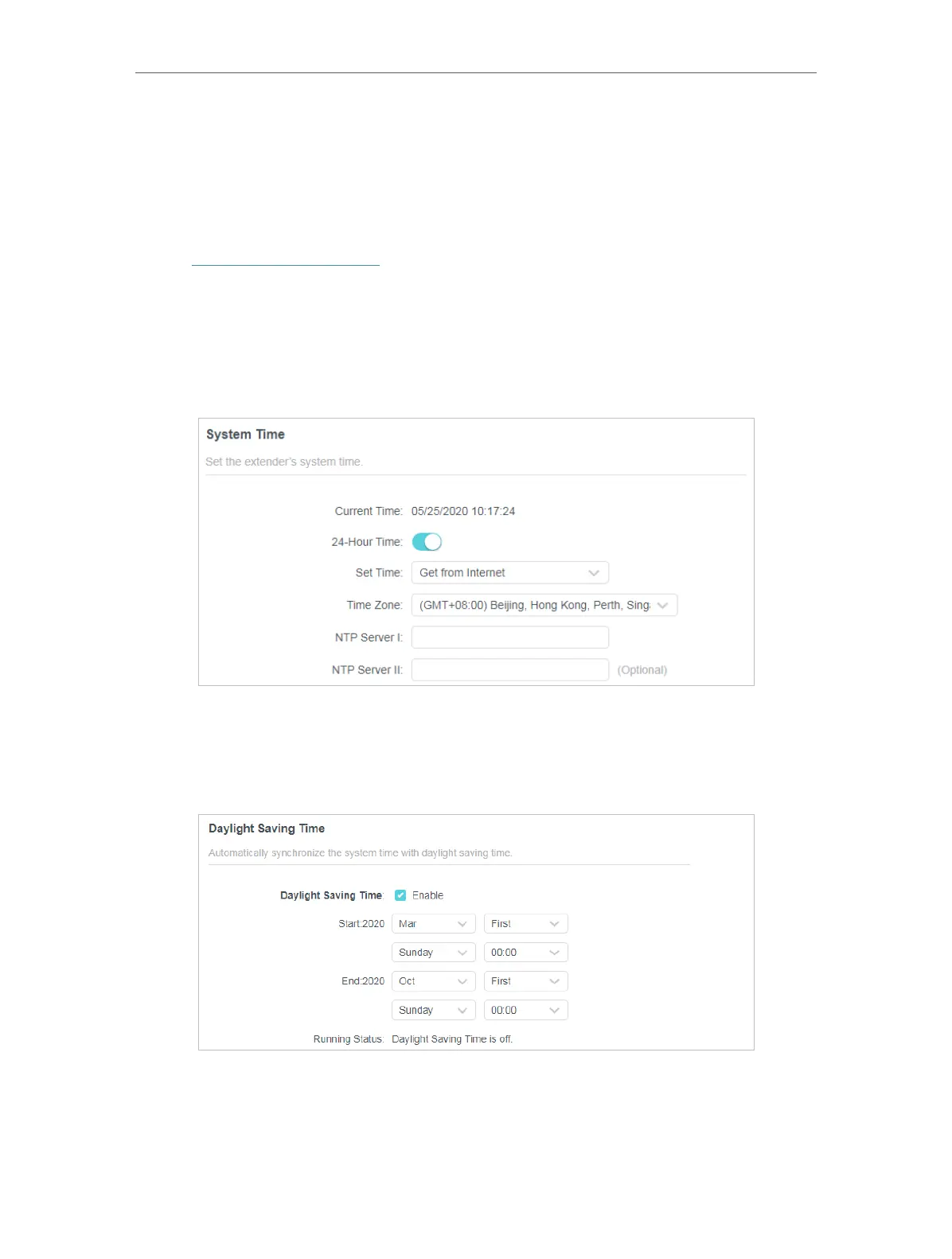
Do you have a question about the TP-Link A1C750 and is the answer not in the manual?
| Model | A1C750 |
|---|---|
| Operating Temperature | 0°C~40°C (32°F~104°F) |
| Storage Temperature | -40°C~70°C (-40°F~158°F) |
| Operating Humidity | 10%~90% non-condensing |
| Storage Humidity | 5%~90% non-condensing |
| Frequency Band | 2.4 GHz & 5 GHz |
| Maximum Speed | 750 Mbps |
| Ethernet Ports | 1 x 10/100 Mbps |
| Button | WPS |
| Power Supply | Internal |