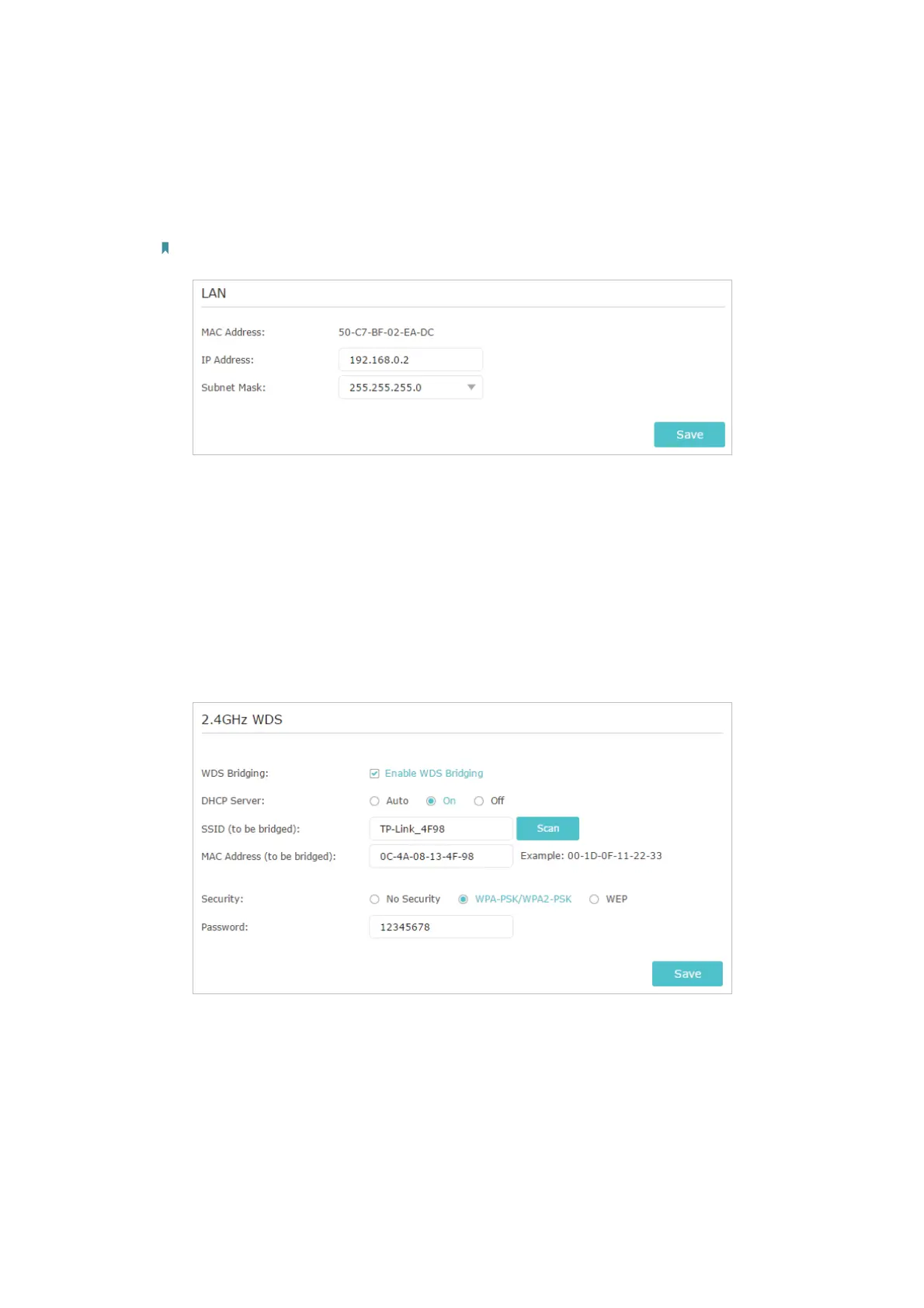89
of the root router is 192.168.0.1, the IP address of the extended router can be
192.168.0.2~192.168.0.254. We take 192.168.0.2 as example.)
2 ) Click
Save.
Note: Log in to the web management page again if the IP address of the router is altered.
3. Survey the SSID to be bridged:
1 ) Go to
Advanced > System Tools > System Parameters and focus on the WDS
section. Enable the WDS Bridging feature.
2 ) Click
Survey to scan all available networks and select the network you want
to bridge. The SSID (network name) and MAC Address will be automatically
populated. You can also manually fill in these parameters.
3 ) Select a
Security type and enter related parameters, which should be the same
as the network to be bridged.
4. Disable DHCP:
1 ) Go to
Network > DHCP Server.
2 ) Deselect
Enable DHCP Server and click Save.
Now you can go to
Advanced > Status > Wireless to check the WDS status. When the
WDS status is Run, it means WDS bridging is successfully built.