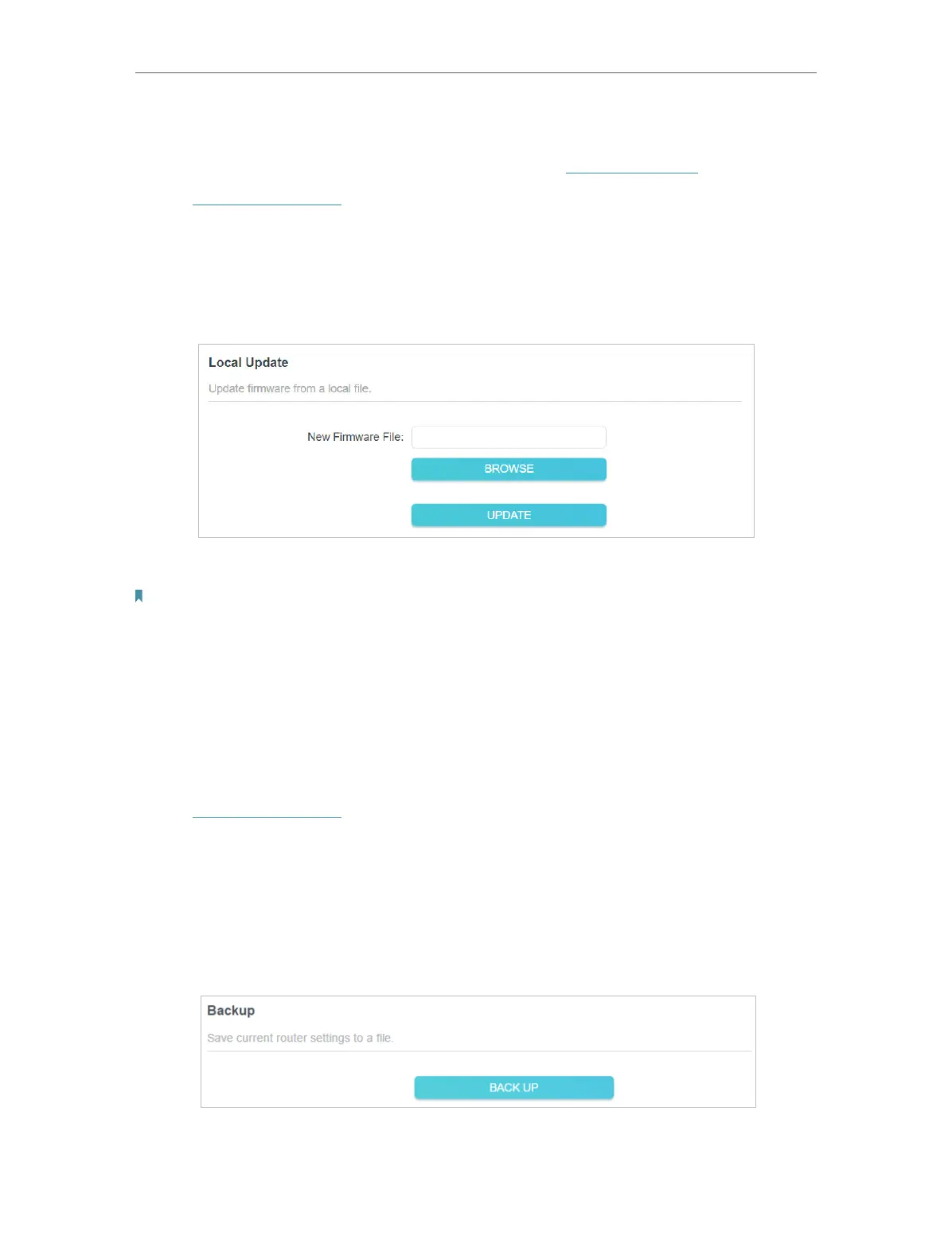82
Chapter 15
Manage the Router
15. 1. 2. Local Update
1. Download the latest firmware file for the router from www.tp-link.com.
2. Visit http://tplinkwifi.net, and log in with your TP-Link ID or the password you set for
the router.
3. Go to Advanced > System > Firmware Update.
4. Focus on the Local Update section. Click BROWSE to locate the downloaded new
firmware file, and click UPDATE.
5. Wait a few minutes for the update and reboot to complete.
Note: If you fail to update the firmware for the router, please contact our Technical Support.
15. 2. Backup and Restore Configuration Settings
The configuration settings are stored as a configuration file in the router. You can
backup the configuration file to your computer for future use and restore the router to
a previous settings from the backup file when needed. Moreover, if necessary you can
erase the current settings and reset the router to the default factory settings.
1. Visit http://tplinkwifi.net, and log in with your TP-Link ID or the password you set for
the router.
2. Go to Advanced > System Tools > Backup & Restore.
• To backup configuration settings:
Click BACK UP to save a copy of the current settings to your local computer. A ‘.bin’ file
of the current settings will be stored to your computer.
• To restore configuration settings:
