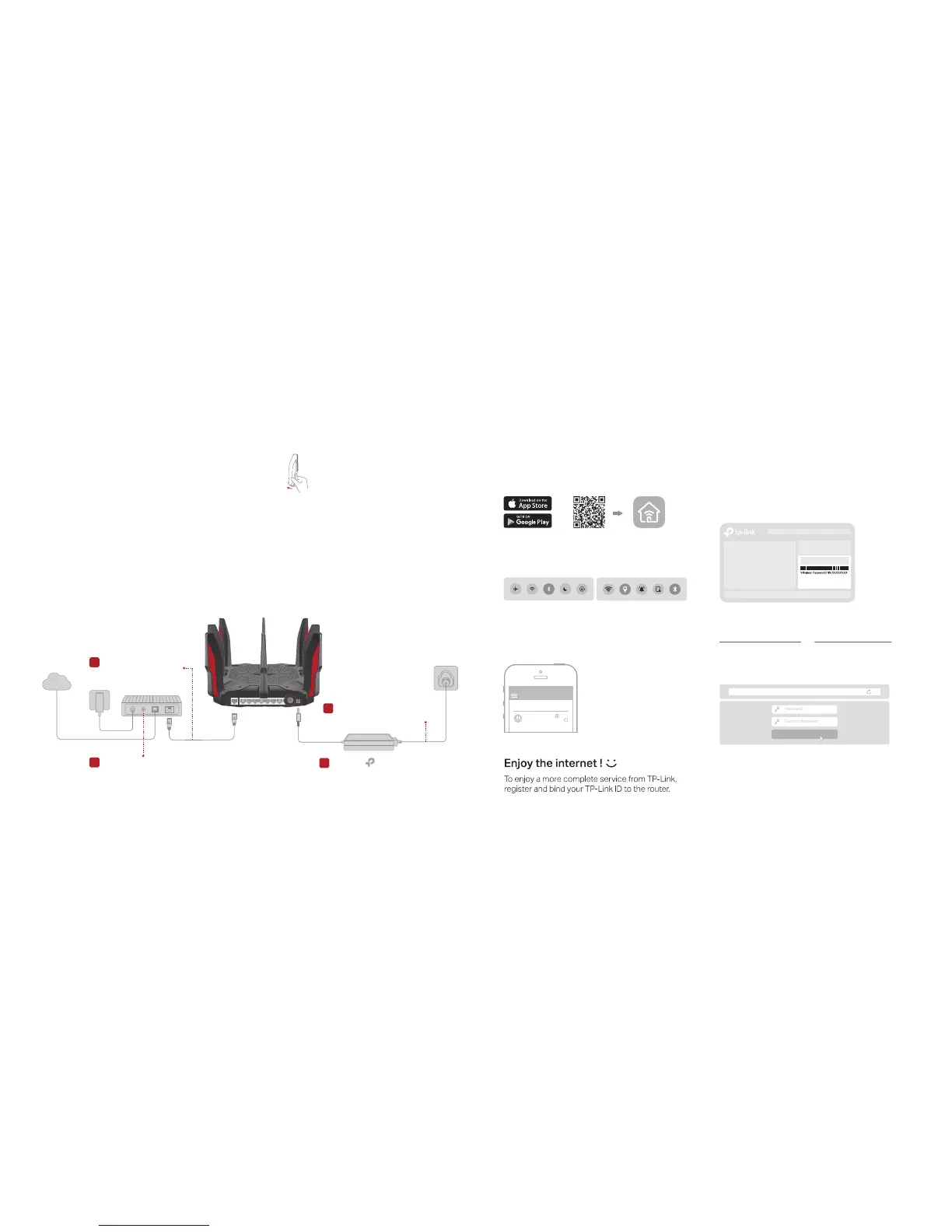iOS Android
If your internet connection is through an Ethernet cable directly from the wall instead of through a DSL / Cable / Satellite modem,
connect the Ethernet cable to the router’s Internet port, and then follow steps 3 and 4 to complete the hardware connection.
Connect the Hardware
Before You Start
Turn o your modem, if any, and
remove the backup battery if it
has one.
Congure the Router
Method ONE: Via TP-Link Tether App
1. Download the Tether app.
2. Enable your phone’s Bluetooth (and Location
for Android).
3. Launch the Tether app. Select TP-Link
C5400X and follow the steps to connect to
the internet.
Note: After the setup, the
router's Bluetooth will be
disabled. Reset the router if
you need to enable it.
Scan for Tether
Tether
or
Method TWO: Via a Web Browser
The default wireless network names (SSIDs) and password are printed
on the label at the bottom of the router.
1. Connect your device to the router wirelessly
or with an Ethernet cable.
SSID:TP-Link_XXXX
SSID:TP-Link_XXXX_5G_1
SSID:TP-Link_XXXX_5G_2
2. Launch a web browser, and enter
http://tplinkwifi.net or http://192.168.0.1 in
the address bar. Create a password to log in.
3. Follow the step-by-step instructions to
set up the internet connection and
register for the TP-Link Cloud service.
Note: If the login window does not appear, please refer to Q1 of Need
Help? in this guide.
!
Device
Local Device
TP-Link C5400X
50-C7-BF-02-EA-DC
http://tplinkwifi.net
Let’s Get Started
Hold the antennas from
the base and install them.
Internet
1
3
Connect the modem to
the router’s Internet port
with an Ethernet cable.
2
Turn on the modem, and then wait
about 2 minutes for it to restart.
Connect the power adapter to
the router and turn on the router.
Verify the LED is on (red or
white) before moving on.
4
