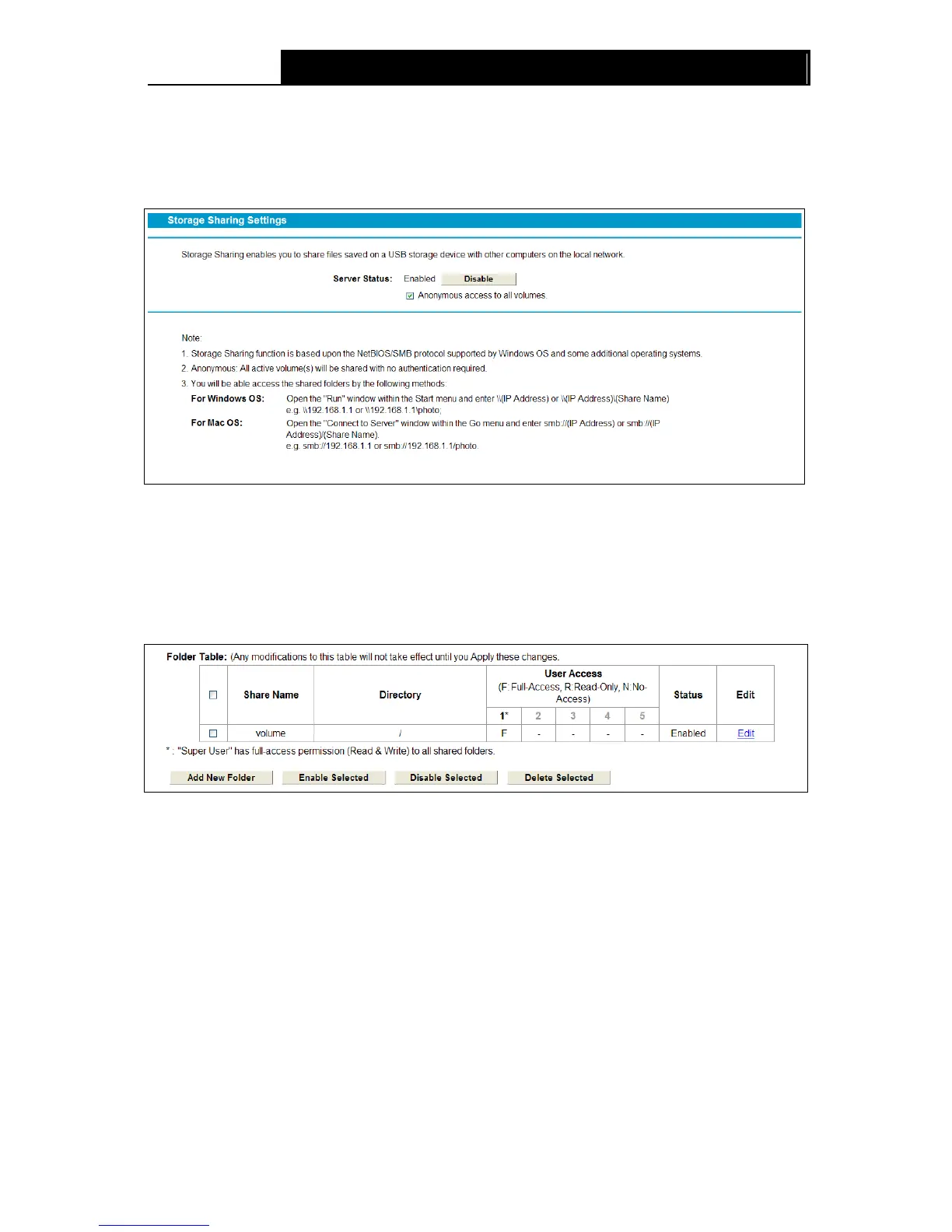“Storage Sharing”, you can configure a USB disk drive
attached to the modem router and view volume and share properties on this page as shown
below.
Figure 4-56
Server Status: Indicates the Storage Sharing's current status.
Anonymous access to all the volumes: This function is enabled by default, so that users
can access to all activated volumes without authentication. If you want to add a shared folder
which does not allow anonymous login, uncheck the box. Then Folder Table will be
displayed as shown below.
Share Name: This folder's display name.
Directory: The real full path of the specified folder.
User Access: The authorization of users. * users mean Super Users who have the
full-access permission to all activated volumes and share folders. F stands for fully access, R
stands for read-only and N stands for no-access.
Status: The status of the entry is enabled or disabled.
Edit: Click Edit in the table, and then you can modify the entry.
To add a new folder, follow the instructions below.
1. Click Add New Folder.
65