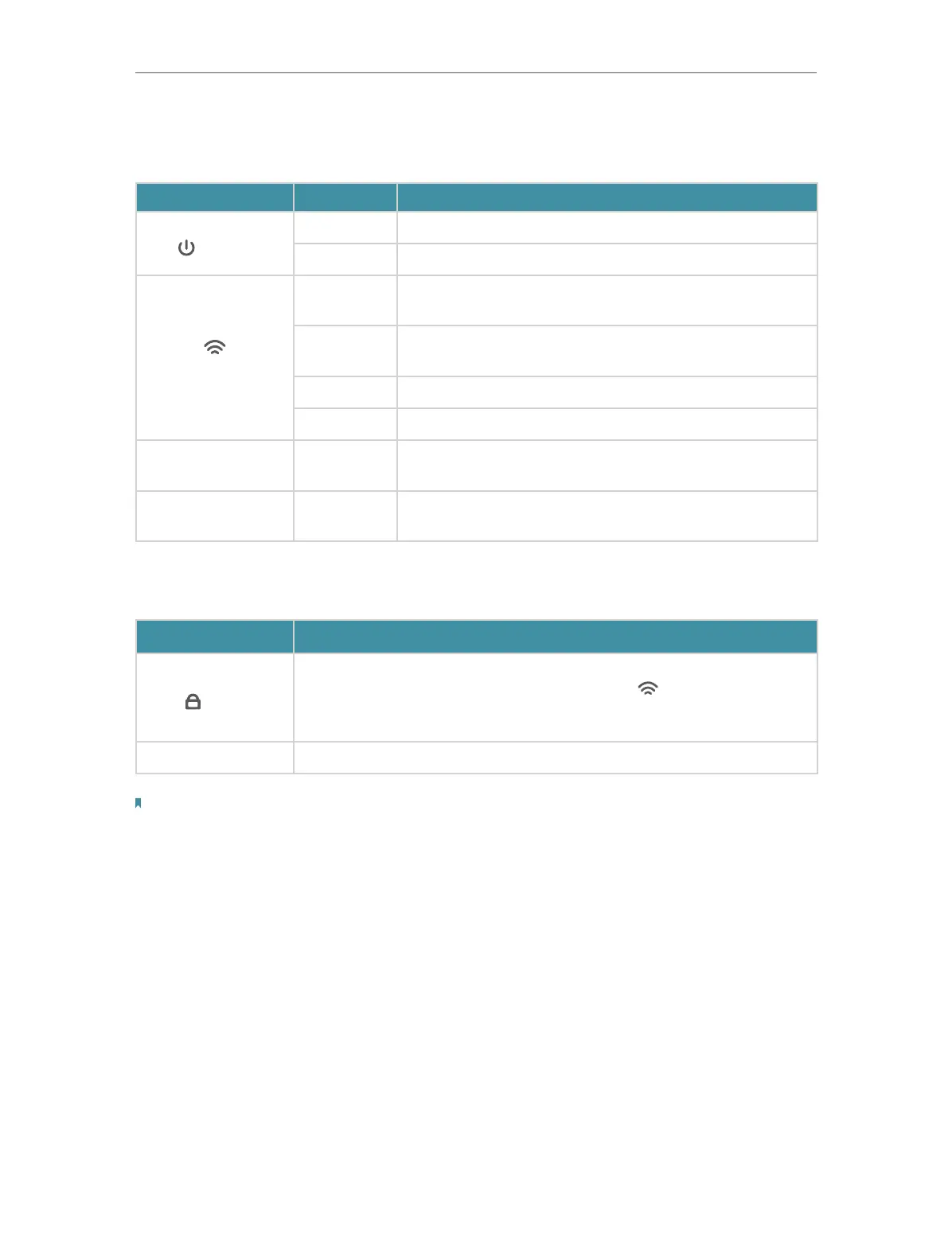4
Chapter 1
Get to Know About Your Extender
1. 2. 1. LED Explanation
You can check the extender’s working status by following the LED Explanation table.
Name Status Indication
(Power)
On/Off The extender is on or off.
Blinking The system is starting up or firmware is being upgraded.
(Signal)
Solid blue
The extender is connected to your router’s wireless
network and is in a suitable location.
Solid red
The extender is receiving a weak signal. Try relocating it
closer to your host router.
Blinking WPS connection is in progress.
Off No wireless connection is established.
2.4G On/Off
The extender is connected or not connected to the
2.4GHz wireless network of your host router.
5G On/Off
The extender is connected or not connected to the 5GHz
wireless network of your host router.
1. 2. 2. Button Description
Button Description
(WPS)
Press the WPS button on your host router, and immediately press
this button on the extender for 1 second. The
LED of the extender
should change from blinking to solid on, indicating successful WPS
connection.
RESET Use a pin to press the button for 1 second to reset the extender.
Note:
Make sure the device is being used within 0-40℃ (32℉ - 104℉).