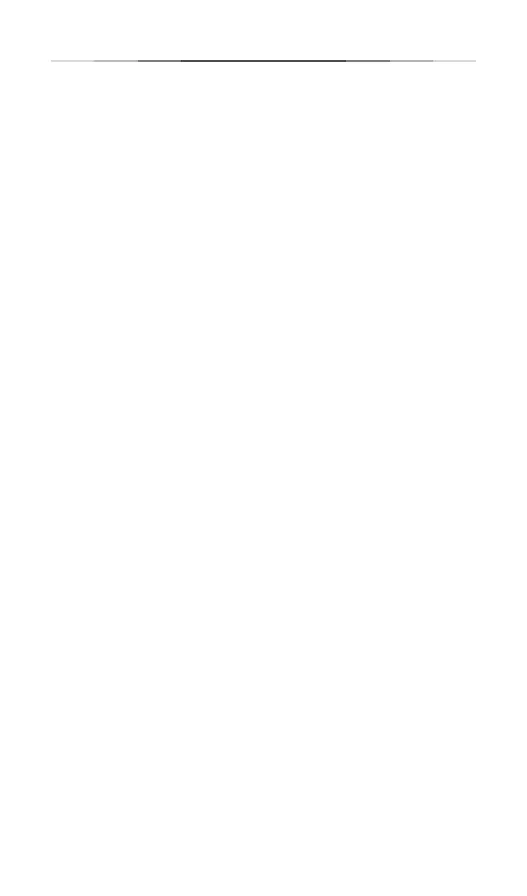2
Smart Wi-Fi LED BulbsEnglish
Frequently Asked Questions
1. The Smart Bulb appears oine or unreachable, what
should I do?
• Check the light switch and make sure that it’s
switchd to ON. The Smart Bulb requires an
“always-on” power supply to operate properly.
• Make sure you are connected to the same Wi-Fi
network to control it locally. To control the Smart
Bulb outside of your home, sign in to your Kasa
account and enable Remote Control.
• Reset the Smart Bulb and reconnect it to your Wi-Fi
network.
2. How do I reset my Smart Bulb?
• To reset without losing your conguration settings,
turn the light switch controlling the bulb to OFF
rst, then ip the light switch on and off 3 times.
• To factory reset, turn the light switch controlling the
bulb to OFF rst, then ip the light switch on and off
5 times. Note that factory resetting the Smart Bulb
will erase all of your custom settings, and you’ll
have to set it up again.
3.
Can I control the Smart Bulbs
from multiple devices?
Yes. Download Kasa for Mobile to your devices and
sign in using the same Kasa account.
4. How do I pair the Smart Bulbs with Amazon Echo?
Visit www.tp-link.com/en/faq-944.html or within the
Kasa Help section for pairing instructions.
Support
If you encounter any issues during installation or
conguration, please visit www.tp-link.com/support for
web support and troubleshooting information.
