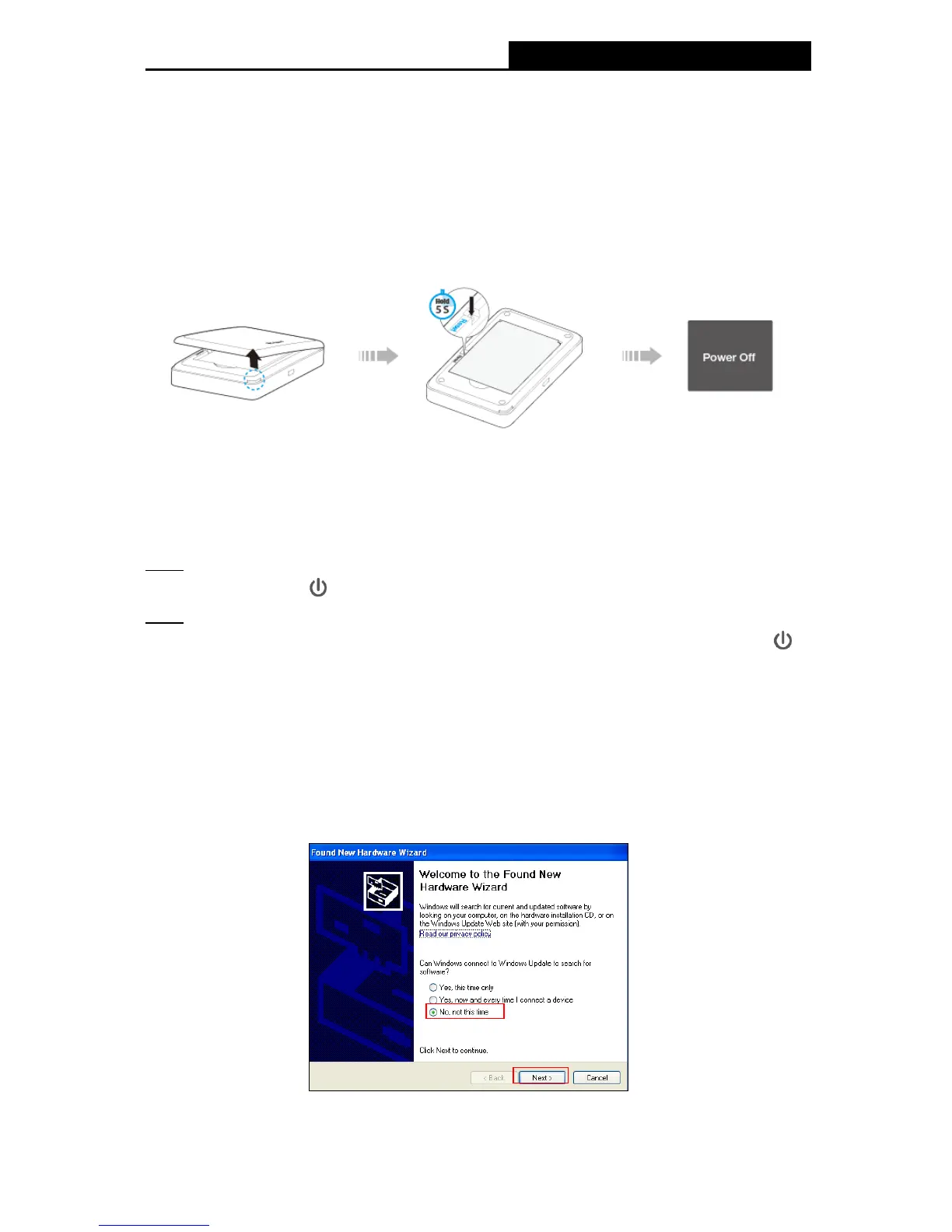-43-
2) If it is, click Correct and set Total Used to zero. You can also turn off the Data Limit to
access the Internet again.
FAQ3. How do I restore factory default settings?
Tip 1: On your PC, log into the web-management page, go to “Advanced->Device->Factory
Defaults”, and click Restore.
Tip 2: Press and hold the Reset button for about 5 seconds until the screen appears “Power
Off”.
Note:
Once the M7350 is restored, all the current configurations will be lost and you may need to
reconfigure it.
FAQ4. What should I do if my Internet speed is slow?
Tip 1: The 4G network may be in poor condition. Press the MENU button to scroll to Network
Mode, press the button and try another mode.
Tip 2: The 2.4GHz Wi-Fi network may be interfered. Recommend using the 5GHz Wi-Fi network
if your devices support it. Press the MENU button to scroll to WiFi 2.4G/5G, press the
button and choose the 5GHz Wi-Fi band.
FAQ5. How to share 3G/4G connection via USB?
This function (also called as RNDIS) is plug and play in windows Vista, windows 7 and windows
8. But in windows XP, you will need to install the driver manually.
For windows XP:
Step 1: After you have connected your M7350 to a windows XP computer via USB, there will be
a popup window like this. Choose "no, not this time" and click next.
Step 2: Choose "Install from a list or specific location (Advanced)" and click next.