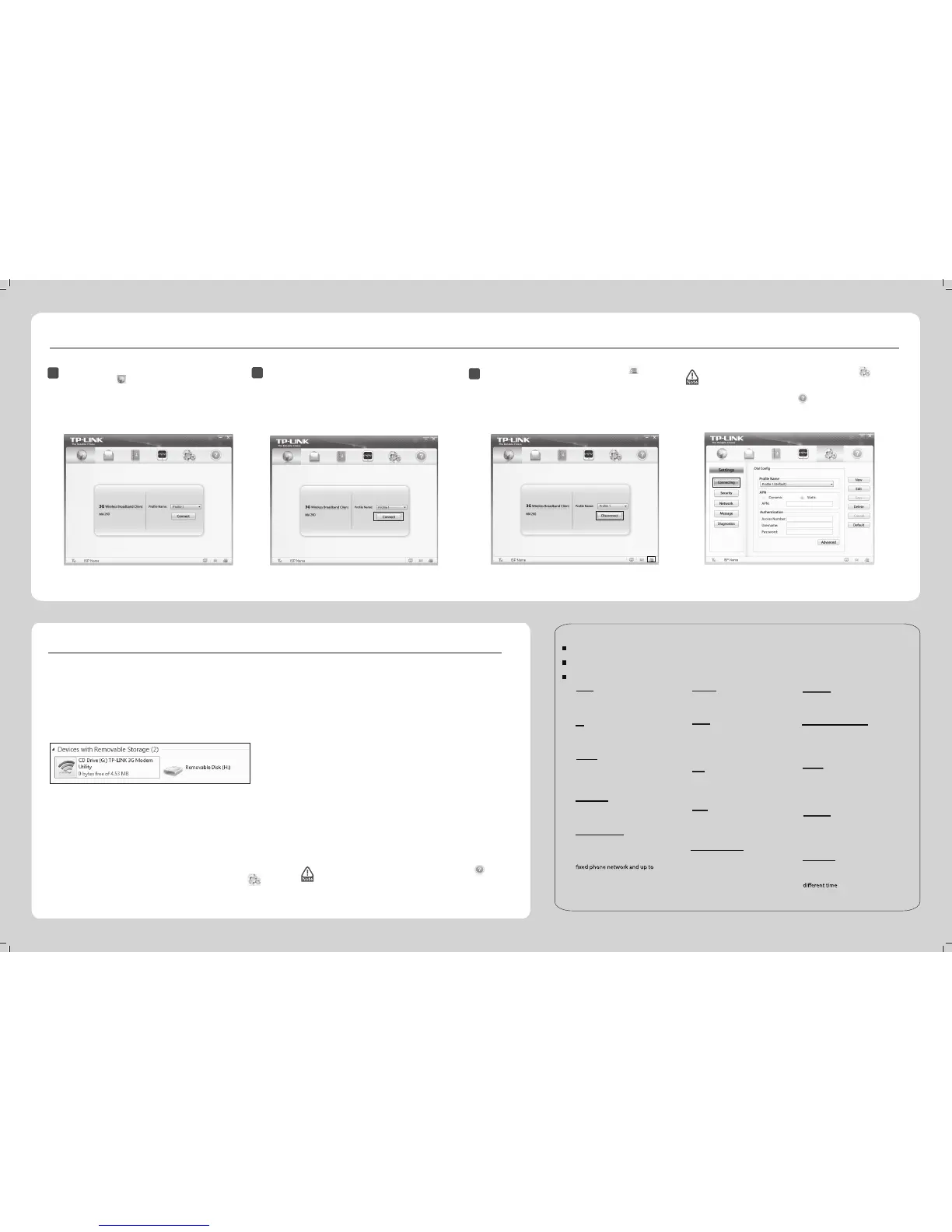Connect to Network
4
1
After installation, the utility will appear on your desktop.
Click on the icon (Network) to display the Network
interface.
2
3
If you see the Disconnect button and the icon (Green),
it indicates that you are now connected to the Internet and
can enjoy using it. To disconnect from the Internet, click
the Disconnect button.
What can I do if the system does not run the
installation program automatically?
Troubleshooting
The device will appear as a virtual disc in My Computer (as shown in
the following picture). Double-click the icon to start the installation
program.
Why there is no signal indicated?
1) Check the network’s signal strength.
2) Make sure you have activated the wireless online service. You can
ask your service provider for details as to how to activate it.
3) If the wireless online service is activated, click on the icon
(Settings) on the utility interface and then click the Connecting
button to check connection settings.
What can I do if I cannot access the Internet?
1) You may be in a location where there is no GSM/GPRS
/EDGE/WCDMA/HSDPA (HSUPA) network coverage, such as
an underground parking garages, tunnels or a remote rural
area. Change your location to nd a place where there is
GSM/GPRS/EDGE/WCDMA/HSDPA (HSUPA) network
coverage.
2) The Adapter may not be properly connected. Close the
management software and carefully pull out the Adapter.
Plug it into your computer again to check the signal.
3) The SIM/USIM card may not be inserted properly. Remove
the SIM/USIM card and reinsert it properly.
4) The driver may not be installed properly. Remove the
TP-LINK 3G client driver and then plug the Adapter into
For more help with the Adapter, please click on the icon
(Help) on the interface to refer to the User Guide.
If you can’t connect to the Internet, click on the icon
(Settings) and then click the Connecting button to
check connection settings on the interface below. For
details, please click on the icon (Help) to refer to the
instructions in “4.5.1 Connecting” in the User Guide.
The network parameters will be congured automatically
according to the SIM/USIM card inserted. With successful
conguration, a prole name (your ISP name by default)
will appear on the interface. Here we use Prole 1 as an
example.
Click Connect to establish an Internet connection.
Tel: +48(0 ) 801 080 618/+48 22
7217563 (if calls form mobile phone
E-mail: support.pl@tp-link.com
Service time: Monday to Friday
9:00 AM to 5:00 PM. GMT+1 or GMT+2
(Daylight Saving Time)
www.tp-link.com
TP-LINK TECHNOLOGIES CO., LTD.
Technical Support
www.tp-link.com/en/support/fap
For more troubleshooting help, go to
www.tp-link.com/en/support/download
To download the latest Firmware, Driver, Utility and User Guide, go to
For all other technical support, please contact us by using the following details:
UK
Singapore
Global
USA/Canada
Germany / Austria
Australia/New Zealand
Switzerland
Turkey
Italy
Malaysia
Ukraine
Russian Federation
Tel: +86 755 26504400
E-mail: support@tp-link.com
Service time: 24hrs, 7 days a week
Tel: +65 62840493
E-mail: support.sg@tp-link.com
Service time: 24hrs, 7 days a week
Tel: +44 (0) 845 147 0017
E-mail: support.uk@tp-link.com
Service time: 24hrs, 7days a week
Tel :+49 1805 875465 (German Service)
+49 1805 TPLINK
E-mail: support.de@tp-link.com
Fee: 0.14 EUR/min from the German
0.42EUR/min from mobile phone.
Service Time: Monday to Friday, 9:00 AM
to 6:00 PM, GMT+1 or GMT+2
(Daylight Saving Time in Germany)
* Except bank holidays in Hesse
Toll Free: +1 866 225 8139
E-mail: support.usa@tp-link.com
Service time: 24hrs, 7days a week
Tel: 1300 88 875465 (1300 88TPLINK)
E-mail: support.my@tp-link.com
Service time: 24hrs, 7days a week
Tel: 8 (495) 223-55-60
8 (800) 250-55-60 (toll-free call
form any RF region)
E-mail: support.ru@tp-link.com
Service time: From 10:00 to 18:00
(Moscow time)
*Except weekends and holidays in
Russian Federation
Tel: AU 1300 87 5465
NZ 0800 87 5465
E-mail: support.au@tp-link.com (Australia)
Service time: 24hrs, 7 days a week
Tel: 444 19 25Turkish Service
NZ 0800 87 5465
E-mail: support.tr@tp-link.com
Service time: 9:00 AM to 6:00 PM,
7days a week
Tel: +39 02 66987799
E-mail: support.it@tp-link.com
Service time: Monday to Friday,
9:00 AM to 6:00 PM
Tel: +380 (44) 590-51-14
E-mail: support.ua@tp-link.com
Service time: Monday to Friday
14:00 PM to 22:00 PM
Toll Free: 0800-770-4337
E-mail: suporte.br@tp-link.com
Service time: Monday to Saturday
08:00 AM to 08:00 PM
Brazil
Tel: (+62 ) 021 6259 135
E-mail: support.id@tp-link.com
Service time: Monday to Friday
9:00 -12:00 ; 13:00 -18:00
*Except public holidays
Tel: +41 (0)848 800998 (German Service)
E-mail: support.ch@tp-link.com
Fee: 4-8 Rp/min, depending on rate of
Service time: Monday to Friday 9:00 AM
to 6:00 PM. GMT+ 1 or GMT+ 2
(Daylight Saving Time)
Indonesia
Poland
support.nz@tp-link.com (New Zealand)
