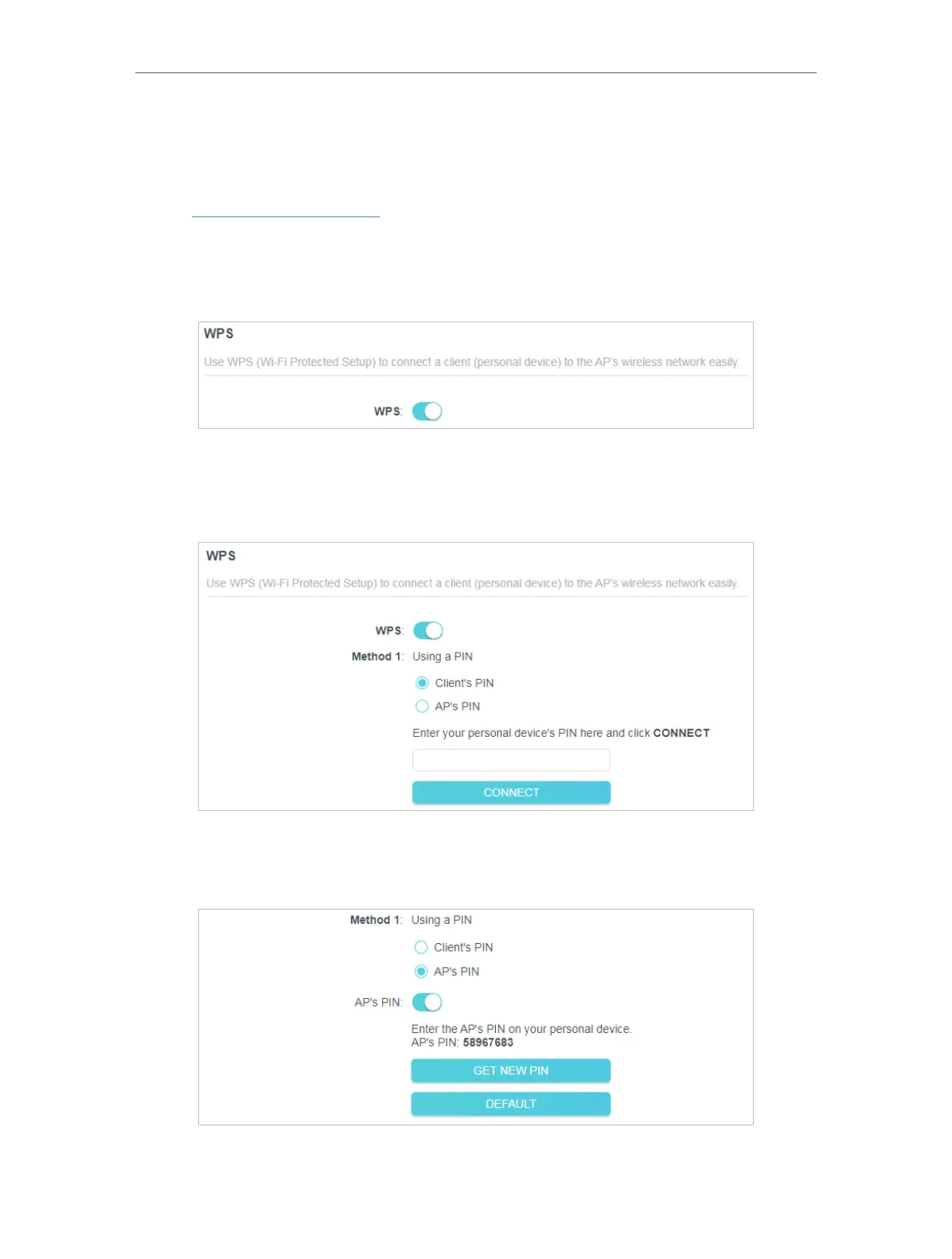39
Chapter 6 More Features of Your Extender
Wireless devices that support WPS, including Android phones, tablets, and most USB
network cards, can be connected to your extender through this method (not supported
by iOS devices).
1. Visit http://tplinkrepeater.net, and log in with your TP-Link ID or the password you set
for the extender.
2. Go to Wireless > WPS.
3. Enable WPS.
4. Connect via WPS:
• Client’s PIN: Enable Client’s PIN and enter your device’s PIN in the blank, and
then click CONNECT.
• AP’s PIN: Enable AP’s PIN and enter the PIN on your device. You can click
GENERATE to get a new PIN or click DEFAULT to restore the PIN to its factory
one.
