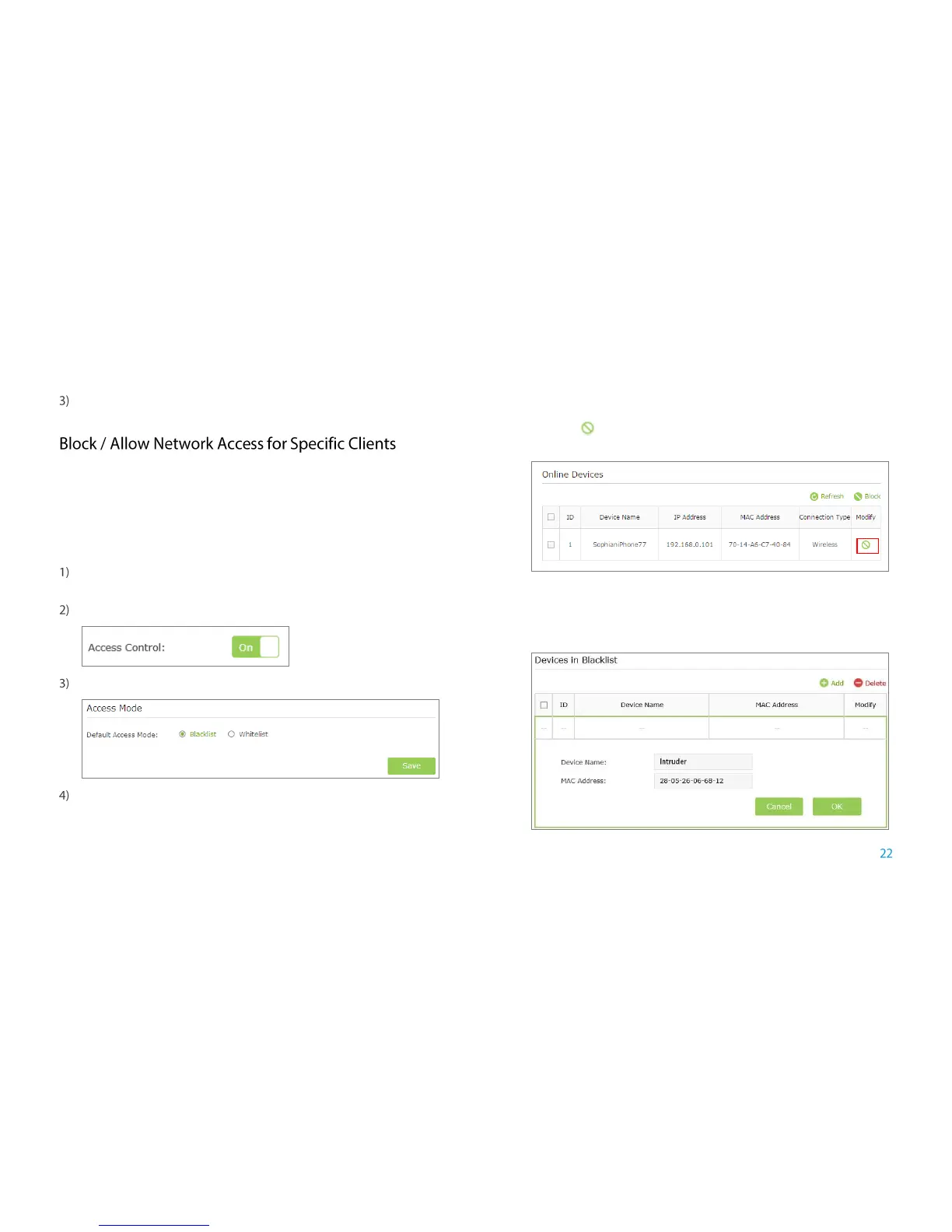Manage the Extended Network and Security Settings
Click Save to save the settings.
For increased security, you can restrict access to the extended network by
allowing only specific wireless devices in the pre-set white list, or preventing
the devices in the pre-set black list from connecting to the extended network.
Blacklist Mode
The devices in the Blacklist are not allowed to connect to the extender.
Launch a web browser and type in http://tplinkrepeater.net, and then go
to Settings->Wireless-> Access Control page.
Click the button to enable the Access Control function.
Select Blacklist, and then click Save to save the settings.
Add the device to the blacklist by following the ways.
● Add the Online Devices to the blacklist.
In the Online Devices list, you can view the information about the
devices connected to the extender. For one device, you can click the
icon to add the device to the blacklist. For several devices, select
them and click Block to add them at the same time.
● Add the device to the blacklist manually, if the device is not in the
Online Devices list.
Click Add. Then enter the device name and MAC address in the
figure below.
