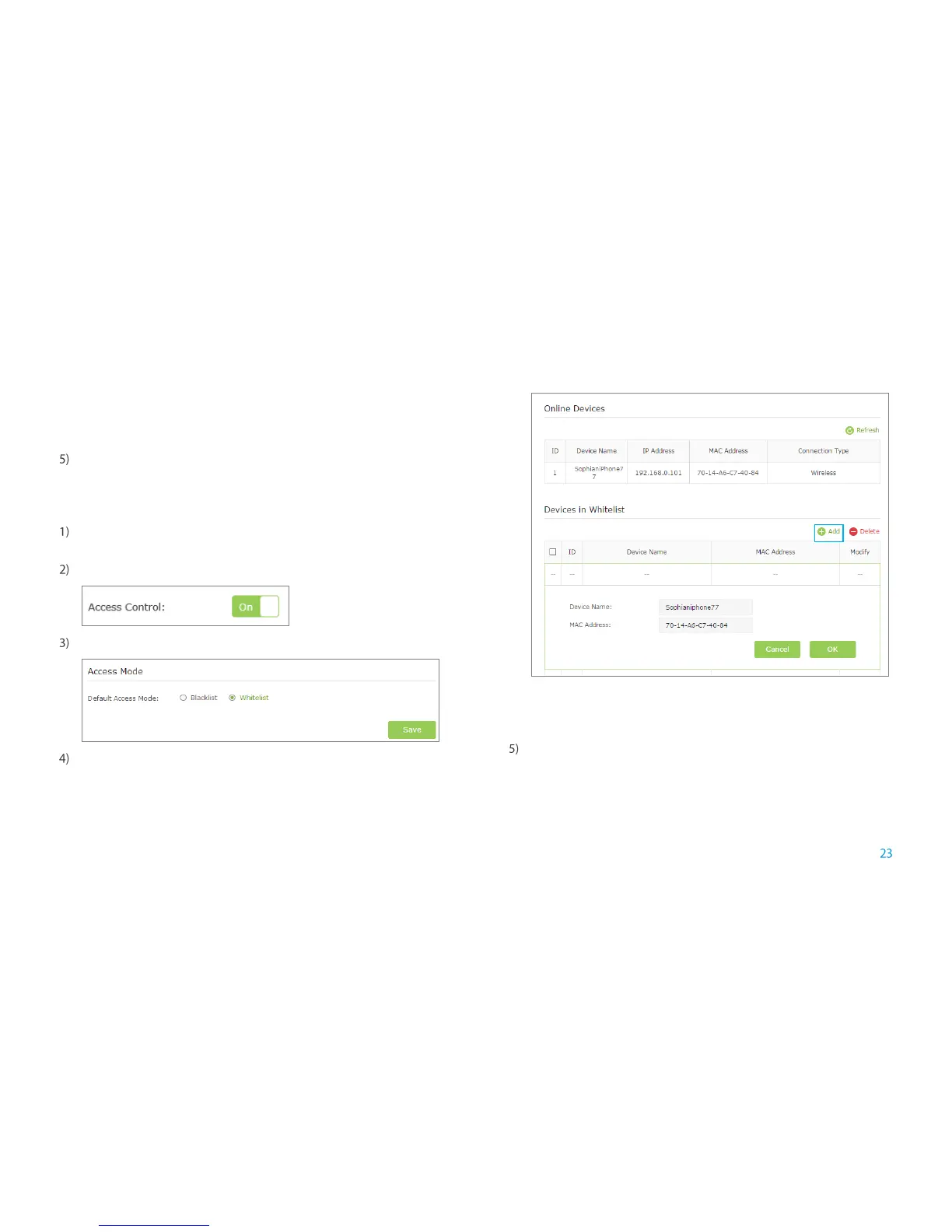Manage the Extended Network and Security Settings
Device Name: Enter the device name.
MAC Address: Enter the MAC address of the client device in
XX-XX-XX-XX-XX-XX format (e.g. 00-11-22-33-44-AA).
Click OK to save your settings.
Whitelist Mode
Only the devices in the Whitelist are allowed to connect to the extender.
Launch a web browser and type in http://tplinkrepeater.net, then go to
Settings->Wireless-> Access Control page.
Click the button to enable the Access Control function.
Select Whitelist, then click Save to save the settings.
Click the Add button to add a device manually into the whitelist.
Device Name: Enter the device name.
MAC Address: Enter the MAC address of the client device in
XX-XX-XX-XX-XX-XX format (e.g. 00-11-22-33-44-AA).
Click OK to save your settings.
Modify or Remove a Device in the Blacklist/Whitelist
Launch a web browser, log into http://tplinkrepeater.net, and then go to
Settings > Advanced Settings > Access Control page.
In the Devices in Blacklist / Whitelist part:
