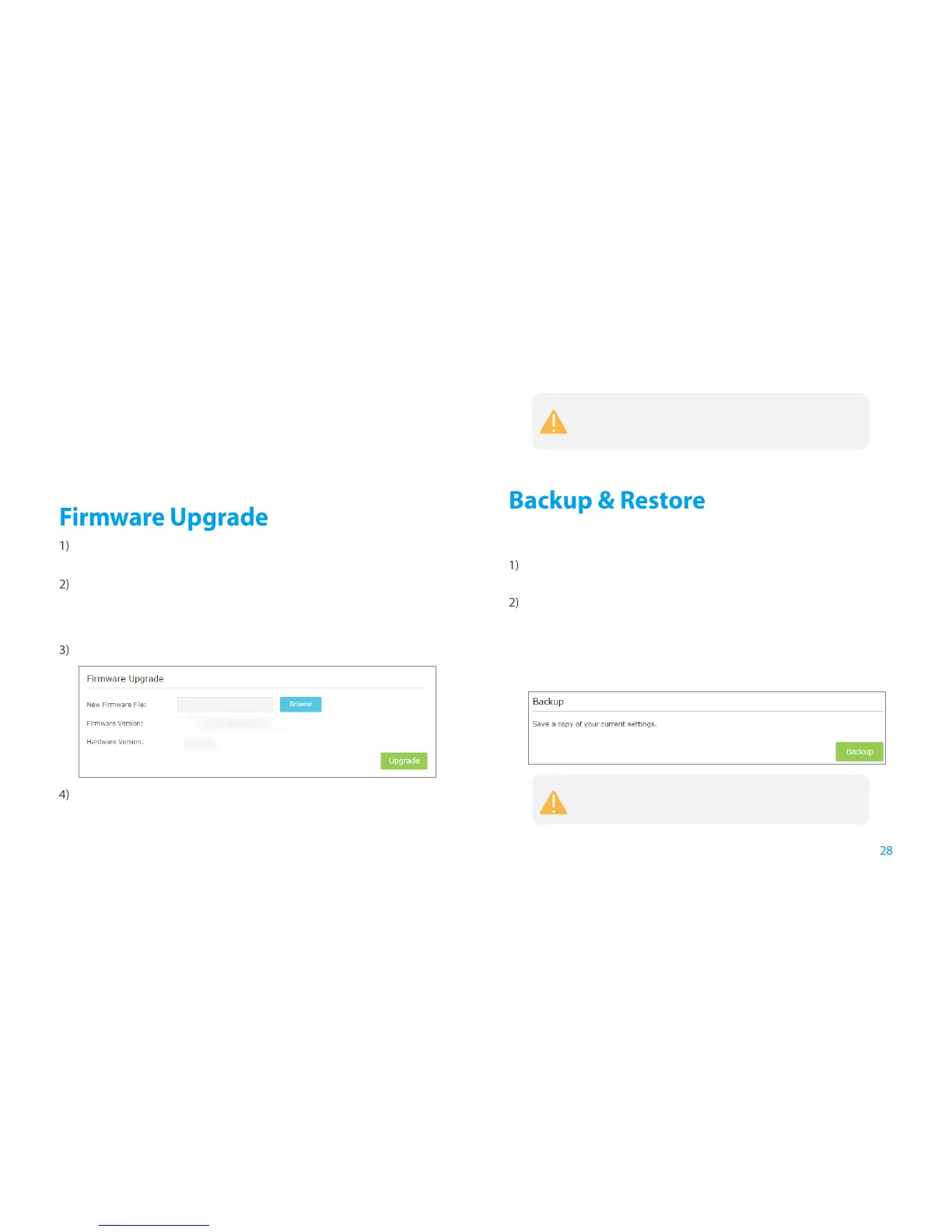Manage the Extender
● Night Mode:If the Night Mode box is checked, all the LEDs are off in
the setting time.
● LED Off Time: Set the time to turn off the LEDs.
Click Save to save your settings.
Launch a web browser and type in http://tplinkrepeater.net,and then go
to Settings->System Tools->Firmware Upgrade webpage.
You can view the firmware version and the software version. Search the
latest firmware of your extender from the Support page at
www.tp-link.com. Then download the latest firmware upgrade file to your
computer.
Click Browse to locate and select the downloaded file.
Click Upgrade. The upgrade process takes a few minutes to complete and
the extender will automatically reboot itself when finished.
It is highly recommended to backup your current configurations, in case a
recovery is needed to restore the system to a previous state.
Launch a web browser and type in http://tplinkrepeater.net, then go to
Settings->System Tools->Backup & Restore webpage.
Backup and restore the configuration on the Backup & Restore page.
● Backup Configurations
Click Backup to save your current configurations as a config.bin file on
your computer. Make sure to save it in a safe location where you can
retrieve it when needed.
